Question Upgrading from i5-7500 to i7 7700K would I need to install anything?
- Thread starter Hrsn
- Start date
You are using an out of date browser. It may not display this or other websites correctly.
You should upgrade or use an alternative browser.
You should upgrade or use an alternative browser.
My guess is probably just some drivers. Try using Intel's driver update tool, which you can easily find on the internet.ive got a asus prime b250m-a motherboard, would it be a matter of just switching them out or would I need to install some drivers or something to do with the BIOS
I honestly don't have a clue how to use BIOS, i've never used it before. Would it work without having to update BIOS? I've heard in some cases its as simple as just switching it out1. Update bios to the latest version with current cpu.
2. Install 7700k with an adequate heatsink, don't be using an intel heatsink on a 7700k.
3. Reset cmos then load bios defaults
Enjoy
Those steps is what i would do to be 100% without problems but probably don't need to update bios but would be recommended to reset bios. Youtube is very resourceful showing how if want to learn. Searching update bios for your specific board and how to reset bios.
If don't reset bios there is a good chance Windows wont recognise the cpu properly and can restrict cpu to 4 cores based on when Windows was first installed on.
Settings in msconfig advanced boot options for # of cpu processors in Windows can help to rectify if this problem happens albeit people often come here after a cpu upgrade having more cores/threads asking why they're missing.
If don't reset bios there is a good chance Windows wont recognise the cpu properly and can restrict cpu to 4 cores based on when Windows was first installed on.
Settings in msconfig advanced boot options for # of cpu processors in Windows can help to rectify if this problem happens albeit people often come here after a cpu upgrade having more cores/threads asking why they're missing.
geofelt
Titan
You need to do nothing.
Your motherboard supports both the i5-7500 and the i7-7700 at the same bios level, namely 0308.
Yes, the 7700 is likely to run hotter, but it is not overclocked so the stock cooler should still do the job.
Two caveats:
1. Be very careful when dropping the new cpu into the socket.
So not smoosh it around or you may damage one of the socket pins. They are very delicate.
2. If the 7700 is new, it will have paste pre applied. Otherwise, buy some thermal paste.
Most any will do. Here is how to mount the pushpin cooler.
----------------how to mount the stock Intel cooler--------------
The stock Intel cooler can be tricky to install.
A poor installation will result in higher cpu temperatures.
If properly mounted, you should expect temperatures at idle to be 10-15c. over ambient.
To mount the Intel stock cooler properly, place the motherboard on top of the foam or cardboard backing that was packed with the motherboard.
The stock cooler will come with paste pre applied, it looks like three grey strips.
The 4 push pins should come in the proper position for installation, that is with the pins rotated in the opposite direction of the arrow,(clockwise)
and pulled up as far as they can go.
Take the time to play with the pushpin mechanism until you know how they work.
Orient the 4 pins so that they are exactly over the motherboard holes.
If one is out of place, you will damage the pins which are delicate.
Push down on a DIAGONAL pair of pins at the same time. Then the other pair.
When you push down on the top black pins, it expands the white plastic pins to fix the cooler in place.
If you do them one at a time, you will not get the cooler on straight.
Lastly, look at the back of the motherboard to verify that all 4 pins are equally through the motherboard, and that the cooler is on firmly.
This last step must be done, which is why the motherboard should be out of the case to do the job. Or you need a case with a opening that lets you see the pins.
It is possible to mount the cooler with the motherboard mounted in the case, but you can then never be certain that the push pins are inserted properly
unless you can verify that the pins are through the motherboard and locked.
If you should need to remove the cooler, turn the pins counter clockwise to unlock them.
You will need to clean off the old paste and reapply new if you ever take the cooler off.
Clean off old paste with alcohol and a lint free paper like a coffee filter.
Apply new paste sparingly. A small rice sized drop in the center will spread our under heat and pressure.
Too much paste is bad, it will act as an insulator.
It is hard to use too little.
----------------------------------------------------------------------------------
Your motherboard supports both the i5-7500 and the i7-7700 at the same bios level, namely 0308.
Yes, the 7700 is likely to run hotter, but it is not overclocked so the stock cooler should still do the job.
Two caveats:
1. Be very careful when dropping the new cpu into the socket.
So not smoosh it around or you may damage one of the socket pins. They are very delicate.
2. If the 7700 is new, it will have paste pre applied. Otherwise, buy some thermal paste.
Most any will do. Here is how to mount the pushpin cooler.
----------------how to mount the stock Intel cooler--------------
The stock Intel cooler can be tricky to install.
A poor installation will result in higher cpu temperatures.
If properly mounted, you should expect temperatures at idle to be 10-15c. over ambient.
To mount the Intel stock cooler properly, place the motherboard on top of the foam or cardboard backing that was packed with the motherboard.
The stock cooler will come with paste pre applied, it looks like three grey strips.
The 4 push pins should come in the proper position for installation, that is with the pins rotated in the opposite direction of the arrow,(clockwise)
and pulled up as far as they can go.
Take the time to play with the pushpin mechanism until you know how they work.
Orient the 4 pins so that they are exactly over the motherboard holes.
If one is out of place, you will damage the pins which are delicate.
Push down on a DIAGONAL pair of pins at the same time. Then the other pair.
When you push down on the top black pins, it expands the white plastic pins to fix the cooler in place.
If you do them one at a time, you will not get the cooler on straight.
Lastly, look at the back of the motherboard to verify that all 4 pins are equally through the motherboard, and that the cooler is on firmly.
This last step must be done, which is why the motherboard should be out of the case to do the job. Or you need a case with a opening that lets you see the pins.
It is possible to mount the cooler with the motherboard mounted in the case, but you can then never be certain that the push pins are inserted properly
unless you can verify that the pins are through the motherboard and locked.
If you should need to remove the cooler, turn the pins counter clockwise to unlock them.
You will need to clean off the old paste and reapply new if you ever take the cooler off.
Clean off old paste with alcohol and a lint free paper like a coffee filter.
Apply new paste sparingly. A small rice sized drop in the center will spread our under heat and pressure.
Too much paste is bad, it will act as an insulator.
It is hard to use too little.
----------------------------------------------------------------------------------
Thank you for the in depth reply, I really appreciate it. I'm glad I don't have to do anything in the bios or anything like that. I've decided to order the I7-7700K and ordered the cryorig H7 as the CPU cooler. It says this cooler is compatible with my motherboard and it should fit my case. I have also seen lots of people recommend it. I will keep the stock cooler just in case something goes wrong with the H7 one and therefore ill keep these instructions at hand in case I need to add it back in again.You need to do nothing.
Your motherboard supports both the i5-7500 and the i7-7700 at the same bios level, namely 0308.
Yes, the 7700 is likely to run hotter, but it is not overclocked so the stock cooler should still do the job.
Two caveats:
1. Be very careful when dropping the new cpu into the socket.
So not smoosh it around or you may damage one of the socket pins. They are very delicate.
2. If the 7700 is new, it will have paste pre applied. Otherwise, buy some thermal paste.
Most any will do. Here is how to mount the pushpin cooler.
----------------how to mount the stock Intel cooler--------------
The stock Intel cooler can be tricky to install.
A poor installation will result in higher cpu temperatures.
If properly mounted, you should expect temperatures at idle to be 10-15c. over ambient.
To mount the Intel stock cooler properly, place the motherboard on top of the foam or cardboard backing that was packed with the motherboard.
The stock cooler will come with paste pre applied, it looks like three grey strips.
The 4 push pins should come in the proper position for installation, that is with the pins rotated in the opposite direction of the arrow,(clockwise)
and pulled up as far as they can go.
Take the time to play with the pushpin mechanism until you know how they work.
Orient the 4 pins so that they are exactly over the motherboard holes.
If one is out of place, you will damage the pins which are delicate.
Push down on a DIAGONAL pair of pins at the same time. Then the other pair.
When you push down on the top black pins, it expands the white plastic pins to fix the cooler in place.
If you do them one at a time, you will not get the cooler on straight.
Lastly, look at the back of the motherboard to verify that all 4 pins are equally through the motherboard, and that the cooler is on firmly.
This last step must be done, which is why the motherboard should be out of the case to do the job. Or you need a case with a opening that lets you see the pins.
It is possible to mount the cooler with the motherboard mounted in the case, but you can then never be certain that the push pins are inserted properly
unless you can verify that the pins are through the motherboard and locked.
If you should need to remove the cooler, turn the pins counter clockwise to unlock them.
You will need to clean off the old paste and reapply new if you ever take the cooler off.
Clean off old paste with alcohol and a lint free paper like a coffee filter.
Apply new paste sparingly. A small rice sized drop in the center will spread our under heat and pressure.
Too much paste is bad, it will act as an insulator.
It is hard to use too little.
----------------------------------------------------------------------------------
Taking the motherboard out would be a big pain for me so i'm hoping I won't have to do that. Both sides of my case open up so i'm hoping that will make it easy to see if the nails/pins are locked in place properly.
geofelt
Titan
What is the make/model of your case?
Modern cases will have a motherboard cut out that lets you mount a cooler without removing the motherboard from the case.
The H7 has a back plate so you will need access to the back.
There are no pins involved.
You will need a Philips head screwdriver to screw it down.
I find that a magnetic tip is most useful when building a pc.
The i7-7700K is supported, but your motherboard will not let you overclock the K processor.
Still, that is as strong as you can get for the motherboard because the 7700K will have higher stock clocks than the plain 7700.
Modern cases will have a motherboard cut out that lets you mount a cooler without removing the motherboard from the case.
The H7 has a back plate so you will need access to the back.
There are no pins involved.
You will need a Philips head screwdriver to screw it down.
I find that a magnetic tip is most useful when building a pc.
The i7-7700K is supported, but your motherboard will not let you overclock the K processor.
Still, that is as strong as you can get for the motherboard because the 7700K will have higher stock clocks than the plain 7700.
Yeah I opened up the other side of the case and saw the 4 holes where the current stock cooler is stuck in so I assume it will be as easy as taking those out and then adding the backplate of the new cooler and screwing it in.What is the make/model of your case?
Modern cases will have a motherboard cut out that lets you mount a cooler without removing the motherboard from the case.
The H7 has a back plate so you will need access to the back.
There are no pins involved.
You will need a Philips head screwdriver to screw it down.
I find that a magnetic tip is most useful when building a pc.
The i7-7700K is supported, but your motherboard will not let you overclock the K processor.
Still, that is as strong as you can get for the motherboard because the 7700K will have higher stock clocks than the plain 7700.
I watched a video on someone installing the H7 and he just put the backplate on and put the nails through the four holes which I assume is the same four holes in my picture.
I uploaded a picture of the side where the backplate should go: View: https://twitter.com/ImDaviez/status/1140333586673033216
(bit dusty atm btw
The case is the corsair carbide 100r.
Another thing people have told me is not so good is my PSU which I will probably upgrade in the future sometime - Corsair VS Series™ VS650 — 650 Watt 80 PLUS® White
geofelt
Titan
You will have no problem mounting the cooler.
The opening needs only to be large enough to fit the cooler backplate.
Corsair VS units are tier 5/6 on this list.
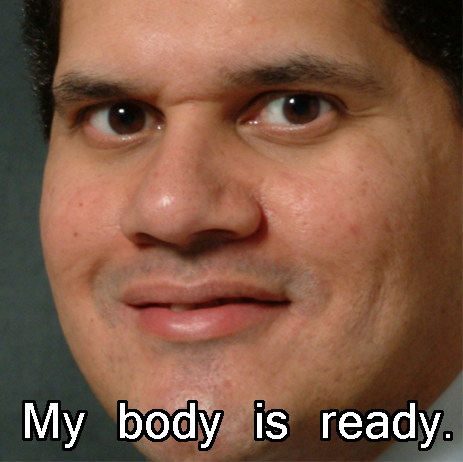
 linustechtips.com
linustechtips.com
But if the psu has been doing ok, there is no rush to change it out.
It is not considered a dangerous unit that can damage other parts if it fails.
The opening needs only to be large enough to fit the cooler backplate.
Corsair VS units are tier 5/6 on this list.
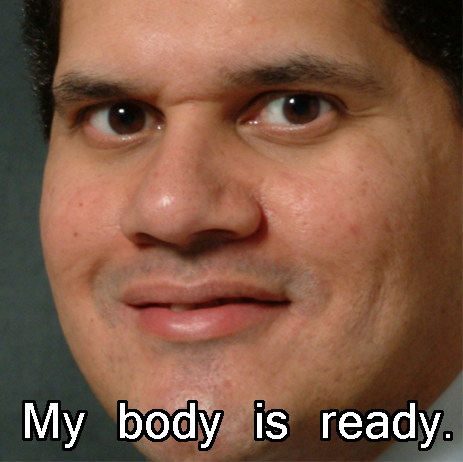
PSU Tier List [OLD]
Credit to @Starelementpokeand @Energycore for helping out with this long-awaited refresh of the old PSU tier list by Aniallation (who previously went several months without logging in), leaving the old list in need of help. This is simply an update of the list that was flawed in creation by the P...
 linustechtips.com
linustechtips.com
But if the psu has been doing ok, there is no rush to change it out.
It is not considered a dangerous unit that can damage other parts if it fails.
You need to do nothing.
Your motherboard supports both the i5-7500 and the i7-7700 at the same bios level, namely 0308.
Yes, the 7700 is likely to run hotter, but it is not overclocked so the stock cooler should still do the job.
-
The 65w cooler from the 7400 or 7500 is not adequate for the 7700K. Period
geofelt
Titan
The original i5-7400 has a 65w TDP spec.
The i7-7700 processor also has a 65w tdp spec.
The i7-7700K will not get any overclocking so it should be running close to what the OP has now.
The tdp spec for the i7-7700K is 91w.
If I recall correctly, the i7-4790K with a tdp of 88 came with a stock cooler.
In practice an overclocked processor will consume much more than the TDP spec.
Yes, the stock cooler is not the best, and the small 92mm fan will spin up and get noisy under load.
Also, there differences in capabilities of various iterations of the stock cooler.
This is a moot point since the OP is also buying a cryorig H7, an excellent cooler that is going to be relatively quiet.
The i7-7700 processor also has a 65w tdp spec.
The i7-7700K will not get any overclocking so it should be running close to what the OP has now.
The tdp spec for the i7-7700K is 91w.
If I recall correctly, the i7-4790K with a tdp of 88 came with a stock cooler.
In practice an overclocked processor will consume much more than the TDP spec.
Yes, the stock cooler is not the best, and the small 92mm fan will spin up and get noisy under load.
Also, there differences in capabilities of various iterations of the stock cooler.
This is a moot point since the OP is also buying a cryorig H7, an excellent cooler that is going to be relatively quiet.
Thanks for all the help on this post!The original i5-7400 has a 65w TDP spec.
The i7-7700 processor also has a 65w tdp spec.
The i7-7700K will not get any overclocking so it should be running close to what the OP has now.
The tdp spec for the i7-7700K is 91w.
If I recall correctly, the i7-4790K with a tdp of 88 came with a stock cooler.
In practice an overclocked processor will consume much more than the TDP spec.
Yes, the stock cooler is not the best, and the small 92mm fan will spin up and get noisy under load.
Also, there differences in capabilities of various iterations of the stock cooler.
This is a moot point since the OP is also buying a cryorig H7, an excellent cooler that is going to be relatively quiet.
Today my fan came so I was ready to install everything, the cpu was easy enough, the fan was a bit difficult without taking the motherboard out but we managed it. Fan is running fine and computer seems to be running like normal. BIOS opened at start but all I had to do was press save and quit and it booted like normal.
Right now running Fortnite on CPU around 38-40% with temperature ranging from 48-50 degrees and idle is around 38 degrees. Sound good?
SkyNetRising
Titan
Did you check Task Manager? Are all cores/threads being detected there?CPU around 38-40% with temperature ranging from 48-50 degrees and idle is around 38 degrees. Sound good?
How do I do that?Did you check Task Manager? Are all cores/threads being detected there?
All game settings were put on lowest by the way hence the lower % for cpu and gpu
geofelt
Titan
CPU-Z will show you how many cores/threads you have .
windows task manager cpu section will also show how many cores and logical processors(threads) you have.
Your idle temp of 38c. tells my you have installed the cooler well.
Under load, your temperatures are fine.
As a test, CPU-Z has a bench tab.
Run the stress test to fully load all threads and look at the temperature.
85c. would be really good.
Do not worry about higher, the cpu will throttle or shut down if it detects a dangerous temperature.
That is around 100c.
windows task manager cpu section will also show how many cores and logical processors(threads) you have.
Your idle temp of 38c. tells my you have installed the cooler well.
Under load, your temperatures are fine.
As a test, CPU-Z has a bench tab.
Run the stress test to fully load all threads and look at the temperature.
85c. would be really good.
Do not worry about higher, the cpu will throttle or shut down if it detects a dangerous temperature.
That is around 100c.
Hey, I did a short stress test on CPU-Z and let it run at 100% for around 10 seconds and my temperatures were as followed:CPU-Z will show you how many cores/threads you have .
windows task manager cpu section will also show how many cores and logical processors(threads) you have.
Your idle temp of 38c. tells my you have installed the cooler well.
Under load, your temperatures are fine.
As a test, CPU-Z has a bench tab.
Run the stress test to fully load all threads and look at the temperature.
85c. would be really good.
Do not worry about higher, the cpu will throttle or shut down if it detects a dangerous temperature.
That is around 100c.
I7 7700K - 59 degrees
b250m-a motherboard - 60 degrees
I noticed that I had high performance power plan on meaning my CPU was running at the maximum 4.2GHZ constantly so that could have contributed to a higher idle temp or in game temp. I've turned that off now so im on balanced power plan. I did a couple of stress tests on CPU-Z for a good 10 seconds or so each time and the CPU temp didn't go above 60
Hey, I did a short stress test on CPU-Z and let it run at 100% for around 10 seconds and my temperatures were as followed:
I7 7700K - 59 degrees
b250m-a motherboard - 60 degrees
I noticed that I had high performance power plan on when I gave you my previous readings meaning my CPU was running at the maximum 4.2GHZ constantly so that could have contributed to a higher idle temp or in game temp. I've turned that off now so im on balanced power plan. I did a couple of stress tests on CPU-Z for a good 10 seconds or so each time and the CPU temp didn't go above 60. Idle temp seems to be around 33-35, not 38 my bad
geofelt
Titan
Looking good.
It takes more than 10 seconds for things to heat up and stabilize.
Run for 10 minutes or so while you do other work.
I would use the high performance plan.
In settings, you can specify the maximum and minimum % cpu.
I would set the max at 100% and the minimum at perhaps 20%.
That enables speedstep which lets the cpu lower the multiplier when there is little to do.
On cpu-Z you should see the core speed vary.
It takes more than 10 seconds for things to heat up and stabilize.
Run for 10 minutes or so while you do other work.
I would use the high performance plan.
In settings, you can specify the maximum and minimum % cpu.
I would set the max at 100% and the minimum at perhaps 20%.
That enables speedstep which lets the cpu lower the multiplier when there is little to do.
On cpu-Z you should see the core speed vary.
oh my bad haha ill run it againLooking good.
It takes more than 10 seconds for things to heat up and stabilize.
Run for 10 minutes or so while you do other work.
I would use the high performance plan.
In settings, you can specify the maximum and minimum % cpu.
I would set the max at 100% and the minimum at perhaps 20%.
That enables speedstep which lets the cpu lower the multiplier when there is little to do.
On cpu-Z you should see the core speed vary.
Okay I ran it for 5-6 minutes this time and the CPU was staying at 64 degrees at max and the motherboard got to 64 but they stayed both on 64 for a solid 4-5 minutes. I think its higher than the 59 from earlier because its a bitter hotter at the moment than the room was earlier.Looking good.
It takes more than 10 seconds for things to heat up and stabilize.
Run for 10 minutes or so while you do other work.
I would use the high performance plan.
In settings, you can specify the maximum and minimum % cpu.
I would set the max at 100% and the minimum at perhaps 20%.
That enables speedstep which lets the cpu lower the multiplier when there is little to do.
On cpu-Z you should see the core speed vary.
All I did was install the application and press stress CPU so I assume that loaded all threads by its self.
is the motherboard okay being around 65?
TRENDING THREADS
-
-
Question New installed W11 on sdd, D drive (HDD) goes to the 100% in seconds
- Started by Emily_Vin
- Replies: 8
-
-
Latest posts
-
-
-
Question Issues with USB3 hub chained from Thunderbolt dock ?
- Latest: jauntysquirrel
-
-

Tom's Hardware is part of Future plc, an international media group and leading digital publisher. Visit our corporate site.
© Future Publishing Limited Quay House, The Ambury, Bath BA1 1UA. All rights reserved. England and Wales company registration number 2008885.

