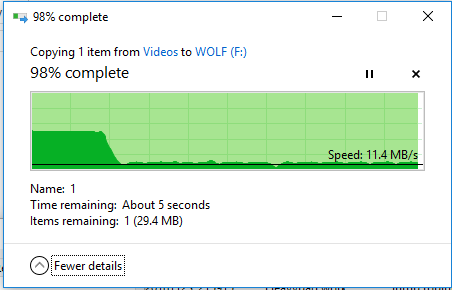Hello,
Fist pic is a video being transferred to USB thumb drive, the second is the same video going to an external HDD via usb.
Last resort to ask for help here. When transferring files to a USB thumb drive 3.1 the transfer starts off "fast" (80MB/s) then ALWAYS drops down to around 16MB/s depending on the drive I use. From there it will 'bounce' to about ~17-18 then back to 16MB/s. it will continue this until the file xfer is complete. I have tried all USB ports, different USB thumb drives and still get the same result. The external HDD seems to be unaffected.
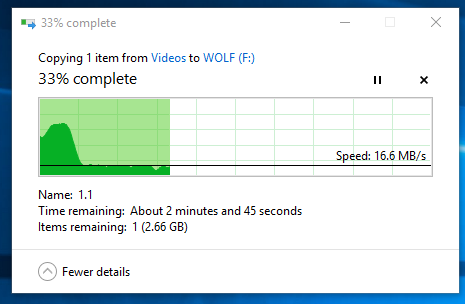
Transferring the same file to my 3.0 external HDD is always a steady speed ~80MB/s.
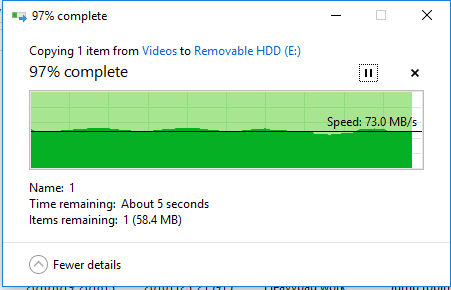
The file type does not have an impact, any type does the same thing. I get the same result with slightly lower speeds on all of the thumb drives I use. Ranging from 2.0 to new 3.1 drives.
Things I have tried...
-updated BIOS today
-installed the latest chipset driver
-reformatted the USB devices
-tried all USB ports (2.0,3.0, and USB C 3.1)
-tried different USB devices
-uninstalled drivers/reinstalled
-safe mode
-turned on caching on the USB device
- pausing the xfer then resuming causes the speeds to go very fast but then it will freeze for a few minutes. It started off normal, dropped down to 16MB/s then I paused then resumed. You can see it jumped up to 599MB/s and almost completed the transfer before freezing.
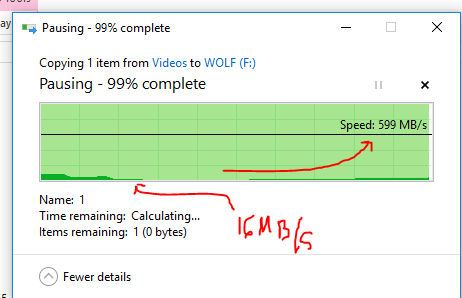
Nothing has helped.
Specs:
-Win 10 pro
-i5 6600k
-GTX 1060
-MSI z170a SLI mobo
-16GB DDR4
-500GB SSD
-2TB HDD
Any ideas?
-Zak
Fist pic is a video being transferred to USB thumb drive, the second is the same video going to an external HDD via usb.
Last resort to ask for help here. When transferring files to a USB thumb drive 3.1 the transfer starts off "fast" (80MB/s) then ALWAYS drops down to around 16MB/s depending on the drive I use. From there it will 'bounce' to about ~17-18 then back to 16MB/s. it will continue this until the file xfer is complete. I have tried all USB ports, different USB thumb drives and still get the same result. The external HDD seems to be unaffected.
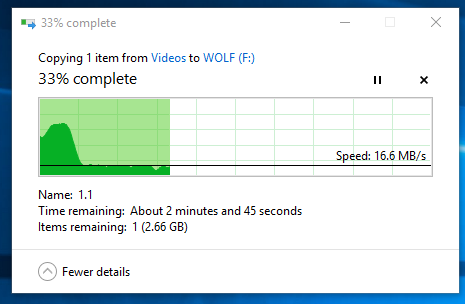
Transferring the same file to my 3.0 external HDD is always a steady speed ~80MB/s.
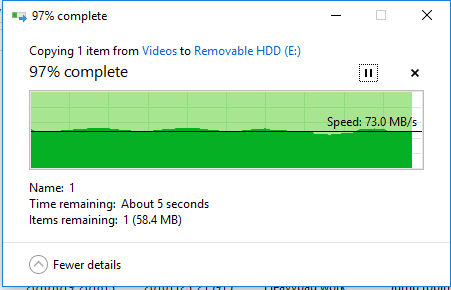
The file type does not have an impact, any type does the same thing. I get the same result with slightly lower speeds on all of the thumb drives I use. Ranging from 2.0 to new 3.1 drives.
Things I have tried...
-updated BIOS today
-installed the latest chipset driver
-reformatted the USB devices
-tried all USB ports (2.0,3.0, and USB C 3.1)
-tried different USB devices
-uninstalled drivers/reinstalled
-safe mode
-turned on caching on the USB device
- pausing the xfer then resuming causes the speeds to go very fast but then it will freeze for a few minutes. It started off normal, dropped down to 16MB/s then I paused then resumed. You can see it jumped up to 599MB/s and almost completed the transfer before freezing.
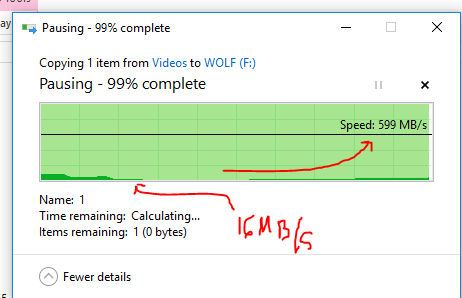
Nothing has helped.
Specs:
-Win 10 pro
-i5 6600k
-GTX 1060
-MSI z170a SLI mobo
-16GB DDR4
-500GB SSD
-2TB HDD
Any ideas?
-Zak