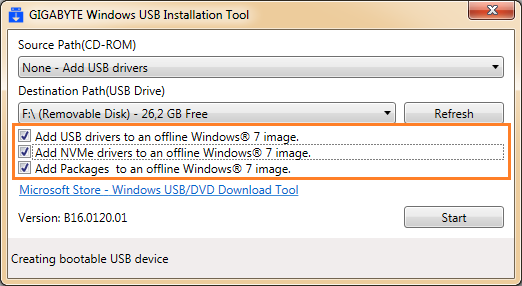Hello,
some time ago, I purchased a used gaming laptop which unfortunately has quite a few issues. Currently I'm struggling with the most recent one, resulting in a startup error (perhaps due to a failed update).
Windows 10 system on the SSD refuses to boot, showing a KMODE EXCEPTION NOT HANDLED error. The same happens when I try to boot from a Windows 10 USB drive. Windows Recovery and Windows Safe Mode are inaccessible, with the same bluescreen error. Recently, I somehow managed to get to a "Recovery" screen: "Your PC/Device needs to be repaired | A required device isn't connected or can't be accessed | Error Code: 0xc0000178 | You'll need to use recovery tools ..."
More interestingly, I still can boot from a Windows 10 DVD, but I can't make any changes to the system (repair or reset options don't work).
Meanwhile, the laptop boots to an Ubuntu 22.04 USB drive without any issues, and I have full access to the files on the SSD.
System specs:
15.6", Full-HD, 60Hz, non-glare, IPS
Intel Core i7-7700HQ, 4x 2,80GHz
16GB DDR4-2400 RAM
1TB HDD + 250GB SSD
NVIDIA GeForce GTX 1070
Windows 10 Home 64-bit
If any logs are needed in order to further investigate the problem, please tell me where to find them.
I do have access to an another system with Windows 10, so if any drivers or startup files are damaged, I could copypaste them to the faulty system (if it somehow helps resolve the problem).
Thanks so much for any help!
Best regards
Geralt H
some time ago, I purchased a used gaming laptop which unfortunately has quite a few issues. Currently I'm struggling with the most recent one, resulting in a startup error (perhaps due to a failed update).
Windows 10 system on the SSD refuses to boot, showing a KMODE EXCEPTION NOT HANDLED error. The same happens when I try to boot from a Windows 10 USB drive. Windows Recovery and Windows Safe Mode are inaccessible, with the same bluescreen error. Recently, I somehow managed to get to a "Recovery" screen: "Your PC/Device needs to be repaired | A required device isn't connected or can't be accessed | Error Code: 0xc0000178 | You'll need to use recovery tools ..."
More interestingly, I still can boot from a Windows 10 DVD, but I can't make any changes to the system (repair or reset options don't work).
Meanwhile, the laptop boots to an Ubuntu 22.04 USB drive without any issues, and I have full access to the files on the SSD.
System specs:
15.6", Full-HD, 60Hz, non-glare, IPS
Intel Core i7-7700HQ, 4x 2,80GHz
16GB DDR4-2400 RAM
1TB HDD + 250GB SSD
NVIDIA GeForce GTX 1070
Windows 10 Home 64-bit
If any logs are needed in order to further investigate the problem, please tell me where to find them.
I do have access to an another system with Windows 10, so if any drivers or startup files are damaged, I could copypaste them to the faulty system (if it somehow helps resolve the problem).
Thanks so much for any help!
Best regards
Geralt H