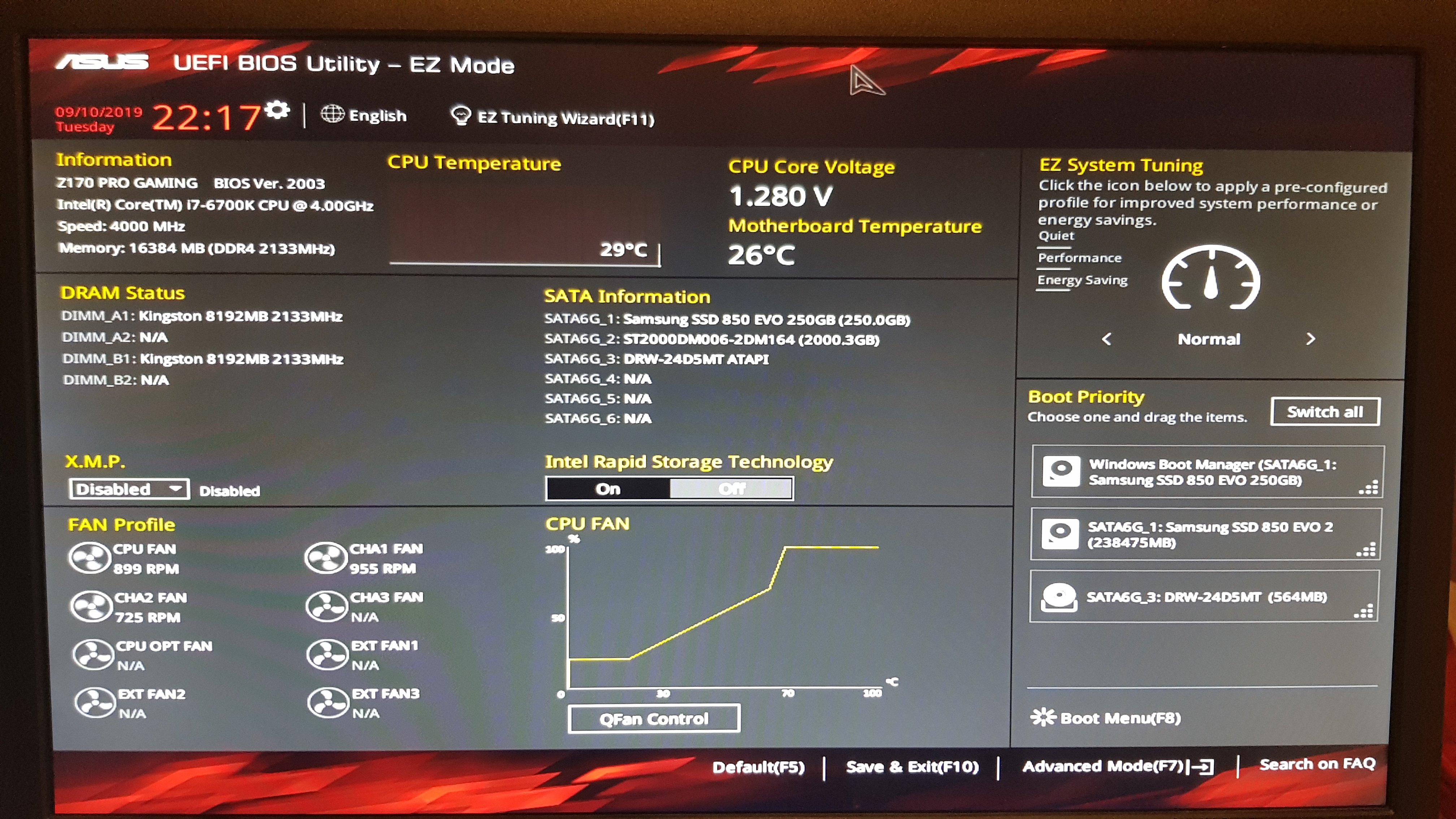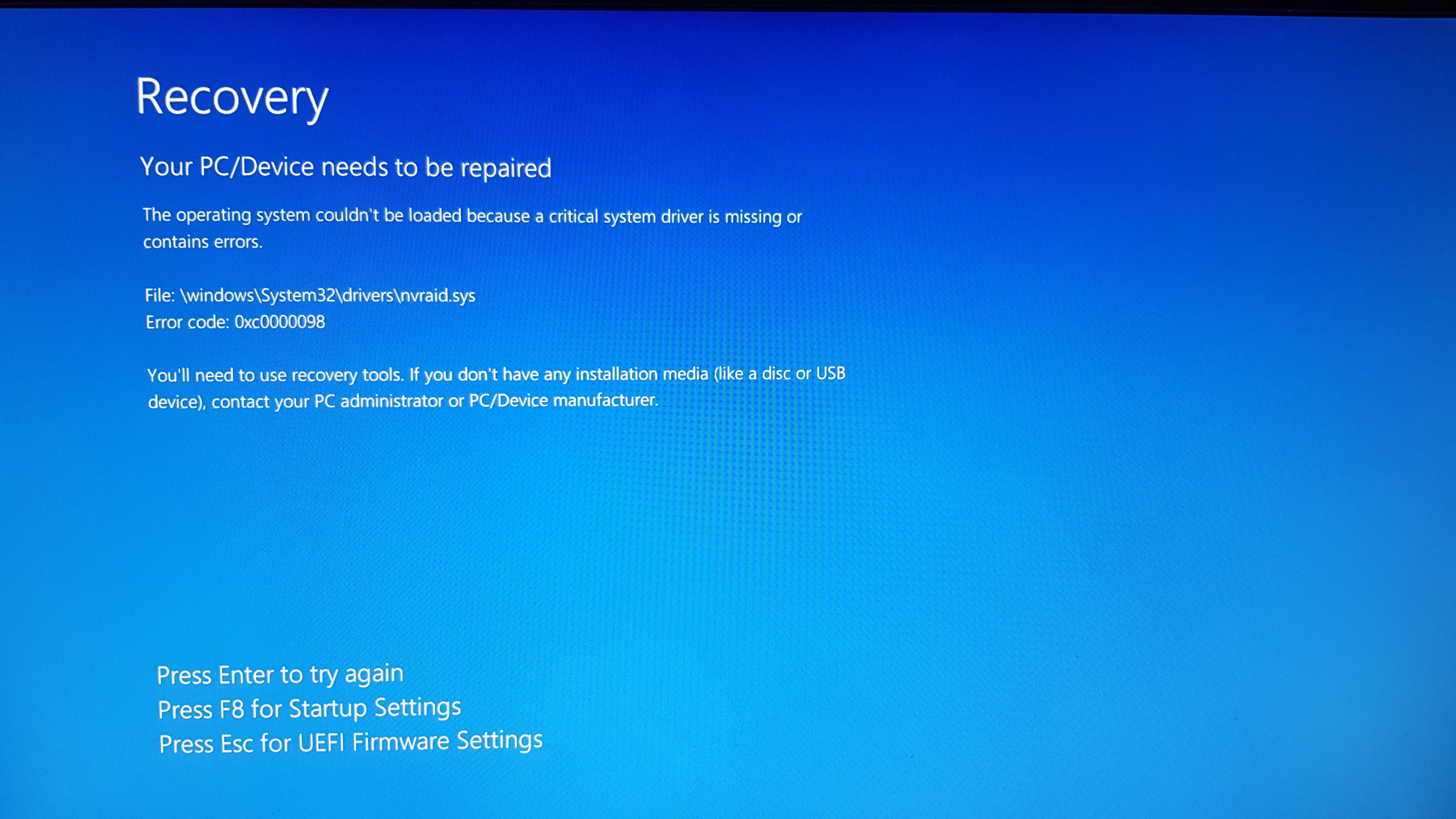Hello. My Windows 10 self-built PC has been working like a charm the past 2-3 years, but last night it encountered an error I first did not take notice of. When I tried to shut it down for the night, it refused to turn off and went to the "log in home screen" instead. I tried to turn it off several times but the issue repeated, so I hit "restart" once and "turn off" one more time, and then it finally did so. I did not think any more of this matter and when to bed. Today, coming home from work, I booted my PC and it went straight into Choose an option, without the option to Continue: Exit and continue to Windows 10.
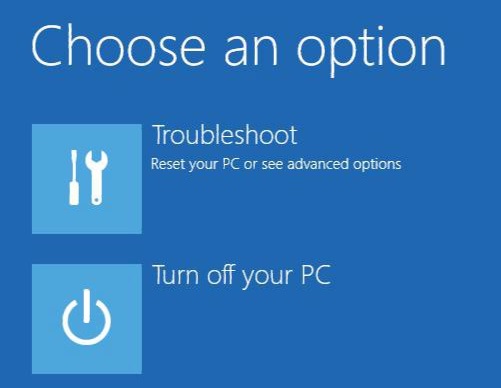
I do not know if this is relevant but I will state my PC's components.
- Intel Core i5-7600K Kaby Lake processor
- ASUS GeForce GTX 1070 DUAL OC 8GB
- ASUS Prime Z270-A, Socket-1151
- Samsung 850 EVO 250GB ( C: )
- HyperX Fury DDR4 2666MHz 16GB
- Seagate Barracuda 2TB 3.5'' HDD ( D: )
- Corsair RM650i, 650W PSU
Anyway, back on topic. So something is clearly wrong, and after 6+ hours of googling and countless failed tutorials I feel tom's hardware is my last hope. As the picture above show I have no option than try troubleshoot, and it gives me the following options.
Startup Repair
When I try this my PC is diagnosed and attempted repaired over a 5 second period, before telling me Startup Repair couldn't repair your PC leaving me no choice than going back to Advanced options.
Uninstall Updates
I tried to uninstall both lastest quality update and feature update but both failed and simply say We ran into a problem and won't be able to uninstall...". It recommended to try reset the PC.
System Restore
When I hit System Restore I get an error pop up window telling me To use System Restore, you must specify which Windows installation to restore. Restart this computer, select and operating system, and then select System Restore. When I restart the computer I have no option to select any operating system. When I boot the PC, hit F8 to enter boot selection and choose the SSD with Windows on it, it just sends me back to the Troubleshooting/Turn off page (picture above).
System Image Recovery
If I try this I get a pop up window telling me Windows cannot find a system image on this computer. Attach the packup hard disk or insert the final DVD from a backup set and click Retry. Alternatively, close this dialog for more options. I am familiar with installing software on an USB, but is that possible in this situation?
UEFI Firmware Settings
I have no experience with this and not tried any solution regarding operating within UEFI.
Command Prompt
In cmd I have no idea what I'm doing: I'm simply following tutorials I find. Still my "Enter results" are different from the videos, so I have no idea what is wrong or not.
So everything I have tried so far has failed, and now I don't know that to do. As I mentioned earlier, is it possible to just "download Windows 10" on a USB, stick it in and try System Image Recovery?
Hope someone is able to help me.
Best regards.
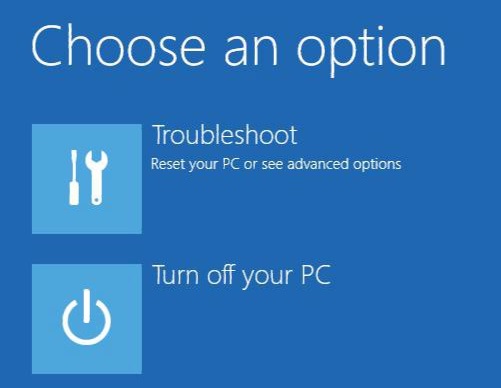
I do not know if this is relevant but I will state my PC's components.
- Intel Core i5-7600K Kaby Lake processor
- ASUS GeForce GTX 1070 DUAL OC 8GB
- ASUS Prime Z270-A, Socket-1151
- Samsung 850 EVO 250GB ( C: )
- HyperX Fury DDR4 2666MHz 16GB
- Seagate Barracuda 2TB 3.5'' HDD ( D: )
- Corsair RM650i, 650W PSU
Anyway, back on topic. So something is clearly wrong, and after 6+ hours of googling and countless failed tutorials I feel tom's hardware is my last hope. As the picture above show I have no option than try troubleshoot, and it gives me the following options.
Startup Repair
When I try this my PC is diagnosed and attempted repaired over a 5 second period, before telling me Startup Repair couldn't repair your PC leaving me no choice than going back to Advanced options.
Uninstall Updates
I tried to uninstall both lastest quality update and feature update but both failed and simply say We ran into a problem and won't be able to uninstall...". It recommended to try reset the PC.
System Restore
When I hit System Restore I get an error pop up window telling me To use System Restore, you must specify which Windows installation to restore. Restart this computer, select and operating system, and then select System Restore. When I restart the computer I have no option to select any operating system. When I boot the PC, hit F8 to enter boot selection and choose the SSD with Windows on it, it just sends me back to the Troubleshooting/Turn off page (picture above).
System Image Recovery
If I try this I get a pop up window telling me Windows cannot find a system image on this computer. Attach the packup hard disk or insert the final DVD from a backup set and click Retry. Alternatively, close this dialog for more options. I am familiar with installing software on an USB, but is that possible in this situation?
UEFI Firmware Settings
I have no experience with this and not tried any solution regarding operating within UEFI.
Command Prompt
In cmd I have no idea what I'm doing: I'm simply following tutorials I find. Still my "Enter results" are different from the videos, so I have no idea what is wrong or not.
So everything I have tried so far has failed, and now I don't know that to do. As I mentioned earlier, is it possible to just "download Windows 10" on a USB, stick it in and try System Image Recovery?
Hope someone is able to help me.
Best regards.