Dear user,
I'm going to build my first PC. Here main specs:
GPU: Nvidia 3090 FE
PROCESSOR: AMD Ryzen 5950x
MoBo: MSI Ryzen X570 MEG Unify
AIO: NZXT Kraken Z73
RAM: Corsair LPX 128GB (4x32) 3200 CL16
M.2 SSD: Sabrent Rocket 4 Plus 1 TB
HDD: Seagate IronWolf Pro 6 TB
CASE: Cooler Master H500M
PSU: Corsair HX1000 Platinum
I'd love to ask you a couple of question about my MSI MEG X570 Unify.
First of all, the item I received has a label on box that says "AMD Ryzen 5000 Desktop Ready"

Does it mean that I don't need to update my BIOS through Flash BIOS in order to use 5950x? Is there any chance I can verify my BIOS version based on Serial Number without mounting everything?
Another question is about MoBo power supply. I noticed that it has two connection CPU_PWR1 and CPU_PWR2
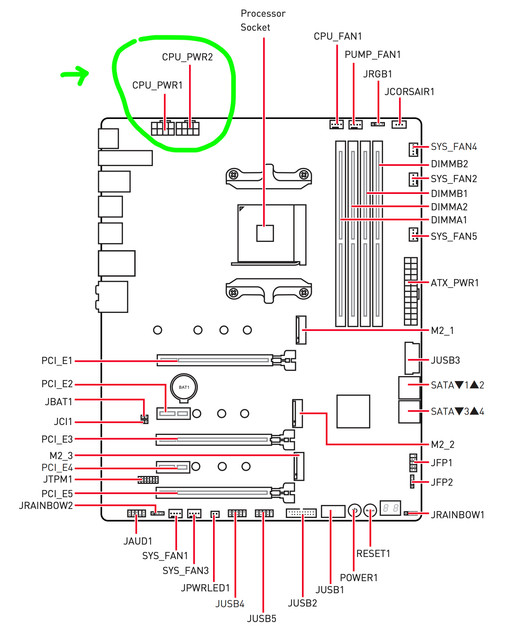
Once I mount everything.. Do I need to connect both of them? (I'm asking this because some people are using CPU_PWR1 only and I'm trying to understand why there are two CPU_PWR).
Thank you so much for your help!
I'm going to build my first PC. Here main specs:
GPU: Nvidia 3090 FE
PROCESSOR: AMD Ryzen 5950x
MoBo: MSI Ryzen X570 MEG Unify
AIO: NZXT Kraken Z73
RAM: Corsair LPX 128GB (4x32) 3200 CL16
M.2 SSD: Sabrent Rocket 4 Plus 1 TB
HDD: Seagate IronWolf Pro 6 TB
CASE: Cooler Master H500M
PSU: Corsair HX1000 Platinum
I'd love to ask you a couple of question about my MSI MEG X570 Unify.
First of all, the item I received has a label on box that says "AMD Ryzen 5000 Desktop Ready"

Does it mean that I don't need to update my BIOS through Flash BIOS in order to use 5950x? Is there any chance I can verify my BIOS version based on Serial Number without mounting everything?
Another question is about MoBo power supply. I noticed that it has two connection CPU_PWR1 and CPU_PWR2
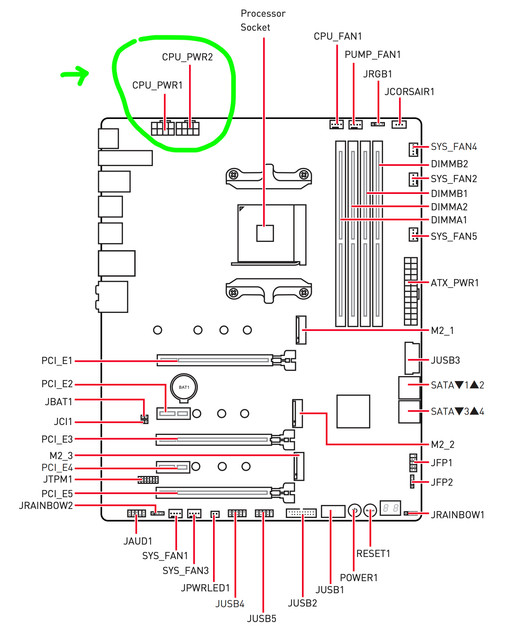
Once I mount everything.. Do I need to connect both of them? (I'm asking this because some people are using CPU_PWR1 only and I'm trying to understand why there are two CPU_PWR).
Thank you so much for your help!

