Question Advice on large storage drive, and backups needed ?
Page 3 - Seeking answers? Join the Tom's Hardware community: where nearly two million members share solutions and discuss the latest tech.
You are using an out of date browser. It may not display this or other websites correctly.
You should upgrade or use an alternative browser.
You should upgrade or use an alternative browser.
Don't think I changed any "options", just chose "simple volume" and the disk number was "2", and just chose a drive letter.
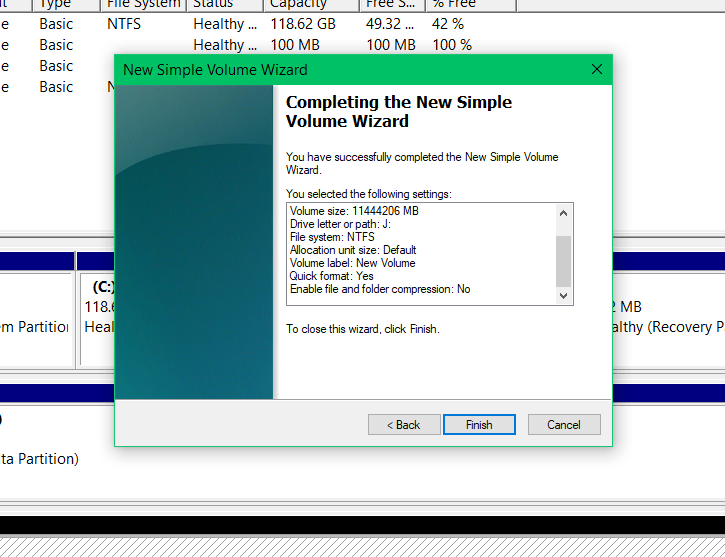
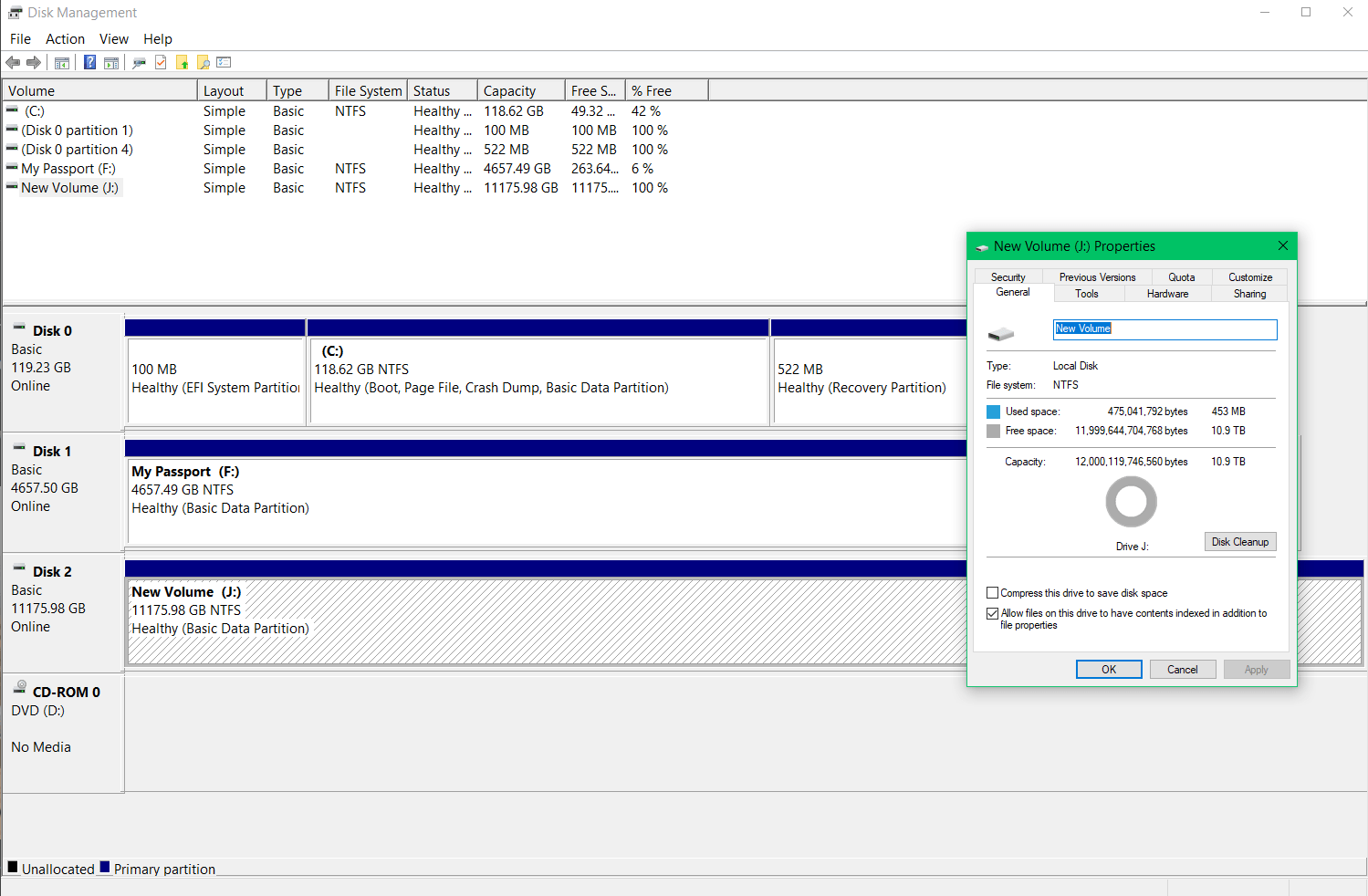
I like that I can resize the images posted here. Are users able to click to enlarge or view in full size if I size them smaller to take up less page/post space?
Thanks for your help, sir.
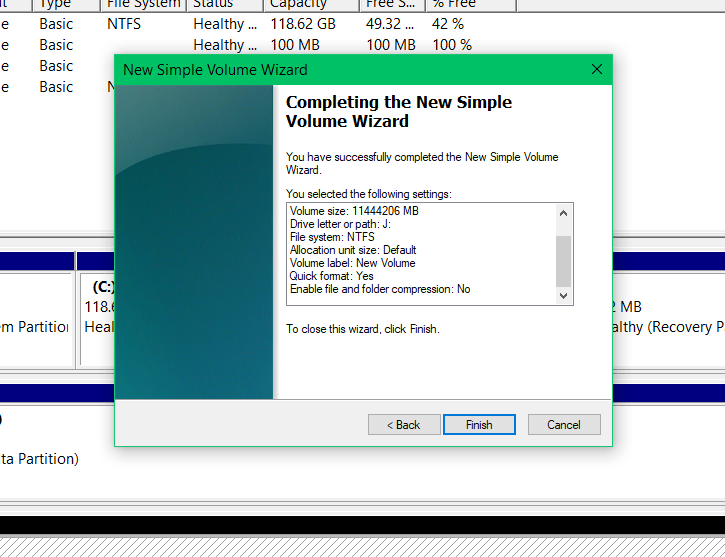
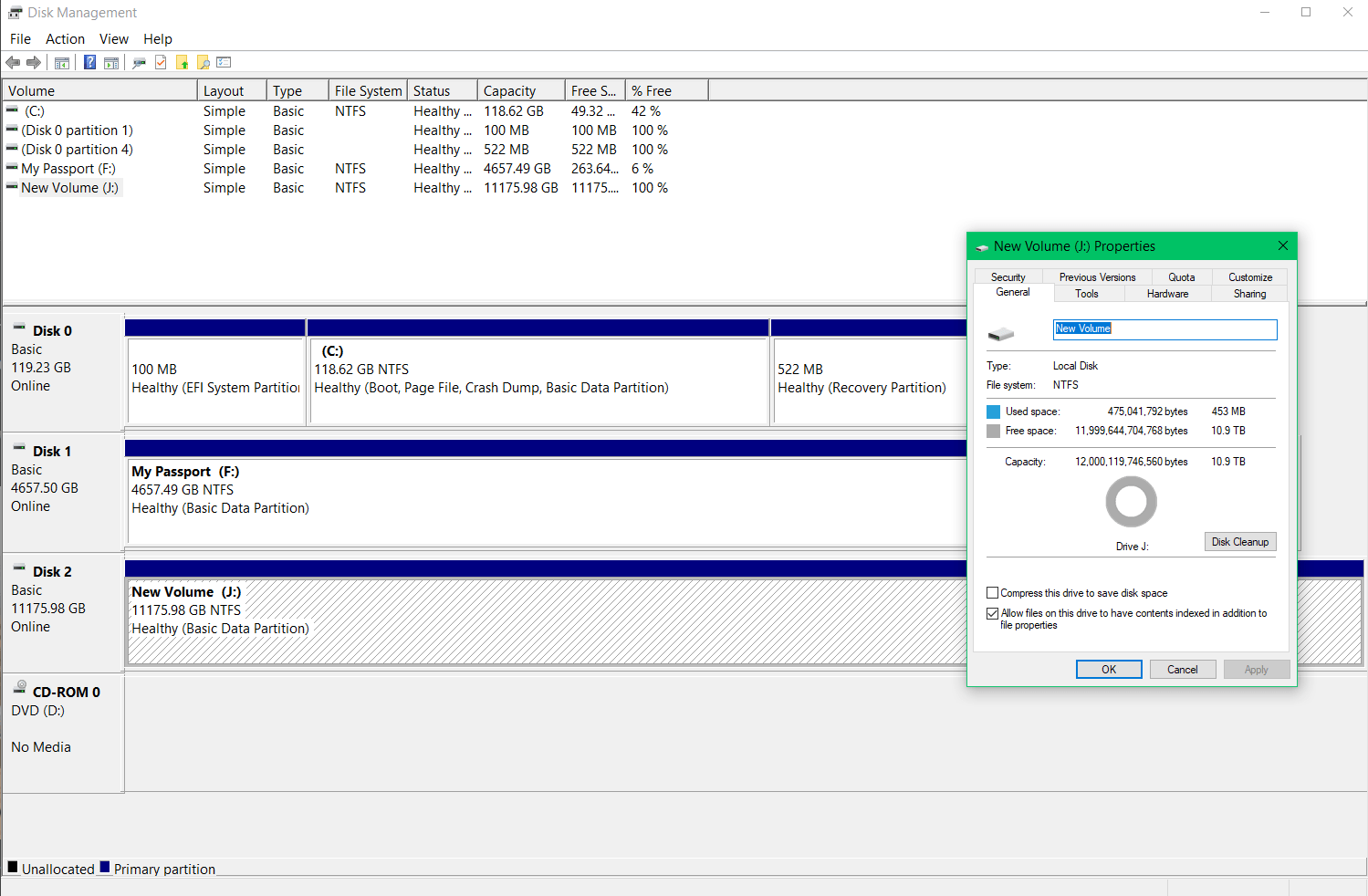
I like that I can resize the images posted here. Are users able to click to enlarge or view in full size if I size them smaller to take up less page/post space?
Thanks for your help, sir.
Finally got started on copying the old drive data to new drive. I planned on doing "chunks" of 500GB or less. I first did just under 200GB, I think. I came back to one of those "path name too long" annoying messages, so it was waiting for me to click that to move on. I hate that. Fortunately, it was on the last file I think. And finished right after I got rid of that message.
I installed crystaldiskinfo, cool program. Anyway, after another, but ~400GB sized transfer, I did a couple ~700GB.
The ambient room temp. is ~25-26*C. When I checked the drive temp. in CDI, I think it first said...39*C maybe. I've checked several times now, while doing a bigger transfer, it doesn't really seem get above 37*-39*. I was thinking heat would be a problem, but it doesn't look like it. I have a nice...120mm Noctua fan behind the two drives, on an adjustable 12v adapter, pushing air over them (and likely "into" the rear of the Maiwo enclosure.
The Maiwo has pretty annoying led light(s) on the "front" of the enclosure. Solid, bright red when powered on. With a bright blue, rapidly blinking light in the center of the solid red light when there's any data being transferred. I guess that could be the "back"; the power in and usb-to-pc connections are here, but so are the two usb "hub" ports - and a "power" on/off button (which I'm afraid to actually use, for some reason).
I've got about 1.5tb left to copy. Might do some more tonight.
Anyways. Thanks for the help everyone. I hope the enclosure lasts long enough to at least get this task done. I might replace it with a Startech, or there's an iCan enclosure available too. Has anyone heard of iCan? I was looking just for "brands" of enclosure with more reputable, or at least industry "known" names.
Thanks again.
I installed crystaldiskinfo, cool program. Anyway, after another, but ~400GB sized transfer, I did a couple ~700GB.
The ambient room temp. is ~25-26*C. When I checked the drive temp. in CDI, I think it first said...39*C maybe. I've checked several times now, while doing a bigger transfer, it doesn't really seem get above 37*-39*. I was thinking heat would be a problem, but it doesn't look like it. I have a nice...120mm Noctua fan behind the two drives, on an adjustable 12v adapter, pushing air over them (and likely "into" the rear of the Maiwo enclosure.
The Maiwo has pretty annoying led light(s) on the "front" of the enclosure. Solid, bright red when powered on. With a bright blue, rapidly blinking light in the center of the solid red light when there's any data being transferred. I guess that could be the "back"; the power in and usb-to-pc connections are here, but so are the two usb "hub" ports - and a "power" on/off button (which I'm afraid to actually use, for some reason).
I've got about 1.5tb left to copy. Might do some more tonight.
Anyways. Thanks for the help everyone. I hope the enclosure lasts long enough to at least get this task done. I might replace it with a Startech, or there's an iCan enclosure available too. Has anyone heard of iCan? I was looking just for "brands" of enclosure with more reputable, or at least industry "known" names.
Thanks again.
I have a drive that stores a bunch of folders/files, Drive A. I had copied all of that data to the new drive, Drive B. But now I have changed some things on Drive A (a few new files and folders, and maybe organized a couple files into a (new) folder. How do I get *all* files and folders on one drive (or both drives) to be the same now, without losing any of them and without having a bunch of duplicates, (and without taking 3 days because it's...re-writing every single file including all the ones that are already present.
Note: There might even be a file/folder on Drive B that I added that isn't on Drive A.
[With another folder, with smaller files, I managed to copy the folder (or files in it, can't remember) and "pasted" it to the corresponding containing folder (or in the actual corresponding folder, again - can't remember) on the Drive B. And it seems to have "worked" in that it gave me the option to skip duplicates, essentially.
When I tried on the next folder area I knew I'd changed/added to, I didn't see that option, and I don't know if it's just because there's much more data than the first operation I did (it's around 3TB). Maybe it has to fully calculate first, or encounter a duplicate or something first, before it will give that option.
I don't want to mess something up!
Note: There might even be a file/folder on Drive B that I added that isn't on Drive A.
[With another folder, with smaller files, I managed to copy the folder (or files in it, can't remember) and "pasted" it to the corresponding containing folder (or in the actual corresponding folder, again - can't remember) on the Drive B. And it seems to have "worked" in that it gave me the option to skip duplicates, essentially.
When I tried on the next folder area I knew I'd changed/added to, I didn't see that option, and I don't know if it's just because there's much more data than the first operation I did (it's around 3TB). Maybe it has to fully calculate first, or encounter a duplicate or something first, before it will give that option.
I don't want to mess something up!
One of the reviews of the enclosure I chose said something to this effect: If you try to use two of this same enclosure , connected to the pc at the same time, you'll have issues/it won't work because they both have the same...controller/chip. I think that was what was mentioned. Can anybody think of an issue like this? I need to get another one (or another of something) to facilitate copying from the first one to the second.
I found the review, here's an excerpt:
"...The actual chipset number might not be accurate, as my Linux distro seems to list it as ASM1051E, ASM1053, ASM1153.... I guess the driver is from the same batch?
Anyways, note of warning, if you intend to use external enclosure to external enclosure transfers, avoid using identical chipsets, causes OS hardlock, learned it the hard way. The easier solution is to use one from JMicron and one from ASMedia. My SSD adapter is a ASMedia 9XXX which conflicted with my previous HDD solution which was identical in chipset number. If you can't find JMIcron solution, then make sure you don't buy identical ASMedia chipset like I did.
The USB hub works fine, I could attach a SSD to the hub and still get 440mb/s read and write. ..."
I found the review, here's an excerpt:
"...The actual chipset number might not be accurate, as my Linux distro seems to list it as ASM1051E, ASM1053, ASM1153.... I guess the driver is from the same batch?
Anyways, note of warning, if you intend to use external enclosure to external enclosure transfers, avoid using identical chipsets, causes OS hardlock, learned it the hard way. The easier solution is to use one from JMicron and one from ASMedia. My SSD adapter is a ASMedia 9XXX which conflicted with my previous HDD solution which was identical in chipset number. If you can't find JMIcron solution, then make sure you don't buy identical ASMedia chipset like I did.
The USB hub works fine, I could attach a SSD to the hub and still get 440mb/s read and write. ..."
Last edited:
That is not true. The aforementioned issue was not because of using the same controller chip.Can anyone help me with this question please? ^
If something like that was true, it would be a widespread issue.
Ok. Thank you for the quick reply.That is not true. The aforementioned issue was not because of using the same controller chip.
If something like that was true, it would be a widespread issue.
I might as well post here again, same topic/hardware.
I got a second external enclosure, exact same unit. It's housing the exact same SG Ironwolf 12TB 3.5" HDD. I double checked how to initialize it, and did so in the same manner as I did the first one, months ago. Chose GPT, NTFS, etc., and chose drive letter K. (I chose drive letter J for the first one). I also leave the default "New Volume" as the name. Initialization went fine.
Now, I have both plugged into the left two usb 3 ports of a thinkpad w530. When I go to the (win 10) taskbar to the "safely remove hardware and eject media" icon, and left click it, to "safely remove" a drive, I see "eject usb 3.2 storage device" as I normally would when I would only have one drive connected (like when I only had the first drive/enclosure connected). The problem is that underneath that "eject usb 3.2 storage device" the two options "- New Volume (J):" and "- New Volume (K):" are both greyed out. I can only click that actual "eject usb 3.2 storage device" option above these two options, and doing so will eject both of the drives. What if I only want to eject one of the drives?
What is the issue? And how can I correct this?
Could it have to do with the "removal policy", as seen in the disk management application? The removal policy is set to "quick removal (default)".
I've left this set as the removal policy, and despite the explanation of the two setting options (the second of the two main options being "better performance" which says you must use "safely remove hardware" to disconnect the drive) I still always use the "safely remove hardware and eject media" icon/function from the taskbar.
Right clicking on "safely remove hardware and eject media" and selecting "Open devices and printers" doesn't appear to provide any better options.
Thanks for your time.
I got a second external enclosure, exact same unit. It's housing the exact same SG Ironwolf 12TB 3.5" HDD. I double checked how to initialize it, and did so in the same manner as I did the first one, months ago. Chose GPT, NTFS, etc., and chose drive letter K. (I chose drive letter J for the first one). I also leave the default "New Volume" as the name. Initialization went fine.
Now, I have both plugged into the left two usb 3 ports of a thinkpad w530. When I go to the (win 10) taskbar to the "safely remove hardware and eject media" icon, and left click it, to "safely remove" a drive, I see "eject usb 3.2 storage device" as I normally would when I would only have one drive connected (like when I only had the first drive/enclosure connected). The problem is that underneath that "eject usb 3.2 storage device" the two options "- New Volume (J):" and "- New Volume (K):" are both greyed out. I can only click that actual "eject usb 3.2 storage device" option above these two options, and doing so will eject both of the drives. What if I only want to eject one of the drives?
What is the issue? And how can I correct this?
Could it have to do with the "removal policy", as seen in the disk management application? The removal policy is set to "quick removal (default)".
I've left this set as the removal policy, and despite the explanation of the two setting options (the second of the two main options being "better performance" which says you must use "safely remove hardware" to disconnect the drive) I still always use the "safely remove hardware and eject media" icon/function from the taskbar.
Right clicking on "safely remove hardware and eject media" and selecting "Open devices and printers" doesn't appear to provide any better options.
Thanks for your time.
thestryker
Judicious
This shouldn't make any difference at all.Could it have to do with the "removal policy", as seen in the disk management application? The removal policy is set to "quick removal (default)".
On my system I plugged in some identical USB drives just to see what would happen and in the eject area for me they each get different entries. I've been unable to find anything that I would consider helpful when searching around for this issue.Now, I have both plugged into the left two usb 3 ports of a thinkpad w530. When I go to the (win 10) taskbar to the "safely remove hardware and eject media" icon, and left click it, to "safely remove" a drive, I see "eject usb 3.2 storage device" as I normally would when I would only have one drive connected (like when I only had the first drive/enclosure connected). The problem is that underneath that "eject usb 3.2 storage device" the two options "- New Volume (J):" and "- New Volume (K):" are both greyed out. I can only click that actual "eject usb 3.2 storage device" option above these two options, and doing so will eject both of the drives. What if I only want to eject one of the drives?
One thing I'm curious about is if you open or highlight the drive in Explorer under Drive Tools do you get the Eject option? If you do does it eject both drives when you use that?
I feel like I'm not explaining it well so if you need a visual for what I mean here's screens of what I'm talking about on my system with 2 USB sticks:

One thing I'm curious about is if you open or highlight the drive in Explorer under Drive Tools do you get the Eject option? If you do does it eject both drives when you use that?
I'm glad you mentioned this. Because I remember that I used to interact with some type of "Eject" button. Definitely on macos, but also in windows. And I think one reason I've been using the "safely remove" option in the sys. tray, is because I couldn't find/see the "Eject" option (maybe specifically with these usb external drives and internal drive+enclosures)
To answer your question, I didn't even know there was a "drive tools" tab in the file explorer window. Hah. I don't recall ever noticing this. So, I checked just now. If I open a file explorer and highlight/select one of these drives, the "Drive Tools" tab appears at the top. But when I select "Drive Tools", Eject is grayed out - it's not clickable at all.
Back to me remembering clicking some type of "Eject" button to disconnect drives in the past. I wondered what would happen with a usb flash/thumb drive. I connected a 16GB kingston flash drive. Not only is the "Eject" option visible and clickable from the "Drive Tools" tab in file explorer, but there's is also an "Eject" option in the contextual menu when I right click the flash drive, right under the "Format" button. This is how I used to "Eject" drives - maybe just flash drives? I'm almost positive, I used to right click and then choose "Eject" from the menu.
This is weird. And annoying. I don't want to have to "Eject" both drives at the same time, as though they're a single device. One might be in use, and the other one not...
I feel like I'm not explaining it well so if you need a visual for what I mean here's screens of what I'm talking about on my system with 2 USB sticks:
Thanks for that picture. I might not have actually seen it, haha.
I'd like to figure out why this is happening, and how to Eject these drives/enclosures individually. Despite what this article claims: https://www.theverge.com/2019/4/8/1...e-eject-usb-flash-drive-not-needed-windows-10
The flash drive is exFAT format, MBR (master boot record), and has the quick removal policy. It's listed as "removable" under the Disk # in disk management, and when I right click that area in disk management I *also* get the option to Eject from there...
Edit: This two HDDs in enclosures as listed as "Basic", just like the internal SSD, in disk management.
If you have a usb 2 port in the back connect one of the disk to it and the other disk to the usb 3 port...test.I'm glad you mentioned this. Because I remember that I used to interact with some type of "Eject" button. Definitely on macos, but also in windows. And I think one reason I've been using the "safely remove" option in the sys. tray, is because I couldn't find/see the "Eject" option (maybe specifically with these usb external drives and internal drive+enclosures)
To answer your question, I didn't even know there was a "drive tools" tab in the file explorer window. Hah. I don't recall ever noticing this. So, I checked just now. If I open a file explorer and highlight/select one of these drives, the "Drive Tools" tab appears at the top. But when I select "Drive Tools", Eject is grayed out - it's not clickable at all.
Back to me remembering clicking some type of "Eject" button to disconnect drives in the past. I wondered what would happen with a usb flash/thumb drive. I connected a 16GB kingston flash drive. Not only is the "Eject" option visible and clickable from the "Drive Tools" tab in file explorer, but there's is also an "Eject" option in the contextual menu when I right click the flash drive, right under the "Format" button. This is how I used to "Eject" drives - maybe just flash drives? I'm almost positive, I used to right click and then choose "Eject" from the menu.
This is weird. And annoying. I don't want to have to "Eject" both drives at the same time, as though they're a single device. One might be in use, and the other one not...
Thanks for that picture. I might not have actually seen it, haha.
I'd like to figure out why this is happening, and how to Eject these drives/enclosures individually. Despite what this article claims: https://www.theverge.com/2019/4/8/1...e-eject-usb-flash-drive-not-needed-windows-10
The flash drive is exFAT format, MBR (master boot record), and has the quick removal policy. It's listed as "removable" under the Disk # in disk management, and when I right click that area in disk management I *also* get the option to Eject from there...
Edit: This two HDDs in enclosures as listed as "Basic", just like the internal SSD, in disk management.
Hi.If you have a usb 2 port in the back connect one of the disk to it and the other disk to the usb 3 port...test.
I have a usb 2 port next to the two usb 3 ports on the left side of the laptop. I tried what you suggested with that. They both still show up under the same "eject usb 3.2 storage device" option under "safely remove" in taskbar.
thestryker
Judicious
I finally had a chance to check mine with some external enclosures and they all show up separately, but I don't have two with the same controller. So when I right click the USB tray icon I have two listings one for each controller with the volume greyed out below them. Perhaps it's because you have two of the same controller that it's linking them together, but since I don't have two of the same to test with I can't say for sure.I'd like to figure out why this is happening, and how to Eject these drives/enclosures individually. Despite what this article claims: https://www.theverge.com/2019/4/8/1...e-eject-usb-flash-drive-not-needed-windows-10
TRENDING THREADS
-
-
-
Discussion What's your favourite video game you've been playing?
- Started by amdfangirl
- Replies: 4K

Space.com is part of Future plc, an international media group and leading digital publisher. Visit our corporate site.
© Future Publishing Limited Quay House, The Ambury, Bath BA1 1UA. All rights reserved. England and Wales company registration number 2008885.
