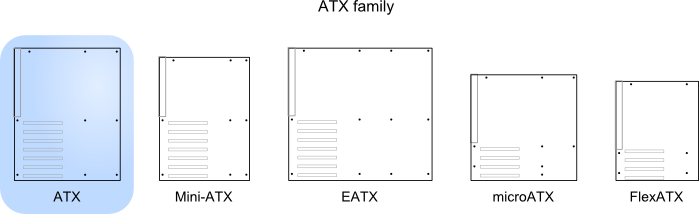So I recently put together my first build for a gaming PC. It works fine, it loads into the bios and such. When I attempted to install windows 10 onto it via a USB stick, it kept giving me errors once it starts the set up. the first was error 0x8007025D. I deleted and then reinstalled the windows 10 installer onto the USB after that and when I tried again it made it to 13% before another error popped up 0xC0000005. On the third attempt it went back to the other error and now it's just a blue screen followed by a restart that doesn't really do much other than keep the power on and not send any information to the screen every time it tries to start up with the USB plugged in. I've made sure all the BIOS are on default and that the SSD I want to install windows on is the only one active (and given that it's the only memory I have on the PC that's not difficult).
Has anyone else encountered this problem before? Is there a fix or did I just waste money on a PC I can't use now?
Has anyone else encountered this problem before? Is there a fix or did I just waste money on a PC I can't use now?
Last edited: