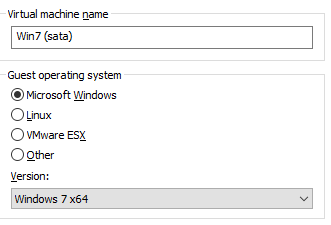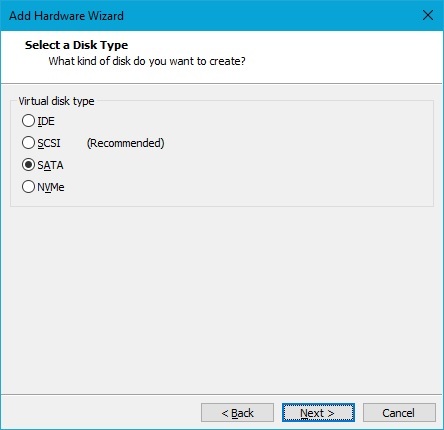Hello,
(sorry for my english, this is a 95% google trad😩)
I work in a small company and we have a server that is essential for our activity. This was set up about ten years ago by an enthusiast who is no longer present today. It is essential for our daily activity but its equipment is beginning to show signs of fatigue and in the event of a serious breakdown, it will be impossible to replace it. It would be impossible to rebuild (software) the server from scratch, there is no documentation left on how the software and the scripts running on it work so I thought about virtualizing it, so we wouldn't be dependent on physical media anymore. It is true that the question of security may arise as to the fact of keeping an outdated OS, but the server operates in a small dedicated LAN which greatly limits the problem.
The current technical characteristics are as follows:

I created a virtual machine (8 GB RAM, 1 2-core proc, 512 GB HDD, 1 network card, USB 2.0), booted to a WinPE ISO, ran Northon Ghost, applied the image to the virtual disk and the exact copy of the hard disk have been made.
Shutting down the virtual machine, removing the ISO and booting. The Windows logo appears, 3-4s, and... blue screen of the VM:
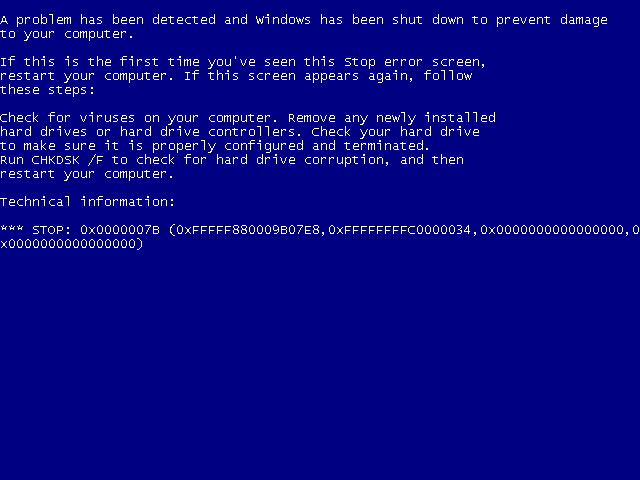
The results I could find on the internet speak of a boot problem, but the Windows logo appears so I don't think that's the case with my problem. If there was a boot problem, I would get an error message like "no OS found" or something like that and the Windows logo would not appear. Especially since after a blue screen, I have the choice of the boot mode I want (safe mode, etc.).
I don't know if that changes anything, but the server was running Windows 7 Embedded. I guess whoever built it wanted to do things clean but I don't master this variant of the OS at all... I'm just a passionate, my experience in this kind of case is very limited.
I tried a lot of things, including:
Do you have a solution or an idea to test?
Thank you very much !
(sorry for my english, this is a 95% google trad😩)
I work in a small company and we have a server that is essential for our activity. This was set up about ten years ago by an enthusiast who is no longer present today. It is essential for our daily activity but its equipment is beginning to show signs of fatigue and in the event of a serious breakdown, it will be impossible to replace it. It would be impossible to rebuild (software) the server from scratch, there is no documentation left on how the software and the scripts running on it work so I thought about virtualizing it, so we wouldn't be dependent on physical media anymore. It is true that the question of security may arise as to the fact of keeping an outdated OS, but the server operates in a small dedicated LAN which greatly limits the problem.
The current technical characteristics are as follows:
- i5-3610ME - 3.3 GHz (2 cores)
- 8GB DDR3 1333MHz
- 512 GB HDD
- NVIDIA Quadro NVS 315 graphics card.
I created a virtual machine (8 GB RAM, 1 2-core proc, 512 GB HDD, 1 network card, USB 2.0), booted to a WinPE ISO, ran Northon Ghost, applied the image to the virtual disk and the exact copy of the hard disk have been made.
Shutting down the virtual machine, removing the ISO and booting. The Windows logo appears, 3-4s, and... blue screen of the VM:
The results I could find on the internet speak of a boot problem, but the Windows logo appears so I don't think that's the case with my problem. If there was a boot problem, I would get an error message like "no OS found" or something like that and the Windows logo would not appear. Especially since after a blue screen, I have the choice of the boot mode I want (safe mode, etc.).
I don't know if that changes anything, but the server was running Windows 7 Embedded. I guess whoever built it wanted to do things clean but I don't master this variant of the OS at all... I'm just a passionate, my experience in this kind of case is very limited.
I tried a lot of things, including:
- creation of 2 other VMs so that the hard disk is connected as IDE or SATA (instead of SCI by default)
- installation of a classic Windows 7 in another VM, update of the latter and installation of the VM tools then copy of the contents of its folder c:\Windows\System32\drivers to the same folder of the virtualized server (via bootable ISO )
- ditto with an ISO of Windows 7 Embedded freshly downloaded and installed.
- activation of the debug mode of the virtualized server, no error in the loading list, the blue screen occurs afterwards (3-4s after the logo appears)
- modification of the registery (from an ISO Hirens) to switch some services to start at 0.
Do you have a solution or an idea to test?
Thank you very much !