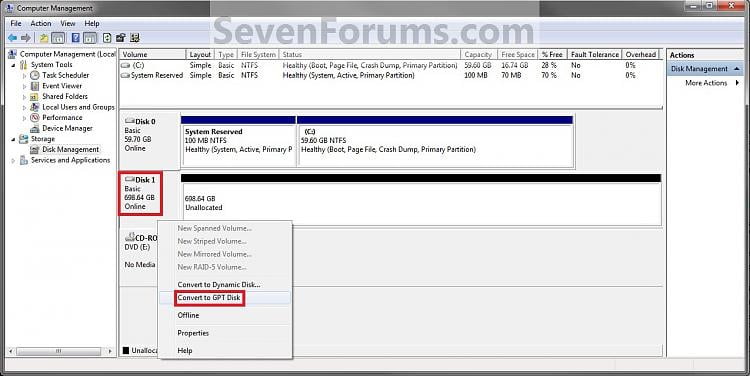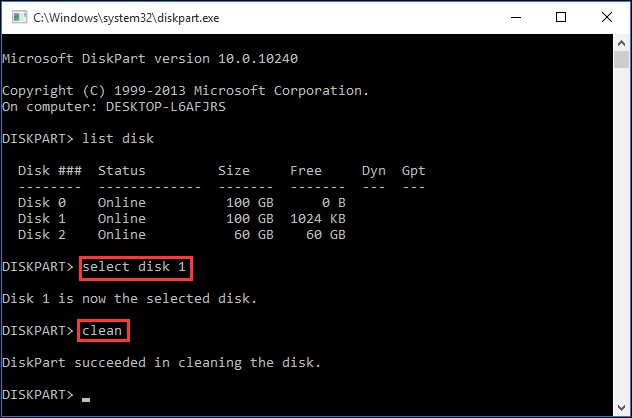Built my first pc on Monday and I’m running windows 10 and have bought a 4TB HDD. Well, after getting booted up I noticed I didn’t even have the 4TB HDD to store things on, had to use my 500gb SSD. Well, that being said, I found out I had to partition the 4TB but I can only partition 2TB of it. I CAN partition 2TB and get access to that amount of storage, but I have another 1.6807 or something unallocated that I can’t access. I’ve watched videos and it seems simple what to do, but it’s not allowing me to do anything. For some reason I do have 500mb or so reserved on that drive somehow. Idk if that’s effecting the reason as to why I can’t group the 2 partitions to get my full 4TB or what...
Anyone have any clues or solutions? I can upload screenshots when I get home from work. Just wanted to get the thread started.
Anyone have any clues or solutions? I can upload screenshots when I get home from work. Just wanted to get the thread started.