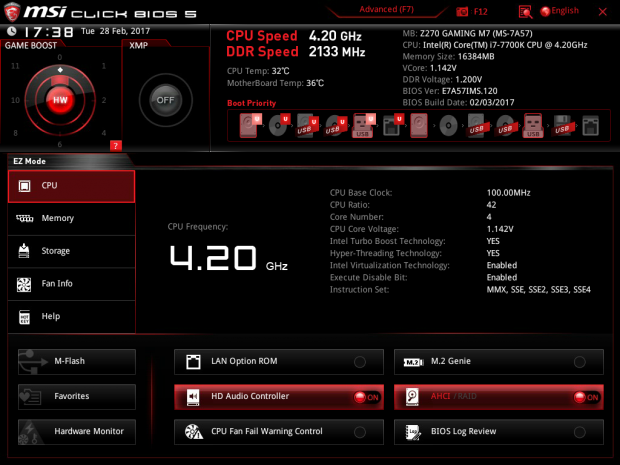hello I would like to ask what could be caused by a PC with a new new motherboard with a new processor, RAM and GPU ran all well till yesterday and today when I played it fell twice and I threw it ==> Clock watchdog timeout
New OS: since September 13, 2019 the problem occurred only today around 12 th
MB : MSI b450 gaming plus
CPU : amd ryzen 5 3600
RAM: HyperX Fury Black 8GB DDR4 2400 ( 2x ) [16GB]
GPU : Zotac GeForce GTX 1660 GAMING, 6GB GDDR5
HDD 1 : HITACHI HUA7210SASUN 1 TB ( OS WIN 10)
HDD 2 : HITACHI HUA7210SASUN 1
PSU : Corsair tx850W ( 850W )
New OS: since September 13, 2019 the problem occurred only today around 12 th
MB : MSI b450 gaming plus
CPU : amd ryzen 5 3600
RAM: HyperX Fury Black 8GB DDR4 2400 ( 2x ) [16GB]
GPU : Zotac GeForce GTX 1660 GAMING, 6GB GDDR5
HDD 1 : HITACHI HUA7210SASUN 1 TB ( OS WIN 10)
HDD 2 : HITACHI HUA7210SASUN 1
PSU : Corsair tx850W ( 850W )