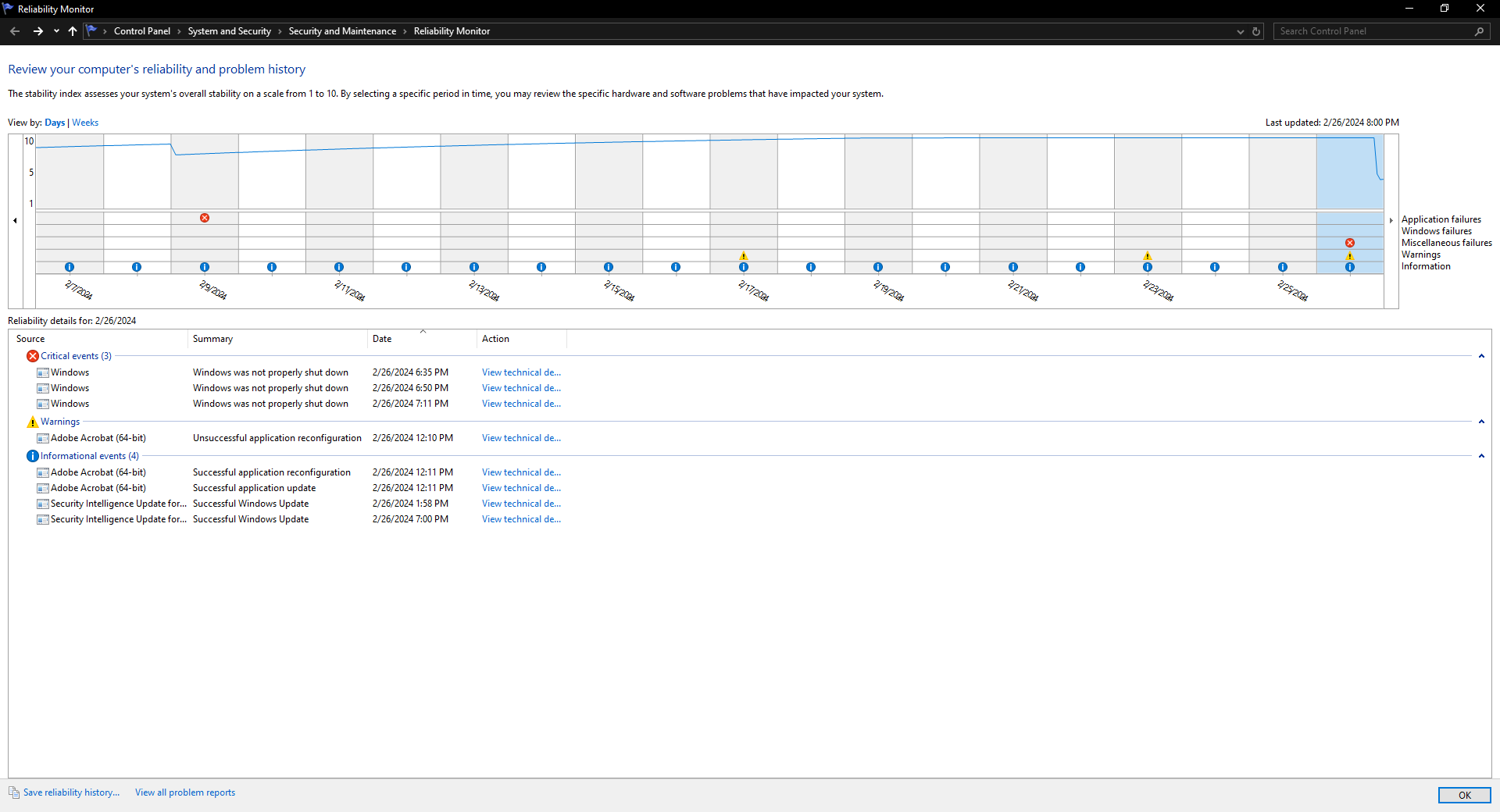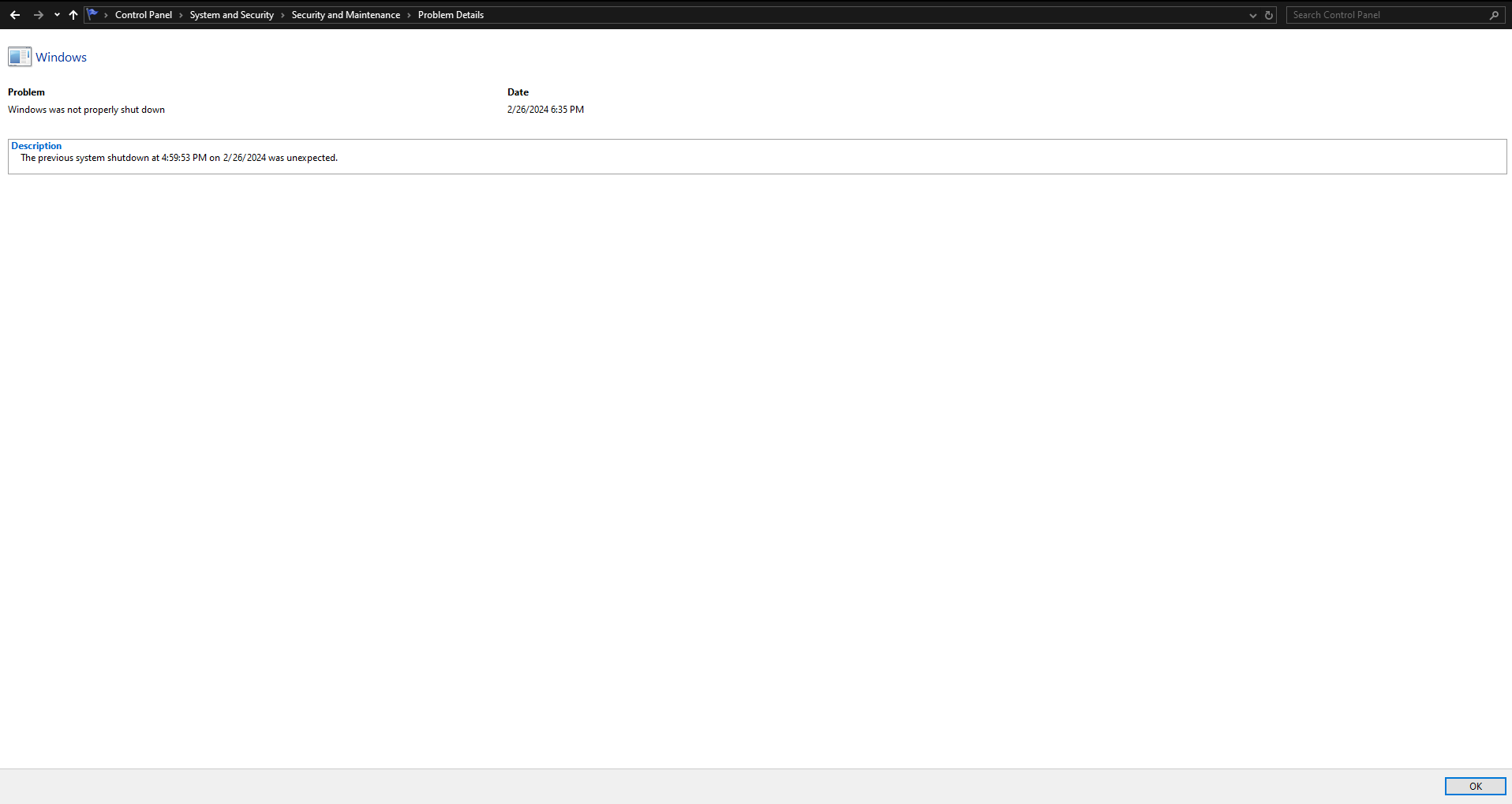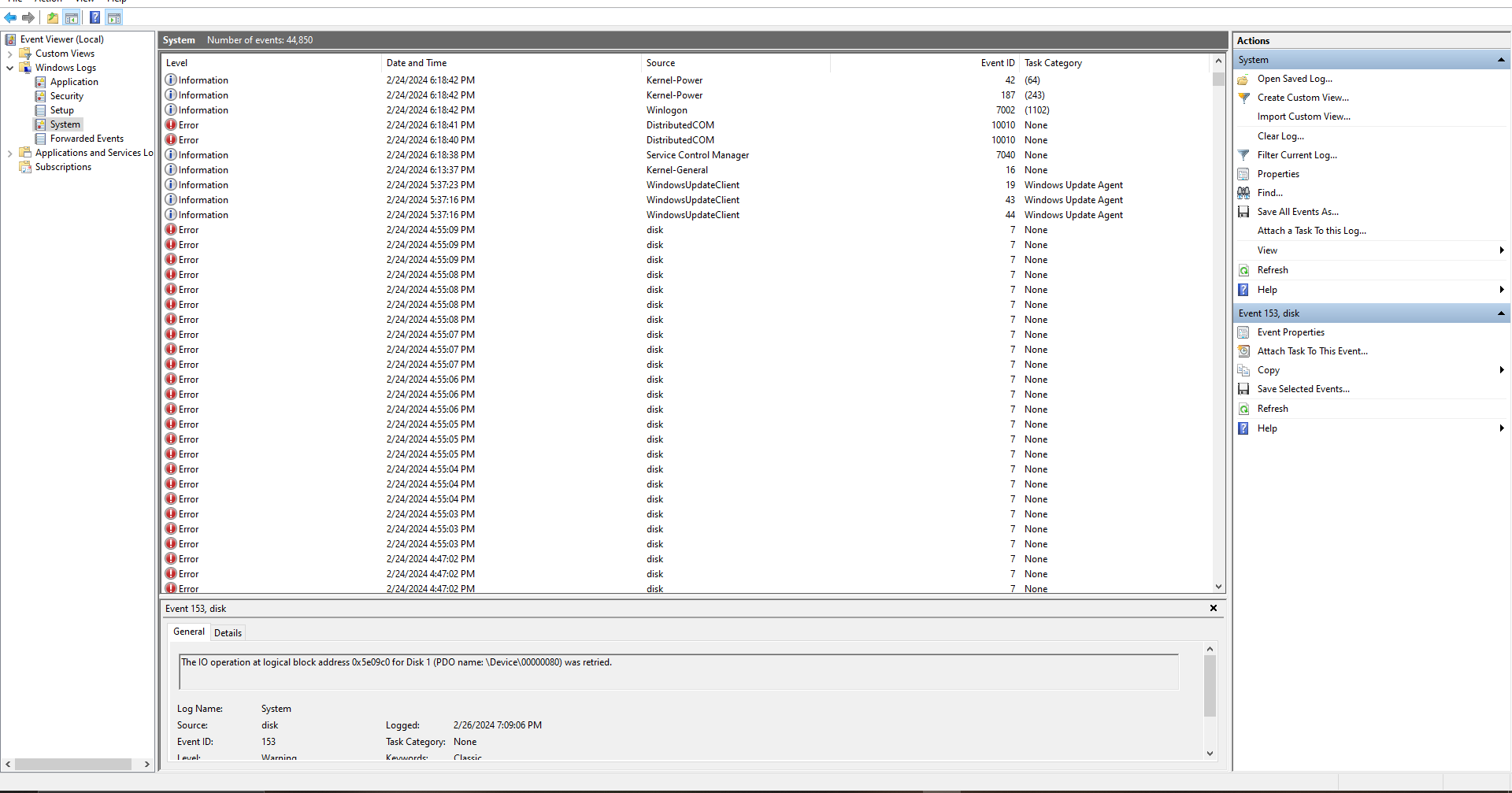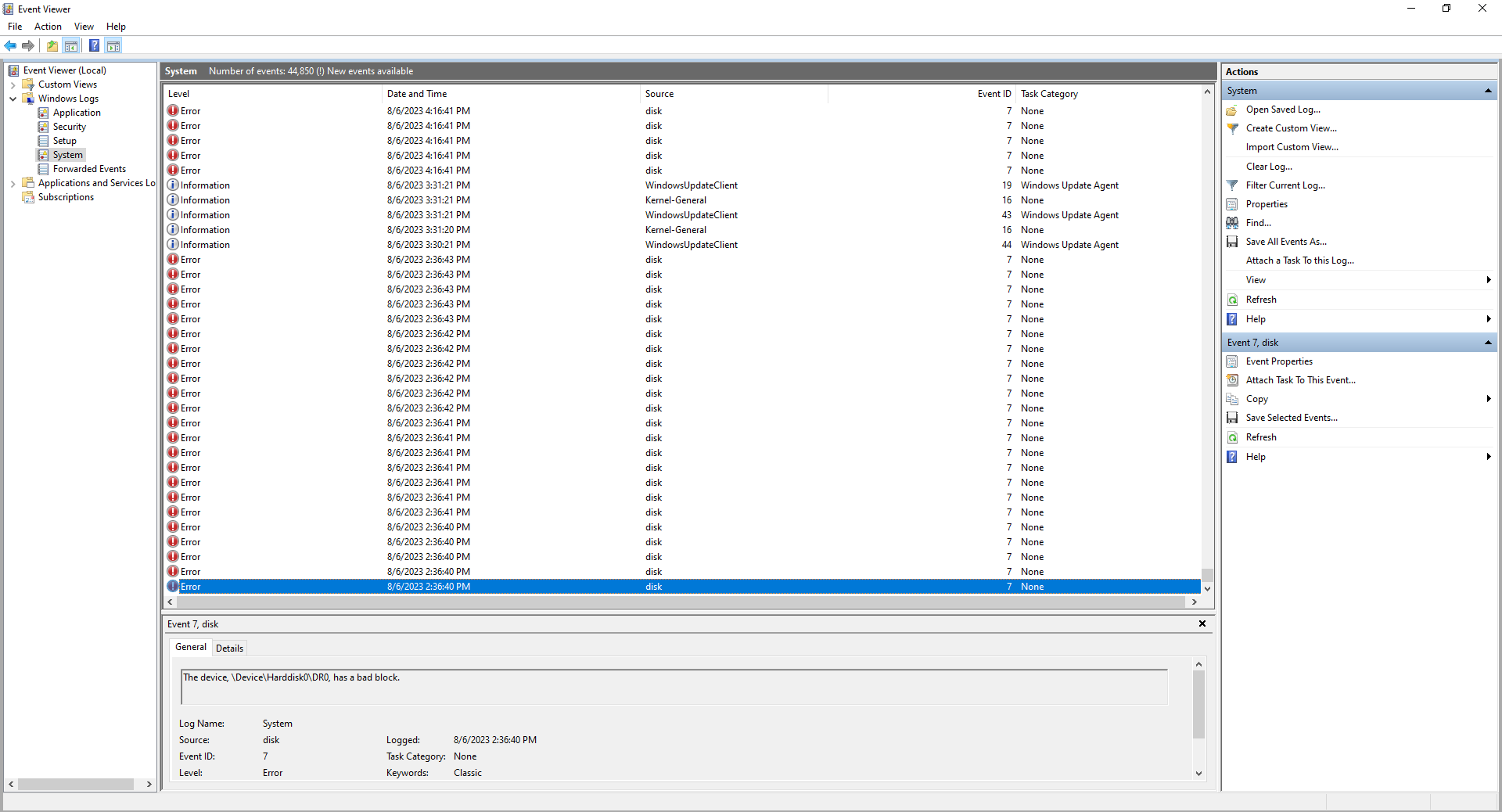Hello,
I've been having a serious problem with my PC for the past two hours. I was doing something and I needed to unplug the power strip the pc was plugged in. I didn't think of it and I directly unplugged the power strip. I finished what I was doing and I plugged the power strip back in, started the pc but it was stuck on booting for around 10 minutes. I restarted it but the same thing happened.
After restarting it couple of times it started loading auto repair - it got stuck on that too, couple of times.
I tried removing CMOS, waited 5 minutes an plugged it back in - same thing, stuck on booting. I inserted an usb with fresh windows 10 on but it didn't want to start reinstallation.
Finally, I shut down the pc and removed the ssd that drive D is on - the pc booted (though I didn't see the boot starting with the Arsenal Gaming logo as it usually does) and it seemed to work fine. I shut down the pc and plugged the drive D ssd on, started the pc, it loaded and then black screen. Unplugged the drive D ssd again and started the pc and it worked fine.
Every time I plug in the drive D ssd it gives black screen after booting. So, it seems it might be a problem with that ssd, or is it?
So, the resulting problems are:
1. The computer can not run if the drive D ssd is plugged in - it can run only with my drive C ssd.
2. All the important data on the corrupted ssd is inaccessible.
Do you have any suggestions for a solutions to those problems? Is it possible to at least recover the data?
Thank you in advance.
All my pc parts were bought brand new:
Motherboard: MSI B450 Tomahawk
GPU: RX 6600
CPU: Ryzen 5 3600
PSU: Seasonic S12II-520 Bronze
SSD (Drive C): SanDisk Ultra 3D 500 GB - bought brand new 5 years ago
SSD (Drive D): Samsung 870 Evo 1 TB - bought brand new 2.5 years ago
RAM: 2x8GB
I've been having a serious problem with my PC for the past two hours. I was doing something and I needed to unplug the power strip the pc was plugged in. I didn't think of it and I directly unplugged the power strip. I finished what I was doing and I plugged the power strip back in, started the pc but it was stuck on booting for around 10 minutes. I restarted it but the same thing happened.
After restarting it couple of times it started loading auto repair - it got stuck on that too, couple of times.
I tried removing CMOS, waited 5 minutes an plugged it back in - same thing, stuck on booting. I inserted an usb with fresh windows 10 on but it didn't want to start reinstallation.
Finally, I shut down the pc and removed the ssd that drive D is on - the pc booted (though I didn't see the boot starting with the Arsenal Gaming logo as it usually does) and it seemed to work fine. I shut down the pc and plugged the drive D ssd on, started the pc, it loaded and then black screen. Unplugged the drive D ssd again and started the pc and it worked fine.
Every time I plug in the drive D ssd it gives black screen after booting. So, it seems it might be a problem with that ssd, or is it?
So, the resulting problems are:
1. The computer can not run if the drive D ssd is plugged in - it can run only with my drive C ssd.
2. All the important data on the corrupted ssd is inaccessible.
Do you have any suggestions for a solutions to those problems? Is it possible to at least recover the data?
Thank you in advance.
All my pc parts were bought brand new:
Motherboard: MSI B450 Tomahawk
GPU: RX 6600
CPU: Ryzen 5 3600
PSU: Seasonic S12II-520 Bronze
SSD (Drive C): SanDisk Ultra 3D 500 GB - bought brand new 5 years ago
SSD (Drive D): Samsung 870 Evo 1 TB - bought brand new 2.5 years ago
RAM: 2x8GB
Last edited: