I have just finished building my PC and my CPU keeps running at super high speeds even when it's idle and the CPU load is less than 10%
The CPU is Ryzen 5 5600x (3.7GHz and 4.4GHz turbo). As you can see in the NZXT Cam screenshot below, it never goes below it's base clock and the temperature is alwas around 75-95°C with the CPU fan at it's top speed.
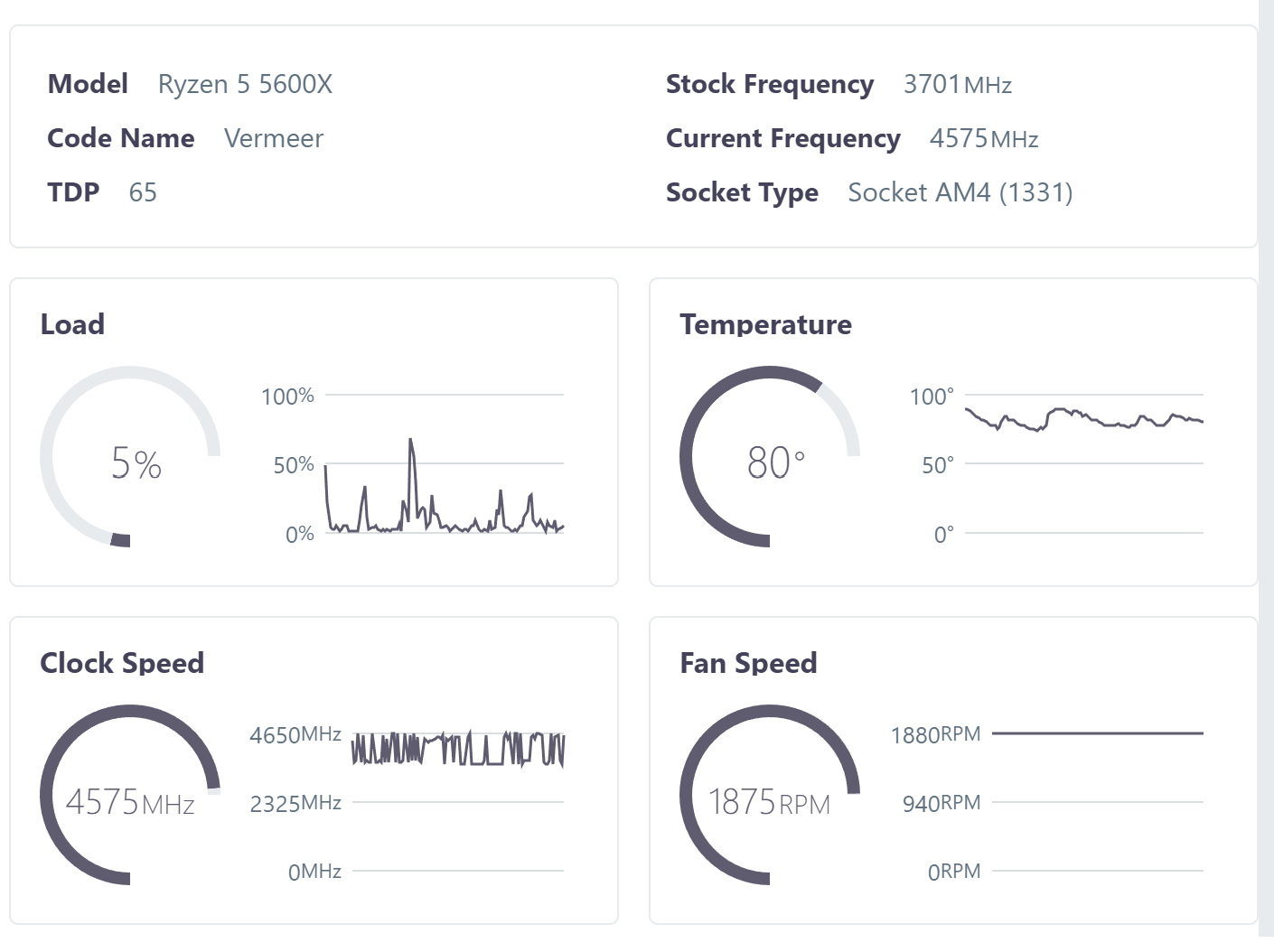
What I have tried so far:
The CPU is Ryzen 5 5600x (3.7GHz and 4.4GHz turbo). As you can see in the NZXT Cam screenshot below, it never goes below it's base clock and the temperature is alwas around 75-95°C with the CPU fan at it's top speed.
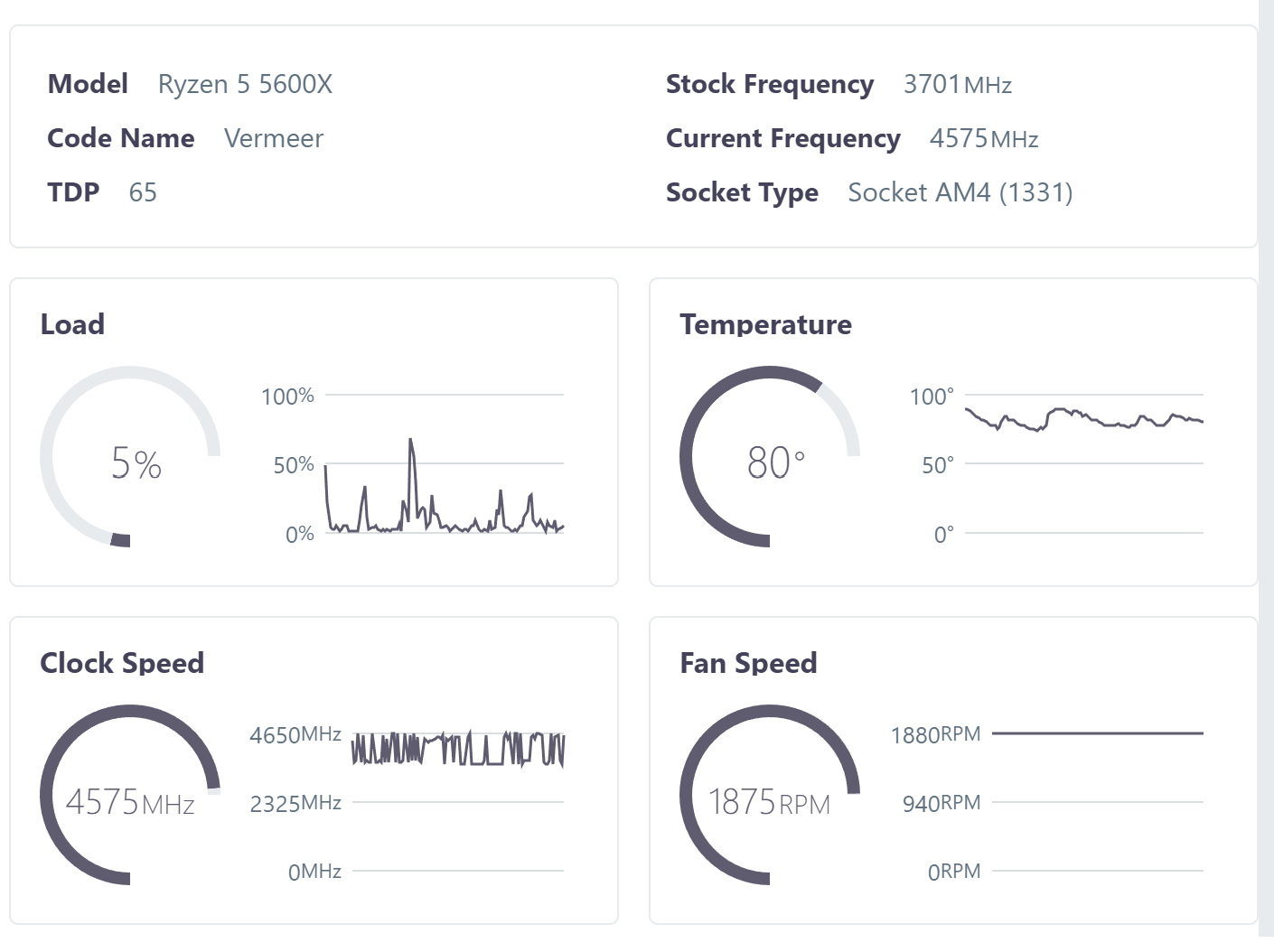
What I have tried so far:
- changing the windows power options to Balanced and Power saver
- reseting the BIOS setting to the recommended defaults




