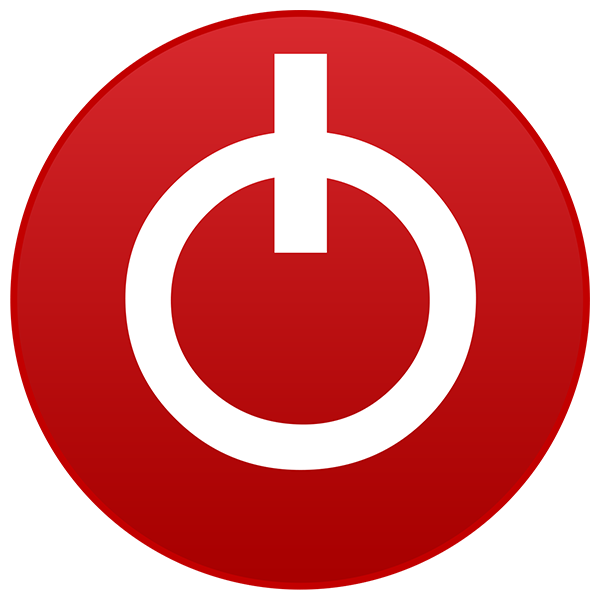I have a problem with my laptop. When I play a game, for example, GTA V, I always play with the charge connected. The game is in good condition. After 5 minutes, the game freezes, and the CPU clock decreases from 1800mhz to 400mhz, so the framerates decrease. When I remove the charge and connect it again, it returns to normal, and after 5 minutes it repeats again, and so on.
My HP laptop specifications:
Processor: intel core i7-8565U @ 1.80GHz
RAM: 8.00GB
GPU: Nvidia MX130 (4GB)
BIOS:Insyde F.46
My HP laptop specifications:
Processor: intel core i7-8565U @ 1.80GHz
RAM: 8.00GB
GPU: Nvidia MX130 (4GB)
BIOS:Insyde F.46