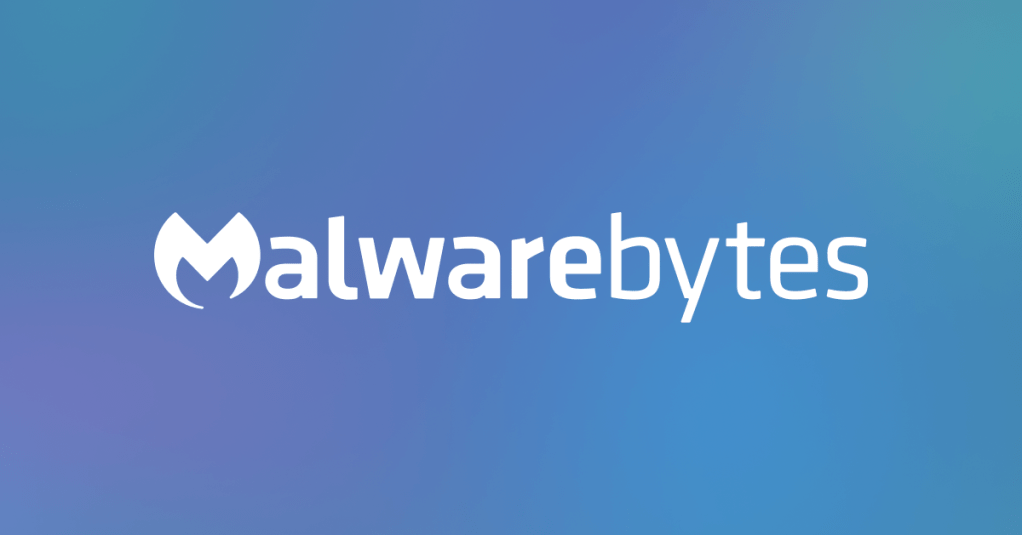Hi!
I hope I'm posting this to the right place. Sorry if not. Anyways, so I was gaming a couple days ago and my PC crashed to blue screen. When it booted back up, my HDD was not showing up. Seeing as how the HDD's about six years old now, I wasn't too terribly surprised and ordered a new 1TB SSD to replace it. Nothing of value was lost and I was able to continue gaming.
Today, I booted up my PC, paid some bills, and went downstairs. When I came back up, the PC was in the process of rebooting for some reason. When it finally booted back up, it booted from the old HDD (I had yet to unplug it because lazy), and now my SSD wasn't showing up. It was weird seeing an old desktop background I hadn't used in years. It was performing very slowly, but I was able to salvage a couple things from the old HDD.
Then I powered down, unplugged the HDD from the motherboard, and booted back up. It didn't boot back up right away, but after a couple tries the SSD seems to working now.
Sorry for the length of this post, just trying to be thorough. Any help would be appreciated. I'm not even sure exactly what questions to ask. Only that I know there's a problem, but maybe it's not with my HDD, as I had originally thought. Please let me know if I should post more info. Thank you all for your time.
Processor: Intel Core i7-2600 CPU
Memory: 16GB
GPU: EVGA GeForce GTX 960 4GB
SSD: 250GB Samsung 850 EVO
HDD: 1TB Western Digital
I hope I'm posting this to the right place. Sorry if not. Anyways, so I was gaming a couple days ago and my PC crashed to blue screen. When it booted back up, my HDD was not showing up. Seeing as how the HDD's about six years old now, I wasn't too terribly surprised and ordered a new 1TB SSD to replace it. Nothing of value was lost and I was able to continue gaming.
Today, I booted up my PC, paid some bills, and went downstairs. When I came back up, the PC was in the process of rebooting for some reason. When it finally booted back up, it booted from the old HDD (I had yet to unplug it because lazy), and now my SSD wasn't showing up. It was weird seeing an old desktop background I hadn't used in years. It was performing very slowly, but I was able to salvage a couple things from the old HDD.
Then I powered down, unplugged the HDD from the motherboard, and booted back up. It didn't boot back up right away, but after a couple tries the SSD seems to working now.
Sorry for the length of this post, just trying to be thorough. Any help would be appreciated. I'm not even sure exactly what questions to ask. Only that I know there's a problem, but maybe it's not with my HDD, as I had originally thought. Please let me know if I should post more info. Thank you all for your time.
Processor: Intel Core i7-2600 CPU
Memory: 16GB
GPU: EVGA GeForce GTX 960 4GB
SSD: 250GB Samsung 850 EVO
HDD: 1TB Western Digital