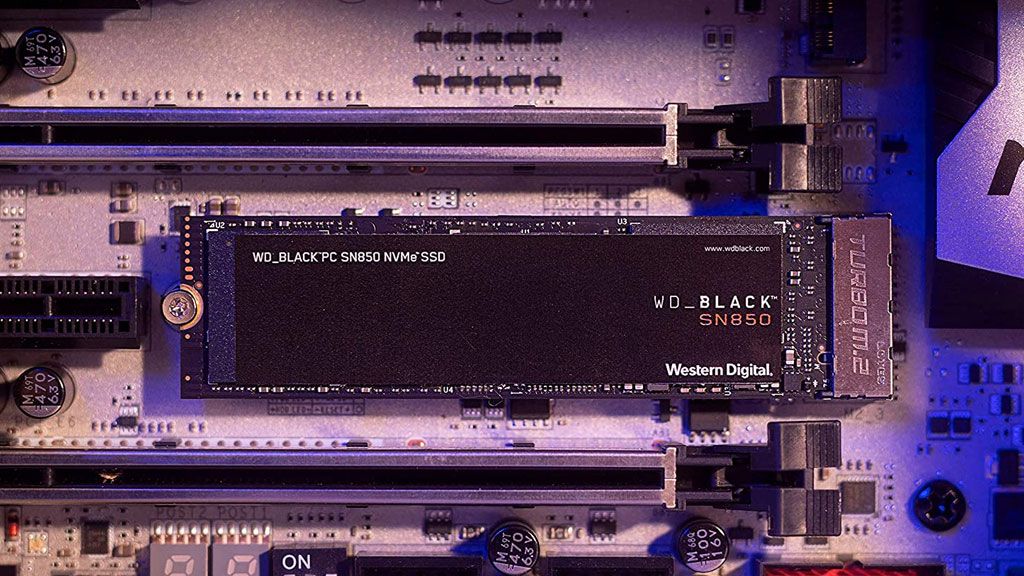I found out my second SSD disk to be slow and I wonder whether it is connected to the best way possible to my motherboard. I've read the manual but honestly I don't understand the sharing of PCIe links. All components (graphic card and both SSD disks) are PCIe 4.0 but the reading speed of the second disk is about 200 - 500 MB.
The disk is 70% full.
How would you suggest to correctly connect graphic card and 2 SSD disks?
My Configuration:
Motherboard: X570 AORUS MASTER (https://www.gigabyte.com/Motherboard/X570-AORUS-MASTER-rev-10/sp#sp, manual (pdf) - https://download.gigabyte.com/FileL...1002_e.pdf?v=30c7ecc8f9bc0e464b65a4062dd58841)
Graphic card: AMD Radeon RX 5500 XT Challenger D 8G OC (https://www.asrock.com/Graphics-Card/AMD/Radeon RX 5500 XT Challenger D 8G OC/)
First SSD (fast): Force Series Gen.4 PCIe MP600 1TB NVMe M.2 SSD (https://www.corsair.com/us/en/Categ...™-Gen-4-PCIe-NVMe-M-2-SSD/p/CSSD-F1000GBMP600)
Second SSD (slow): WD BLACK SN850 NVMe SSD (https://www.westerndigital.com/products/internal-drives/wd-black-sn850-nvme-ssd#WDS100T1X0E)
Thanks for any suggestions
The disk is 70% full.
How would you suggest to correctly connect graphic card and 2 SSD disks?
My Configuration:
Motherboard: X570 AORUS MASTER (https://www.gigabyte.com/Motherboard/X570-AORUS-MASTER-rev-10/sp#sp, manual (pdf) - https://download.gigabyte.com/FileL...1002_e.pdf?v=30c7ecc8f9bc0e464b65a4062dd58841)
Graphic card: AMD Radeon RX 5500 XT Challenger D 8G OC (https://www.asrock.com/Graphics-Card/AMD/Radeon RX 5500 XT Challenger D 8G OC/)
First SSD (fast): Force Series Gen.4 PCIe MP600 1TB NVMe M.2 SSD (https://www.corsair.com/us/en/Categ...™-Gen-4-PCIe-NVMe-M-2-SSD/p/CSSD-F1000GBMP600)
Second SSD (slow): WD BLACK SN850 NVMe SSD (https://www.westerndigital.com/products/internal-drives/wd-black-sn850-nvme-ssd#WDS100T1X0E)
Thanks for any suggestions