[SOLVED] i have a asrock b450m ac and the m.2 does not work
- Thread starter rllytrash
- Start date
You are using an out of date browser. It may not display this or other websites correctly.
You should upgrade or use an alternative browser.
You should upgrade or use an alternative browser.
- Status
- Not open for further replies.
Solution
In bios, disable CSM and Secure Boot. (you'll have to dig for those, mine are listed under Win8 compatability).
If that doesn't work, you may need to create a bootable uefi flash drive using GPT not MBR and the setting in bios must be AHCI. On the flash drive, include the NVMe drivers from Crucial. Unplug all other Sata connected drives except the NVMe (just the Sata data from the motherboard will be fine, no need to physically remove them) and let the pc boot from the flash drive. It should use the NVMe drivers to recognise the NVMe.
After shutdown, plug your drives back in, and on boot up it should still show up.
If that doesn't work, you may need to create a bootable uefi flash drive using GPT not MBR and the setting in bios must be AHCI. On the flash drive, include the NVMe drivers from Crucial. Unplug all other Sata connected drives except the NVMe (just the Sata data from the motherboard will be fine, no need to physically remove them) and let the pc boot from the flash drive. It should use the NVMe drivers to recognise the NVMe.
After shutdown, plug your drives back in, and on boot up it should still show up.
Mooons
Estimable
Did you initialize, give it a partition, and a drive letter?
- Click Start.
- Search for Disk Management and click the top result to open the experience.
- Right-click the hard drive marked as "Unknown" and "Not Initialized," and select Initialize Disk.
- Check the disk to initialize.
- Select the partition style: ...
- Assign drive letter.
- Click ok to finish the drive.
Mooons
Estimable
https://forums.tomshardware.com/threads/nvme-ssd-undetected-on-m2-_2-slot-asrock-b450m-pro4.3416118/it doesnt show up there at all i had a friend tell me it may be broken or my mobo may be broken for the m.2 port
Some M.2 boards share the same power with the PCIE slot next to it. Try moving your GPU to the bottom PCIE slot.
- 1 x Ultra M.2 Socket (M2_1), supports M Key type 2242/2260/2280 M.2 PCI Express module up to Gen3 x4 (32 Gb/s) (with Matisse, Picasso, Summit Ridge, Raven Ridge and Pinnacle Ridge) or Gen3 x2 (16 Gb/s) (with Athlon 2xxGE series APU)*
*Supports NVMe SSD as boot disks
Standard Sata3 M.2 won't work, that Crucial needs to be NVMe.
Last edited:
- Have only one M.2 NVMe drive for storage
- Compatibilty Support Module - Select (page 77 manual) - change to DISABLED
- Install Windows 10 from USB with UEFI support
4. No searching for the M.2 drive is needed. Just insert the USB flash drive and reboot.
That is how to install Windows 10 on it.
You wrote, "my bios and windows is not reading it" It seems you already have Windows installed and your going to use it as a Data drive not a Boot drive.
In bios, disable CSM and Secure Boot. (you'll have to dig for those, mine are listed under Win8 compatability).
If that doesn't work, you may need to create a bootable uefi flash drive using GPT not MBR and the setting in bios must be AHCI. On the flash drive, include the NVMe drivers from Crucial. Unplug all other Sata connected drives except the NVMe (just the Sata data from the motherboard will be fine, no need to physically remove them) and let the pc boot from the flash drive. It should use the NVMe drivers to recognise the NVMe.
After shutdown, plug your drives back in, and on boot up it should still show up.
If that doesn't work, you may need to create a bootable uefi flash drive using GPT not MBR and the setting in bios must be AHCI. On the flash drive, include the NVMe drivers from Crucial. Unplug all other Sata connected drives except the NVMe (just the Sata data from the motherboard will be fine, no need to physically remove them) and let the pc boot from the flash drive. It should use the NVMe drivers to recognise the NVMe.
After shutdown, plug your drives back in, and on boot up it should still show up.
Did u get it to work? I’m in the same situation... my xpg sx6000 1tb don’t show up on windows and bios... tried everything... I tested in my friend setup and it worked like a charm! My bios is the latest...okay thanks i will try these
Make sure CSM is disabled in bios and your drive is set for AHCI not RST. Then:
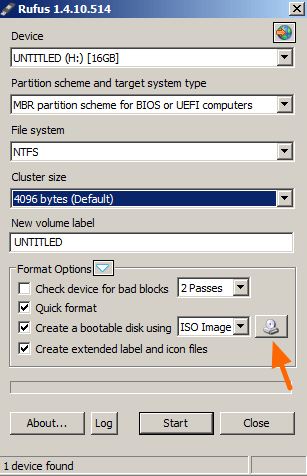
 www.repairwin.com
Setup the flash drive. Win10 has its own drivers for NVMe that can be used but if they don't, just stick the Adata drivers on the flash drive and during Winstall, you'll get to a point where you can Load Drivers, and thats when you grab them off the flash.
www.repairwin.com
Setup the flash drive. Win10 has its own drivers for NVMe that can be used but if they don't, just stick the Adata drivers on the flash drive and during Winstall, you'll get to a point where you can Load Drivers, and thats when you grab them off the flash.
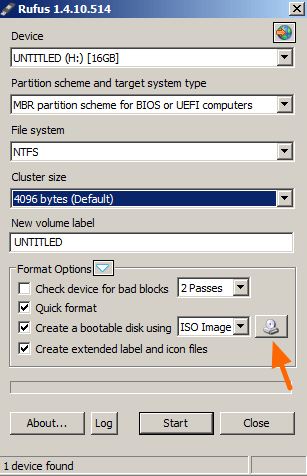
How to Create Windows 10 USB Boot Disk with RUFUS (ISO2USB)
This tutorial contains instructions to create a Windows USB Boot Media using "Rufus Creator Utility" (Create Windows 10 USB, Create Windows 8 USB, Create Windows 7 USB)
no i have not it stil doesnt workDid u get it to work? I’m in the same situation... my xpg sx6000 1tb don’t show up on windows and bios... tried everything... I tested in my friend setup and it worked like a charm! My bios is the latest...
- Status
- Not open for further replies.
TRENDING THREADS
-
-
-
-
Question RAM and CPU Cooler Recommendations for a New System
- Started by murat guler
- Replies: 2
-
-
-
Discussion What's your favourite video game you've been playing?
- Started by amdfangirl
- Replies: 4K

Space.com is part of Future plc, an international media group and leading digital publisher. Visit our corporate site.
© Future Publishing Limited Quay House, The Ambury, Bath BA1 1UA. All rights reserved. England and Wales company registration number 2008885.

 Two M2 discs at the same time.
Two M2 discs at the same time.