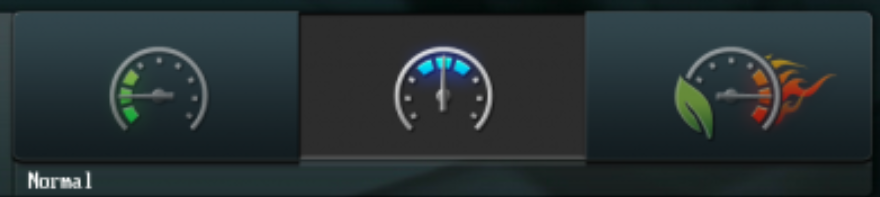Hello, I recently upgraded to a 13600k and was very satisfied with the performance. Games ran noticably better and the temps seemed normal (80C max). Then I tried rendering a video of mine and all hell broke loose; my 9700k would hit around 80C while rendering while this thing would fly up to mid 90s and at peak hit 99C after about 5mins, so I got scared and cancelled the rendering. As far as I know 100C is the max safe temperature and mid 90s seems like flying very close to the sun. I wanted to know if this was normal or should I be worried? What can I do?
My specs are:
Mobo: MSI PRO Z690-A
CPU: Intel i5-13600k
Cooler: Noctua NH-D15
RAM: Corsair Vengeance 32 GB (2 x 16 GB) DDR5-5200 CL40
GPU: MSI GAMING Z TRIO GeForce RTX 3080 10GB LHR
Case: Lancool 2 Mesh
My specs are:
Mobo: MSI PRO Z690-A
CPU: Intel i5-13600k
Cooler: Noctua NH-D15
RAM: Corsair Vengeance 32 GB (2 x 16 GB) DDR5-5200 CL40
GPU: MSI GAMING Z TRIO GeForce RTX 3080 10GB LHR
Case: Lancool 2 Mesh