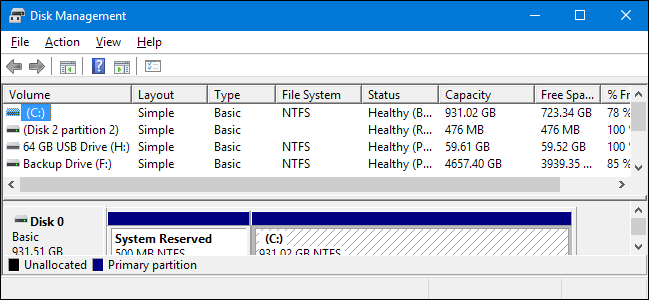Hello forum! So I have a rig that was GREAT....5 years ago. My components can be found over here. I have since added 1 500gb SSD and a 3TB external hard drive. I know its about time for a new rig, but I need to get a bit more time out of the rig to save up for the new one, and I really believe I should be able to get a bit more out of these components since I'm not running extremely new games or anything in 4k.
In these past few months, I've noticed my PC slowly become more and more unstable. Now, it has gotten to the point that when I power it up at the beginning of the day, I am usually plagued with some issues. Either my graphics drivers don't start (or get corrupted and need re-installed through using DDU), my sound drivers stop working, I get USB errors from my MOBO (gets stuck at 9C/A2 error before going to BIOS), or it is so sluggish that it is unusable. After several reboots, it usually starts working just fine aside from a few applications. It is strange because I can run games such as League or Civ V without any sort of issues, even with chrome open. Same story with using my heavy-duty video editing software (it only crashes seldomly but that wasn't abnormal before). But if I open something like Kerbal Space Program, my computer starts freaking out and giving me black screens/freezes that require a full reboot to clear the error. If I have chrome open it also freezes and says that is has run out of memory (I have 16gb of RAM and this error occurs when around 10+ GB of RAM usage).
I'm writing this post because I have tried every solution I could find on the forums for these problems. I have gotten to the point where I assume it's one of three things, power, OS, or Motherboard. Since beginning on this troubleshooting adventure, I have tried SFC /scannow, DISM, Disk check, recreating my boot code, checking for loose power connectors, windows RAM memory diagnostic, a scan for bad sectors on my C: drive, and a full OS refresh.
SFC and the OS refresh don't work claiming either that Windows Resource Protection could not perform the requested operation, or that my Windows drive is locked and cannot be refreshed (I've tried both my original install disk and a USB with a Windows 10 iso). I have tried troubleshooting both of these issues (following every guide I could find) to no avail. Disk Check and the RAM diagnostic came back clean, and no bad sectors were found on my hard drive. Through all of this, I have never gotten a BSOD, just flickering and a frozen/locked up computer. Only once have I gotten any artifacting.
Aside from my last idea of hitting this thing repeatedly with a hammer until I get my angst out, what do you think I should try? I am officially out of good ideas.
In these past few months, I've noticed my PC slowly become more and more unstable. Now, it has gotten to the point that when I power it up at the beginning of the day, I am usually plagued with some issues. Either my graphics drivers don't start (or get corrupted and need re-installed through using DDU), my sound drivers stop working, I get USB errors from my MOBO (gets stuck at 9C/A2 error before going to BIOS), or it is so sluggish that it is unusable. After several reboots, it usually starts working just fine aside from a few applications. It is strange because I can run games such as League or Civ V without any sort of issues, even with chrome open. Same story with using my heavy-duty video editing software (it only crashes seldomly but that wasn't abnormal before). But if I open something like Kerbal Space Program, my computer starts freaking out and giving me black screens/freezes that require a full reboot to clear the error. If I have chrome open it also freezes and says that is has run out of memory (I have 16gb of RAM and this error occurs when around 10+ GB of RAM usage).
I'm writing this post because I have tried every solution I could find on the forums for these problems. I have gotten to the point where I assume it's one of three things, power, OS, or Motherboard. Since beginning on this troubleshooting adventure, I have tried SFC /scannow, DISM, Disk check, recreating my boot code, checking for loose power connectors, windows RAM memory diagnostic, a scan for bad sectors on my C: drive, and a full OS refresh.
SFC and the OS refresh don't work claiming either that Windows Resource Protection could not perform the requested operation, or that my Windows drive is locked and cannot be refreshed (I've tried both my original install disk and a USB with a Windows 10 iso). I have tried troubleshooting both of these issues (following every guide I could find) to no avail. Disk Check and the RAM diagnostic came back clean, and no bad sectors were found on my hard drive. Through all of this, I have never gotten a BSOD, just flickering and a frozen/locked up computer. Only once have I gotten any artifacting.
Aside from my last idea of hitting this thing repeatedly with a hammer until I get my angst out, what do you think I should try? I am officially out of good ideas.