I'm just wondering if this is a normal CPU temp. Idle is around 45-55c. Playing Xplane 11 for 15 minutes got my CPU temp up to 85-90 degrees. Seems really hot. Using Matrexx 55 case. Stock cooling. No OC. GPU nvidia rtx 2070s. mobo is rog strixx b450-f. It's a brand new PC build. Any help would be appreciated. My room temp is 20c. Thanks
[SOLVED] Ryzen 5 3600 CPU temp 85-90c
- Thread starter jer2929
- Start date
-
- Tags
- amd cpu ryzen 5 3600 temperature
You are using an out of date browser. It may not display this or other websites correctly.
You should upgrade or use an alternative browser.
You should upgrade or use an alternative browser.
- Status
- Not open for further replies.
Solution
No, that temp is not normal. It is beyond acceptable tolerances.
Maximum for that CPU is 80°C, and that's under a FULL, steady state load, while running stress like Prime 95 Small FFT. Not while just playing a game.
Your idle temps are a clue since, while themselves not a problem ONLY because they are high, are a problem because they are high AND your maximum temps are in excess of the established tolerances for Ryzen CPUs.
I would start by making sure that the CPU cooler is fully seated all the way around and that none of the fasteners is loose or partially seated. It should be completely flat. Also, you should be sure that you had removed the protective plastic covering the pre-applied thermal paste on the bottom of the heatsink...
Maximum for that CPU is 80°C, and that's under a FULL, steady state load, while running stress like Prime 95 Small FFT. Not while just playing a game.
Your idle temps are a clue since, while themselves not a problem ONLY because they are high, are a problem because they are high AND your maximum temps are in excess of the established tolerances for Ryzen CPUs.
I would start by making sure that the CPU cooler is fully seated all the way around and that none of the fasteners is loose or partially seated. It should be completely flat. Also, you should be sure that you had removed the protective plastic covering the pre-applied thermal paste on the bottom of the heatsink...
Darkbreeze
Retired Mod
No, that temp is not normal. It is beyond acceptable tolerances.
Maximum for that CPU is 80°C, and that's under a FULL, steady state load, while running stress like Prime 95 Small FFT. Not while just playing a game.
Your idle temps are a clue since, while themselves not a problem ONLY because they are high, are a problem because they are high AND your maximum temps are in excess of the established tolerances for Ryzen CPUs.
I would start by making sure that the CPU cooler is fully seated all the way around and that none of the fasteners is loose or partially seated. It should be completely flat. Also, you should be sure that you had removed the protective plastic covering the pre-applied thermal paste on the bottom of the heatsink before you installed it, for any heatsink that might come with a sheet of that protecting the thermal paste/pad.
Also, it would be helpful to know what your case cooling configuration consists of? What case fans are installed? Where are they installed? What direction is EACH and EVERY fan blowing, for SURE, in each location?
Have you gone into the BIOS and configured a fan profile for the CPU fan?
Did you build this system or was it a prebuilt system?
Few other things you want to do as well.
One, make sure you are using Ryzen master to monitor your thermals.
Two, make sure you have installed THIS chipset driver:
https://www.amd.com/en/support/chipsets/amd-socket-am4/b450
And that you have chosen the balanced power plan in the Windows power configuration settings AFTER you install the latest chipset drivers.
Maximum for that CPU is 80°C, and that's under a FULL, steady state load, while running stress like Prime 95 Small FFT. Not while just playing a game.
Your idle temps are a clue since, while themselves not a problem ONLY because they are high, are a problem because they are high AND your maximum temps are in excess of the established tolerances for Ryzen CPUs.
I would start by making sure that the CPU cooler is fully seated all the way around and that none of the fasteners is loose or partially seated. It should be completely flat. Also, you should be sure that you had removed the protective plastic covering the pre-applied thermal paste on the bottom of the heatsink before you installed it, for any heatsink that might come with a sheet of that protecting the thermal paste/pad.
Also, it would be helpful to know what your case cooling configuration consists of? What case fans are installed? Where are they installed? What direction is EACH and EVERY fan blowing, for SURE, in each location?
Have you gone into the BIOS and configured a fan profile for the CPU fan?
Did you build this system or was it a prebuilt system?
Few other things you want to do as well.
One, make sure you are using Ryzen master to monitor your thermals.
Two, make sure you have installed THIS chipset driver:
https://www.amd.com/en/support/chipsets/amd-socket-am4/b450
And that you have chosen the balanced power plan in the Windows power configuration settings AFTER you install the latest chipset drivers.
Last edited:
Darkbreeze
Retired Mod
Did you just recently build it or have you had the build awhile and the problem just started?
Did you read the part where he said "It's a brand new PC build"? I'm guessing you didn't.
zx128k
Reputable
Max Temps is 95°C (source), 85-90 degrees sounds excessive even for stock cooling and should be lower for games. Prime95 8fft's should be forcing you towards max temperature and not games. Do your temps drop when you open the case? A nice picture on the inside of your case could help a lot. Seeing whats going on with the air flow and case fans like Darkbreeze states.
Could also be the cooler is not mounted correctly or to little thermal paste (sometimes you dont use the stock thermal paste, I don't on my builds). The stock cooler just has a big plastic cover over the thermal paste that has to be removed to fit the heatsink.
A screen shot of your temps including vrm's from hwinfo would help as well.
I new PC build should be all singing and dancing.
Could also be the cooler is not mounted correctly or to little thermal paste (sometimes you dont use the stock thermal paste, I don't on my builds). The stock cooler just has a big plastic cover over the thermal paste that has to be removed to fit the heatsink.
A screen shot of your temps including vrm's from hwinfo would help as well.
I new PC build should be all singing and dancing.
Darkbreeze
Retired Mod
"Max temp" is not the same as "Maximum RECOMMENDED operating temperature".
 forums.tomshardware.com
forums.tomshardware.com
Discussion - Ryzen 3000 Temperature Discussion Thread
Hey Community! I want to know what your temperatures are for your 3rd Gen Ryzen CPU. Specifically your Idle temps, and Load temps. It seems like a lot of people simply do not know what are the normal temperatures for 3rd Gen Ryzen, which is why I'm making this thread, so we can make a...
zx128k
Reputable
"Max temp" is not the same as "Maximum RECOMMENDED operating temperature".
Discussion - Ryzen 3000 Temperature Discussion Thread
Hey Community! I want to know what your temperatures are for your 3rd Gen Ryzen CPU. Specifically your Idle temps, and Load temps. It seems like a lot of people simply do not know what are the normal temperatures for 3rd Gen Ryzen, which is why I'm making this thread, so we can make a...forums.tomshardware.com
When you are pushing 90c then maximum temp is relevant, given it's 95c. The recommended operating temperature is <95c. Lower is of course better because you will boost higher.
Last edited:
drea.drechsler
Polypheme
I have to agree...there's a definite difference saying 'max suggested temp' and 'max temp'. While I can also agree it's very desireable to OPERATE below 80C, excursions above 80C are normal and really not a cause to be concerned. Calling it 'max temp' all alone simply raises undue alarm when TJmax is clearly spec'd by AMD at 95C alongside a thermal trip limit of 115C. This is especially true for for a processor that behaves like Ryzens do that boost very high with an accompanying low thermal content temp rise.When you are pushing 90c then maximum temp is relevant, given it's 95c. The recommended operating temperature is <95c. Lower is of course better because you will boost higher.
@jer2929 The important thing to first know is how the temp is being measured: is it the average temp as you'd read in Ryzenmaster? or the temp spikes you can see when it's boosting? If it's running an average temp 85-90C playing a game only 10 min's or so I'd have to agree something's got to be fixed in the cooling. But temp spikes from an average that's still in the 70's is a different matter entirely.
Last edited:
zx128k
Reputable
I have to agree...there's a definite difference saying 'max suggested temp' and 'max temp'. While I can also agree it's very desireable to OPERATE below 80C, excursions above 80C are normal and really not a cause to be concerned. Calling it 'max temp' all alone simply raises undue alarm, especially for a processor that behaves like Ryzens do that boost very high with an accompanying low thermal content temp rise.
@jer2929 The important thing to first know is how the temp is being measured: is it the average temp as you'd read in Ryzenmaster? or the temp spikes you can see when it's boosting? If it's running an average temp 85-90C playing a game only 10 min's or so I'd have to agree something's got to be fixed in the cooling. But temp spikes from an average that's still in the 70's is a different matter entirely.
95c is the maximum temp as stated by AMD, if you don't agree then contact AMD and explain it to them.
drea.drechsler
Polypheme
Why? they already did a good job of speccing it. My paltry electronics experience would add nothing to theirs.95c is the maximum temp as stated by AMD, if you don't agree then contact AMD and explain it to them.
But maybe you should try to understand why a max temp of 80C is SUGGESTED. The funny thing about semiconductors is: temperature is a primary component leading to degradation. It's built right into Black's Equation (I'll let you go look it up). It's so important, even operating a CPU should give you cause to pause because any temperature will lead to degradation.
Given that, and since you HAVE to operate the thing (else why have it), simple logic says if you CAN maintain your CPU operating at 80C or less it's better to do so than not and thereby accelerate the rush to degradation. Since most CPU's CAN operate under 80C (sustained, stock operating conditions) it's suggested to find out what's wrong with your cooling so it can do so. It's just a suggestion, that's all. Tjmax is still there to provide a cold hard line that says it may go pretty quick rather than a couple years.
Last edited:
zx128k
Reputable
Why? they already did a good job of speccing it. My paltry electronics experience would add nothing to theirs.
But maybe you should try to understand why a max temp of 80C is SUGGESTED. The funny thing about semiconductors is: temperature is a primary component leading to degradation. It's built right into Black's Equation (I'll let you go look it up). It's so important, even operating a CPU should give you cause to pause because any temperature will degrade it to an extent.
Given that, and since you HAVE to operate the thing (else why have it), simple logic says if you CAN at maintain your CPU operating at 80C or less it's better to do so than not, thereby accelerating the rush to degradation. Since most people CAN do so...it's suggested to find out what's wrong with your cooling so it can do so. It's just a suggestion, that's all. Tjmax is still there to provide a cold hard line that says it may go pretty quick rather than a couple years.
Suggested, you will hit that with a stock cooler and an extreme stress testing app or applications that encode HEVC.
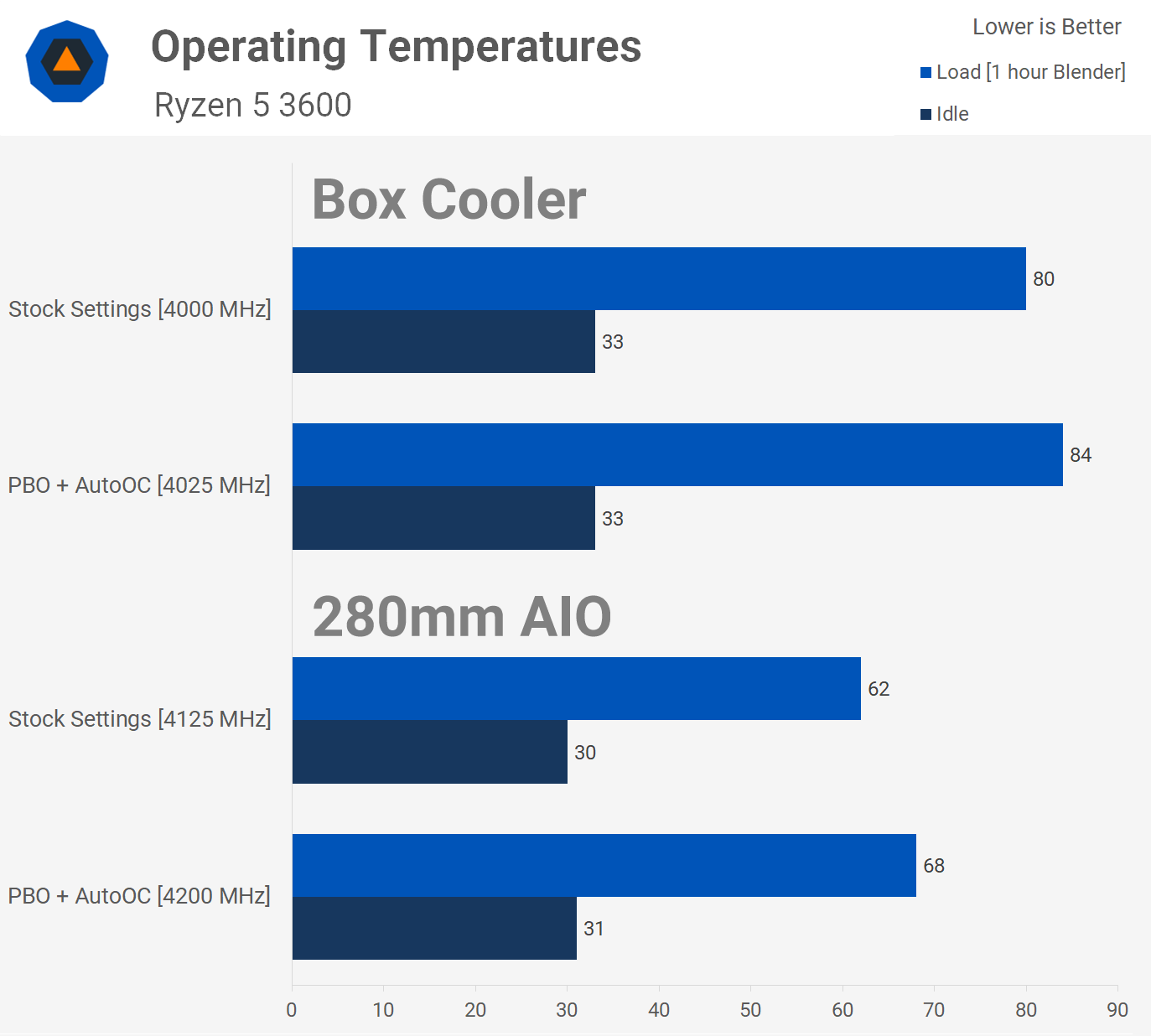
Hitting 85-90c in a room at 20c, can with summer temps of 25c were I live equal 90-95c. There is very little room for ambient temperature fluctuations. It's also not the expected stock cooler temps. Ryzen 3900X is reported to sit about 85C when doing Seti@Home with air conditioning. source
Video shows 93.9c (4:38 in the video) for the 3900x. HEVC load. Then with extra fan, 86.6c with the same HEVC load 6:48 in the video.
If you stay under 95c then your cpu is under warranty which means AMD expect it to last the full warranty period. So we are again back to you not agreeing with AMD. That's okay, you need to contact them and explain your case as to why the cpu will degraded faster than they expect.
Let me know what AMD tell you. I have always rocked a customer water loop so never have temperature issues with the cpu. I get the same temps as the AIO with a 3800x. The best way to cool these cpu's if money is no option is a chiller.
Last edited:
drea.drechsler
Polypheme
Suggested, you will hit that with a stock cooler and an extreme stress testing app or applications that encode HEVC.
...
Stress testing is very hard on systems... lots of cases on r/overclocking where people stress tested their CPU to death. If you want to do that, it's a choice you've made. Many overclocking forums have out-right banned Prime95 posts unless it clearly states 'no AVX' in it.
Extreme use case need to be handled carefully...encoding and rendering included. Ryzen should throttle itself, if operated stock, to jimmy black's equation to it's favor. As temps rise, it lowers operating frequency so that it can also lower voltage which means current (the other major component influencing degradation) will go down. Current and temperature are the two major components...one or the two has to get lower or it degrades at an accelerated rate. I'm sure AMD figured that into their warranty liability when they settled on the algorithm's behavior.
And oh yeah...what is AMD's warranty... isn't it three years? So if someone wants to keep their system more than three years, don't you think they should have a suggestion that helps them achieve that?
Curious thing is there are a lot of people now reporting early degradation...that is, their heavily overclocked system BSOD's now on a rendering or encoding it used to handle with ease. These are people who swore up and down 1.325V was the safe limit and tried to stay under that. Lots of discussion going around on this, probably a good idea to keep up with what's happening there and how it relates to the rest of us operating stock to mild overclocks with PBO.
EDIT add: and oh yeah...OP's just playing a game; hardly an extreme-use case and definitely not stress testing.
Last edited:
RodroX
Dignified
I'm just wondering if this is a normal CPU temp. Idle is around 45-55c. Playing Xplane 11 for 15 minutes got my CPU temp up to 85-90 degrees. Seems really hot. Using Matrexx 55 case. Stock cooling. No OC. GPU nvidia rtx 2070s. mobo is rog strixx b450-f. It's a brand new PC build. Any help would be appreciated. My room temp is 20c. Thanks
Hi, having that cpu myself and with the stock cooler in the begining I can tell you that the idle temps are not as bad as they look, thats just how Ryzen works with the stock cooler. The max temps reading you are getting are indeed a bit over what you will want your CPU to be.
In my case, with case side open and more than enough airflow I was still going over 80°C runing things like Cinebench and even worst when trying prime95.
Things I did:
- Make sure youre runing the lastest BIOS and chipset drivers (I found the AMD site to have the newer version of the chipset drivers).
- Go into Windows 10 Power Plan Settings, and make sure Ryzen Balanced Power plan is selected.
- Go into the advanced settings of the Ryzen Balanced Power Plan and make sure you change the Minimum Processor State to something like 5% to 15% (I use 5%) . Usually after installing drivers it looks like this:
View: https://i.imgur.com/kgjdgpV.png
, so its a good idea to change it to something way lower (like that 5%~15% I wrote) than 85% (Max CPU State needs to be in 100% in order for the CPU to turboboost so don't change that). - Next, make sure you have enough airflow inside your case, atleast 2 fans on the front bringin fresh air to the inside and 1 fan at the back taking the hot air out. Make sure the front panel of the case is not blocking the front cooler chance to pull the air from the outside. I have an acrylic front panel and the front case fans were soo close to it that they didnt work properly, If I took the front panel out the CPU temp dropped 5 to 7°c, so I managed to move both fans away from the front 1inch and they worked a lot better.
- Also be sure, like someone mention earlier, that the AMD stock cooler is installed correctly and that is making good contact with the CPU.
- Finally the last thing to do, if you tried all this and it didn't got much better, is to just get a cheap tower cooler and replace the stock fan. I got myself a Gammaxx GTE, it was cheap and it does a much better job than the stock cooler. It may not be super quiet as some Arctic, beQuiet, or Noctuas out there, but for the money its really good. Arctic Freezer 34 esports Duo is another great choice, more expensive but better.
Edited: Right now, even on summer, I can play any game and not go over 80°C.
Last edited:
zx128k
Reputable
Stress testing is very hard on systems... lots of cases on r/overclocking where people stress tested their CPU to death. If you want to do that, it's a choice you've made.
Extreme use case need to be handled carefully...encoding and rendering included. Ryzen should throttle itself, if operated stock, to jimmy black's equation to it's favor. As temps rise, it lowers operating frequency so that it can also lower voltage which means current (the other major component influencing degradation) will go down. Current and temperature are the two major components...one or the two has to get lower or it degrades at an accelerated rate. I'm sure AMD figured that into their warranty liability when they settled on the algorithm's behavior.
And oh yeah...what is AMD's warranty... isn't it three years? So if someone wants to keep their system more than three years, don't you think they should have a suggestion that helps them achieve that?
Curious thing is there are a lot of people now reporting early degradation...that is, their heavily overclocked system BSOD's now on a rendering or encoding it used to handle with ease. These are people who swore up and down 1.325V was the safe limit and tried to stay under that. Lots of discussion going around on this, probably a good idea to keep up with what's happening there and how it relates to those of us operating stock to mild overclocks with PBO.
I have not overclocked the cores yet because no one knows what the safe core voltage is yet. Remember AMD only know what is safe for their cpu's. They are the only people with the information. The only post I remember seeing is that the safe vcore is 1.325v set to droop to 1.249volts or something close to that. Even so my bios at stock puts 1.4 volts in aida64 while stress testing, with a LLC set to 3 with auto.
All voltages on forums are just speculation. All talk about voltages on forums are mostly wrong. With anecdotes from someone who put unsafe voltages to get that high overclock. Intel at least have a data sheet. AMD you have speculation on reddit that 1.325 volts at safe. Caseking are putting 1.4 volts with the 3700x to get 4.3GHz. source
The core voltage specified by us and necessary for stable OC operation is also stated on the packaging of each pre-tested CPU, with a tolerance range of approximately +/- 30 mV depending on the power supply of the mainboard used. In order to protect the silicon, the maximum core voltage is at most a safe 1.4 volts.
....ensure their stability, der8auer tests each individual copy for at least one hour under Prime95 26.6 with 1344K.
Pick which you trust, caseking or reddit? 1.4volts or 1.325volts
OP is playing a game getting higher than the extreme test in the bar chart I posted. He should be getting lower but hes not out of spec.
He could go out of spec temperature wise with a HEVC encoding application. That's why in may option he needs to take action. Or the cpu will reduce its clock speed to save itself, reducing performance.
There is no recommend temp because the cpu boosts like a gpu. You will hit some other limit well before temps become an issue. I hit 54c in games but can't boost all cores above 4.424-4.449GHz even with pbo, power limit set to motherboard and scalar set to 10x. Even in heavy loads I would get 4.3-4.324GHz all cores. This is why overclocking to 4.4GHz all cores for playing games is pointless for me. All a 4.4GHz all cores overclock gets me is a higher time spy cpu score.
Last edited:
Hey guys,
Really appreciate all the time everyone has put into giving their two cents and helping me out. I double checked the fasteners and the cooler looks to be seated properly. The techs at the store where I purchased installed the CPU onto the mobo (probably as a favour) as they did the BIOS update for me. I am HOPING the tech removed the plastic covering.
Thanks for the windows tips. I am indeed using Ryzen Balanced mode. I've checked my fans and I have 3 fans on the front pulling air in (I'm assuming), but nothing at all on the back. I am wondering if installing a fan on the back to help pull hot air would help the CPU temps? GPU and mobo temps seem fine.
With the rec of @Darkbreeze, I've installed Ryzen Master to monitor temps, and it's very interesting. There seems to be quite a discrepancy between HWMonitor and Ryzen Master. I'm reading 50-55 idle temps on HWMonitor with frequent jumps, and a very steady 40-41 degrees for the past 10 minutes web browsing/etc on Ryzen Master. There is at least a 10 degree difference between the two monitoring applications.
This is my first build; I did it with the help of a buddy who has done a few builds himself. I've changed the CPU fan profile to kick up to 100% at 70 degrees instead of 80 to try and get an early handle on high temps.
Thanks @RodroX for all the tips. I've gone through them slowly. Really appreciate the writeup.
It looks like this has sparked a good conversation that will continue to evolve. I'll update as I make changes.
Cheers
Really appreciate all the time everyone has put into giving their two cents and helping me out. I double checked the fasteners and the cooler looks to be seated properly. The techs at the store where I purchased installed the CPU onto the mobo (probably as a favour) as they did the BIOS update for me. I am HOPING the tech removed the plastic covering.
Thanks for the windows tips. I am indeed using Ryzen Balanced mode. I've checked my fans and I have 3 fans on the front pulling air in (I'm assuming), but nothing at all on the back. I am wondering if installing a fan on the back to help pull hot air would help the CPU temps? GPU and mobo temps seem fine.
With the rec of @Darkbreeze, I've installed Ryzen Master to monitor temps, and it's very interesting. There seems to be quite a discrepancy between HWMonitor and Ryzen Master. I'm reading 50-55 idle temps on HWMonitor with frequent jumps, and a very steady 40-41 degrees for the past 10 minutes web browsing/etc on Ryzen Master. There is at least a 10 degree difference between the two monitoring applications.
This is my first build; I did it with the help of a buddy who has done a few builds himself. I've changed the CPU fan profile to kick up to 100% at 70 degrees instead of 80 to try and get an early handle on high temps.
Thanks @RodroX for all the tips. I've gone through them slowly. Really appreciate the writeup.
It looks like this has sparked a good conversation that will continue to evolve. I'll update as I make changes.
Cheers
Darkbreeze
Retired Mod
TJmax for Intel processors is much higher than the 80C it is HIGHLY recommended be considered the maximum recommended temperature as well. It does not change the fact that running them, or recommending that it's ok to run them, at higher temperatures, is both misleading and poor advice for the masses when we know that 99% of the people who come through here will see "Max temp 95°C" as "My system is fine running at a constant 95°C, indefinitely". You know it, and I know it.
If you are ok with advising people in that way, then that is your prerogative but it is not a very responsible way to make recommendations UNLESS you make it very clear that that sustained temperatures over 80°C are not just counterproductive but also probably undeniably damaging in the mid to long term.
If you are ok with advising people in that way, then that is your prerogative but it is not a very responsible way to make recommendations UNLESS you make it very clear that that sustained temperatures over 80°C are not just counterproductive but also probably undeniably damaging in the mid to long term.
drea.drechsler
Polypheme
I'm not very familiar with HWMonitor, but it seems to be reporting instantaneous core temperature. RyzenMaster reports a moving average temperature which more accurately reflects the thermal state of the whole processor..... installed Ryzen Master to monitor temps, and it's very interesting. There seems to be quite a discrepancy between HWMonitor and Ryzen Master. I'm reading 50-55 idle temps on HWMonitor with frequent jumps, and a very steady 40-41 degrees for the past 10 minutes web browsing/etc on Ryzen Master. There is at least a 10 degree difference between the two monitoring applications.
...
The reason why the distinction is important is a bit like considering the case of lighting a match in a room. If you measure the temperature of the match head itself you might think the room temp is 800 degrees when the average temp in the room is actually 20 degrees. The Ryzen CPU has dozens of temp measuring points and it instantaneously reports the highest temp, on 1mS intervals. When a core boosts, it gets a high voltage and lights up like a match while the rest of the CPU is still cool, and goes out only a bit slower. Hence the temp spikes you're probably seeing.
Darkbreeze
Retired Mod
With the rec of @Darkbreeze, I've installed Ryzen Master to monitor temps, and it's very interesting. There seems to be quite a discrepancy between HWMonitor and Ryzen Master. I'm reading 50-55 idle temps on HWMonitor with frequent jumps, and a very steady 40-41 degrees for the past 10 minutes web browsing/etc on Ryzen Master. There is at least a 10 degree difference between the two monitoring applications.
I'm not very familiar with HWMonitor, but it seems to be reporting instantaneous core temperature. RyzenMaster reports a moving average temperature which more accurately reflects the thermal state of the whole processor.
This is a prime example of why I USUALLY post THIS. Yes, we are a bit past the need for most of this information now, but people will find this thread later on so it's always useful to provide the information for anybody who might slink in later.
Monitoring software
HWmonitor, Open hardware monitor, Realtemp, Speccy, Speedfan, Windows utilities, CPU-Z, NZXT CAM and most of the bundled motherboard utilities are often not the best choice as they are not always accurate.
Some are actually grossly inaccurate, especially with certain chipsets or specific sensors that for whatever reason they tend to not like or work well with. I've found HWinfo or CoreTemp to be the MOST accurate with the broadest range of chipsets and sensors. They are also almost religiously kept up to date.
CoreTemp is great for just CPU thermals including core temps or distance to TJmax on older AMD platforms.
HWinfo is great for pretty much EVERYTHING, including CPU thermals, core loads, core temps, package temps, GPU sensors, HDD and SSD sensors, motherboard chipset and VRM sensor, all of it. When starting HWinfo after installation, always check the box next to "sensors only" and de-select the box next to "summary".
Run HWinfo and look at system voltages and other sensor readings.
Monitoring temperatures, core speeds, voltages, clock ratios and other reported sensor data can often help to pick out an issue right off the bat. HWinfo is a good way to get that data and in my experience tends to be more accurate than some of the other utilities available. CPU-Z, GPU-Z and Core Temp all have their uses but HWinfo tends to have it all laid out in a more convenient fashion so you can usually see what one sensor is reporting while looking at another instead of having to flip through various tabs that have specific groupings, plus, it is extremely rare for HWinfo to not report the correct sensor values under the correct sensor listings, or misreport other information. Utilities like HWmonitor, Openhardware monitor and Speccy, tend to COMMONLY misreport sensor data, or not report it at all.
After installation, run the utility and when asked, choose "sensors only". The other window options have some use but in most cases everything you need will be located in the sensors window. If you're taking screenshots to post for troubleshooting, it will most likely require taking three screenshots and scrolling down the sensors window between screenshots in order to capture them all.
It is most helpful if you can take a series of HWinfo screenshots at idle, after a cold boot to the desktop. Open HWinfo and wait for all of the Windows startup processes to complete. Usually about four or five minutes should be plenty. Take screenshots of all the HWinfo sensors.
Next, run something demanding like Prime95 (With AVX and AVX2 disabled) or Heaven benchmark. Take another set of screenshots while either of those is running so we can see what the hardware is doing while under a load.

*Download HWinfo
For temperature monitoring only, I feel Core Temp is the most accurate and also offers a quick visual reference for core speed, load and CPU voltage:

*Download Core Temp
For monitoring on AMD Ryzen and Threadripper platforms including Zen or newer architectures, it is recommended that you use Ryzen master if for no other reason than because any updates or changes to monitoring requirements are more likely to be implemented sooner, and properly, than with other monitoring utilities. Core Temp and HWinfo are still good, with this platform, but when changes to CPU micro code or other BIOS modifications occur, or there are driver or power plan changes, it sometimes takes a while before those get implemented by 3rd party utilities, while Ryzen master, being a direct AMD product, generally gets updated immediately. Since it is also specific to the hardware in question, it can be more accurately and specifically developed without any requirement for inclusion of other architectures which won't be compatible in any case. You wouldn't use a hammer to drive a wood screw in (At least I hope not) and this is very much the same, being the right tool for the job at hand.
As far as the older AMD FX AM3+ platforms including Bulldozer and Piledriver families go, there are only two real options here. You can use Core Temp, but you will need to click on the Options menu, click Settings, click Advanced and put a check mark next to the setting that says "Show Distance to TJmax in temperature fields" and then save settings and exit the options menu system. This may or may not work for every FX platform, so using AMD Overdrive is the specific, again, right tool for the job, and recommended monitoring solution for this architecture. Since these FX platforms use "Thermal margins" rather than an actual "core/package" temp type thermal monitoring implementation, monitoring as you would with older or newer AMD platforms, or any Intel platform, won't work properly.
For more information about this, please visit here for an in depth explanation of AMD thermal margin monitoring.
Understanding AMD thermal margins for Pre-Ryzen processors

*Download Ryzen Master

*Download AMD Overdrive
Also, posting screenshots, when requested, is helpful so WE can see what is going on as well and you can learn how to do that here:
How to post images on Tom's hardware forums
Understanding AMD thermal margins for Pre-Ryzen processors

*Download Ryzen Master

*Download AMD Overdrive
Also, posting screenshots, when requested, is helpful so WE can see what is going on as well and you can learn how to do that here:
How to post images on Tom's hardware forums
zx128k
Reputable
Hey guys,
Really appreciate all the time everyone has put into giving their two cents and helping me out. I double checked the fasteners and the cooler looks to be seated properly. The techs at the store where I purchased installed the CPU onto the mobo (probably as a favour) as they did the BIOS update for me. I am HOPING the tech removed the plastic covering.
Thanks for the windows tips. I am indeed using Ryzen Balanced mode. I've checked my fans and I have 3 fans on the front pulling air in (I'm assuming), but nothing at all on the back. I am wondering if installing a fan on the back to help pull hot air would help the CPU temps? GPU and mobo temps seem fine.
With the rec of @Darkbreeze, I've installed Ryzen Master to monitor temps, and it's very interesting. There seems to be quite a discrepancy between HWMonitor and Ryzen Master. I'm reading 50-55 idle temps on HWMonitor with frequent jumps, and a very steady 40-41 degrees for the past 10 minutes web browsing/etc on Ryzen Master. There is at least a 10 degree difference between the two monitoring applications.
This is my first build; I did it with the help of a buddy who has done a few builds himself. I've changed the CPU fan profile to kick up to 100% at 70 degrees instead of 80 to try and get an early handle on high temps.
Thanks @RodroX for all the tips. I've gone through them slowly. Really appreciate the writeup.
It looks like this has sparked a good conversation that will continue to evolve. I'll update as I make changes.
Cheers
HWmonitor and Ryzen master are the same for me.

They do poll at different intervals and thus will get different temp reading. The plastic covering has to be removed to install the heatsink. There is nothing covering the thermal paste on the bottom of the heatsink you have to remove.
This video shows the unboxing of the 3600, there is nothing to remove. There is a big plastic cover that falls away as you take the heatsink out of the box. 0:34 on wards in the video. Nothing covers the thermal pad that needs to be removed.
In Ryzen master you should not see 90c temps. Run your games and see if you get high temps. HWiNFO64 is better than Ryzen Master as you see CPU (Tctl/Tdie), CPU die (average) and CPU CCD1 (Tdie). The temps between Ryzen master and HWiNFO are close enough. The main issue with Ryzen master is that you can't see VRM's temps. If you read temps from the motherboard sensor then they will be higher, they are on my board anyway.
If your VRM and CPU temps are high then its likely heat is being trapped in your case. Opening the case will help if that is the case. It could be that there is no issue with temps.

HWiNFO64 VRM temps

Note that if air flow is bad then chipset and vrm temps could be high as well as cpu.
Ryzen 3000 cpu work like gpu's. With an nvidia gpu you have a maximum stock temp of 83c and with Ryzen 3600 95c. The lower that temp is, the higher your cpu could boost. That's why I use water cooling. A higher boost gives better performance which is why stock I get a maximum of 11500-11600 points in time spy cpu (pbo and scalar x10).
After testing HWmonitor by running a game and Ryzen master the temps are very close. Both appear to poll at different intervals. I believe HWmonitor polls far quicker on my system. I don't see a 10c difference.

Last edited:
- Status
- Not open for further replies.
TRENDING THREADS
-
-
-
-
Discussion What's your favourite video game you've been playing?
- Started by amdfangirl
- Replies: 4K
-
-

Space.com is part of Future plc, an international media group and leading digital publisher. Visit our corporate site.
© Future Publishing Limited Quay House, The Ambury, Bath BA1 1UA. All rights reserved. England and Wales company registration number 2008885.
