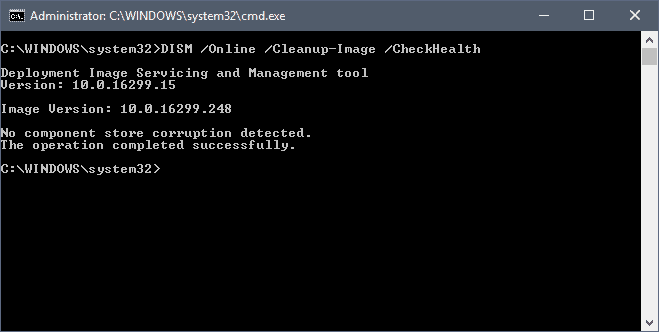I have been working on this issue for hours now and it is absolutely BAFFLING me to the point where I have no other options...
I was planning on cloning my Samsung 850 EVO 250 GB as it was running low on space, so I performed a quick restart before performing the cloning procedure. I noticed that the restart took EXTREMELY long... about 5 minutes stuck on the Windows icon with the circular loading animation. This was odd, because just a week ago or so my computer was booting up quickly and with ease.
I figured that it may be my SSD, so I went ahead and performed the cloning procedure (cloned my drive to a Samsung 860 EVO 1 TB). Went extremely smoothly, but the issue still persisted and my boot times were still as slow! I checked my BIOS, but my new SSD was still the only drive enabled for booting. Fed up, I performed a refresh of Windows (reinstalling Windows while keeping all the apps and files). Wasted three hours of my life for absolutely no difference in boot times still.
The power management settings are still set to Ultimate Performance. There are no startup apps enabled and still, the boot time is the exact same. I even tried disconnecting the other two HDDs connected to my PC and booting with just my SSD plugged in, but still the same issue.
I ran a test on UserBenchMark.com and my new SSD is performing above expectations, so I don't think its a hardware issue in that aspect.
I tried uninstalling some programs and my anti virus (malwarebytes) as well. I even ran a virus scan, which came back with no threats. I am absolutely baffled as to what it could be. I know that it is not a hardware issue as I just replaced my SSD with a brand new one. I am open to any suggestions. Thank you very much.
PC SPECS:
i9 9900k
TridentZ RGB 32 GB DDR4 3200 RAM
MSI Z370 SLI PLUS Motherboard
EVGA GTX 1080 TI
Samsung 860 Evo 1 TB
Seagate Barracuda 1 TB
Seagate Barracuda 2 TB
EVGA Gold 850 W PSU
I was planning on cloning my Samsung 850 EVO 250 GB as it was running low on space, so I performed a quick restart before performing the cloning procedure. I noticed that the restart took EXTREMELY long... about 5 minutes stuck on the Windows icon with the circular loading animation. This was odd, because just a week ago or so my computer was booting up quickly and with ease.
I figured that it may be my SSD, so I went ahead and performed the cloning procedure (cloned my drive to a Samsung 860 EVO 1 TB). Went extremely smoothly, but the issue still persisted and my boot times were still as slow! I checked my BIOS, but my new SSD was still the only drive enabled for booting. Fed up, I performed a refresh of Windows (reinstalling Windows while keeping all the apps and files). Wasted three hours of my life for absolutely no difference in boot times still.
The power management settings are still set to Ultimate Performance. There are no startup apps enabled and still, the boot time is the exact same. I even tried disconnecting the other two HDDs connected to my PC and booting with just my SSD plugged in, but still the same issue.
I ran a test on UserBenchMark.com and my new SSD is performing above expectations, so I don't think its a hardware issue in that aspect.
I tried uninstalling some programs and my anti virus (malwarebytes) as well. I even ran a virus scan, which came back with no threats. I am absolutely baffled as to what it could be. I know that it is not a hardware issue as I just replaced my SSD with a brand new one. I am open to any suggestions. Thank you very much.
PC SPECS:
i9 9900k
TridentZ RGB 32 GB DDR4 3200 RAM
MSI Z370 SLI PLUS Motherboard
EVGA GTX 1080 TI
Samsung 860 Evo 1 TB
Seagate Barracuda 1 TB
Seagate Barracuda 2 TB
EVGA Gold 850 W PSU
Last edited: