I had created this for somewhere else, but thought it might be handy as a quick info topic for some visitors here. And also, a good discussion point for anything else! Let me know if you have any thoughts.
We've compiled a list of the lesser known but common mistakes many often make when building a custom PC, so that you can try and avoid them! (This doesn't look at the completely obvious, but you can see a list of those honourable mentions at the bottom.)
1) Pick a cheap (and poor quality) power supply.
Far too often this happens. Because most put all of their money into the key components, right? CPU, GPU, and Motherboard but then try and cut corners on the other elements. When in fact, we often believe that the power supply is the LAST item you should scrimp on. Don't fall into the trap of "it has enough wattage, so it is fine" - wattage is useless without quality.
This is the sole component that supplies power to the rest of your system, and cheap power supplies usually means it's made with cheap parts, and you should never go cheap on safety.
Some may think we're over-exaggerating, but we're really not, the number of times that computer components have been damaged or the computers stability has been compromised because of a poor power supply is countless. And if you want to see what really poor power supplies can do, just check this out!
Now imagine what that's doing invisibly to the power distributing round your expensive components! If a PSU blows and takes out other components (which Cheap PSUs often do) - any warranty you have will not cover the rest of your components.
Poor quality power supplies cause endless problems, and even top-quality power supplies deteriorate over time. Trust us when we say, put some money into the Power Supply and you won't regret it!
As a note: A good brand does not equal a good PSU.
2) Think that it's just the socket of the motherboard that dictates what CPUs are compatible.
This happens countless times. Many of us know that if we want a new processor, we also need a compatible motherboard (some people still get this wrong, but with the amount of choice, it can be difficult to know what you're looking at if you're a novice!).
However, one thing despite that, that is missed so often, is the actual motherboard generation and BIOS that goes with it, and this is even more important in newer generations. Many will go to the motherboards website and see "Compatible with 3rd Generation Ryzen Processors" and then click the buy button, forgetting that it's only compatible when you have the latest BIOS installed too, then we watch their disappointment when they find out their PC won't boot.
Not all is lost though, as many motherboards can be shipped with the latest BIOS installed, you just simply need to ask the seller what BIOS it ships with, equally some motherboards are "out of the box" compatible, so they don't need a newer BIOS. And some are now allowing you to update the BIOS without a CPU at all. (@WildCard999)
Equally, some motherboards can have the same socket, and simply not be compatible. It's just making the point that the socket of the motherboard, is not the only thing that dictates compatibility.
3) Pick a monitor that can't utilise the capabilities of your components (or vice versa).
Yes, this is more gaming based - but still happens a lot. Many may go straight to buying an RTX 2080, and then still sit with a 1080p monitor and wonder why their GPU utilisation sits at 30% all the time. Yes, you may get higher frame rates at lower resolutions, but it's still a large waste on the potential of the component.
The RTX 2070 and RTX 2080 for example are 2 GPUs that are fantastically geared to achieve high results in 1440p or up to 4K gaming (especially the 2080/2080Ti), and this is where their capabilities shine.
It's not a BAD or DAMAGING problem, but one that means you could have probably saved yourself a good amount of money, or you could further improve your experience. If you just want excellent 1080p gaming, go slightly below top tier, and you still won't be disappointed, and you'll maximise the usage of your components (For example a 1070).
Equally, it's common for someone to buy a GPU, then become frustrated when they realise their GPU has a DisplayPort and DVI, but their Monitor only has HDMI.
4) Buy 2 packs of RAM, as it's cheaper than buying the same amount in 1 pack.
Memory is sold in packs for a reason, and only the memory modules sold in the same pack are guaranteed compatibility. This is because the manufacturing process for the modules change frequently and sometimes substantially. So theoretically you could have 2 of the exact same memory modules, but from 2 different packs, that don't behave well with one another.
This is why manufacturers only guarantee compatibility in the form sold (from the same pack). Making sure that they are the same model, or timings, or latency, is just a way of trying to minimise the risk, not eliminate it.
We're not saying it never works, it's just a gamble, and the last thing you'd want to do, is spend a lot of money, to find out they don't work well together. This is also why modules in the same pack are slightly more expensive. The same logic applies for upgrading your current RAM.
5) Pick the wrong M.2 SSD Interface or size.
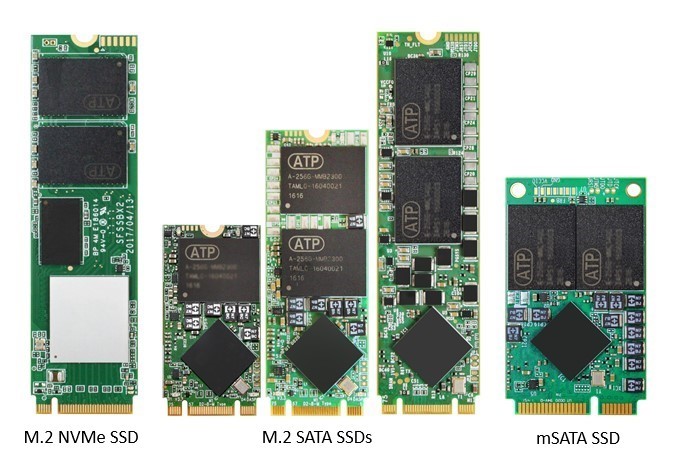
M.2 SSDs are all the rage now (which we slightly disagree with, but that's another story). However, many forget it's not just as simple as M.2 port = M.2 drive. Each M.2 drive has a different interface (as well as key and physical size). SATA and PCIe.
NVMe M.2 = PCIe Interface = Uses PCIe bus (faster data transfer)
SATA M.2 = SATA Interface = Uses SATA bus (same data transfer rate as a normal 2.5" SSD)
A NVMe M.2 does not work in a SATA M.2 slot and vice versa, and each M.2 slot can be one, the other, or both. If it takes both, then fantastic, if it doesn't, then you need the right M.2 to suit it.
Along with this, the 2280 number you see after the M.2 model, is the physical size. You also want to make sure your motherboard supports the size of the drive, so that it has the appropriate standoff location in place for you to secure the M.2.
Equally just for the record, in real world application, M.2 doesn't offer that many benefits over standard 2.5 SATA, they transfer data quicker, and use less cables (which is a bonus!), if you're looking for faster load times, you may as well just stick to whatever is the cheaper interface.
6) I need good temperatures, so I MUST get water cooling!
Hold fire, slow down. Water coolers nowadays are great yes, but remember that not all water cooling is alike. An AIO water cooler (All-In-One) which is the most common on the market, is not necessarily any more effective than air cooling. In fact, the top end air coolers can often perform the same or better as AIO (Custom loops are a different matter altogether - but most don't need these).
Yes, water coolers tend to look nice, and yes, they are much more useful if you're a little tight on space in the centre of the case, but if you're JUST looking for performance, then an air cooler is perfectly suitable.
You can see a pretty good comparison here: https://www.tomshardware.com/reviews/best-cpu-coolers,4181-2.html
We find LinusTechTips also did a good and informative brief analysis that whilst a couple years old, still holds true:
We're not saying they're all like for like - just you don't have to immediately jump to Water Cooling. As is well put here by another member:
7) Buying an unlocked processor to overclock, then buying a motherboard that can't really overclock.
You've just bought your 9600K unlocked processor and want to do some serious overclocking to get every ounce of performance, so you're just about to go into the BIOS of your "B" motherboard.
Different motherboards are accustomed to different capabilities, and many make the mistake of getting more budget friendly low-end boards that will either not let you overclock at all, or are severely limited in stability in overclocking.
A simple way of knowing the difference in modern chipsets, is knowing that the "Z" or "X" boards are much overclocking friendly. This doesn't necessarily cause harm, but it just means you spend more on an unlocked processor, to find you can't do much with the "unlocked" feature on it.
Typically cheaper motherboards are cheaper for a reason, so don't always expect a cheap motherboard with poor power phases / VRMs etc to overclock well.
8) Not looking at all of the headers/ports on your motherboard.
There are several aspects or examples to this:
9) Not getting an SSD! Or getting too small an SSD for your needs.
This one usually goes without saying, but it still happens frequently. You won't catch a mid to high end PC without an SSD now, and frankly, there is no reason to NOT have an SSD, yes, they cost more, but the price for performance and capacity is getting better by the day.
Honestly, just invest in an SSD and you won't regret it.
That being said, don't just jump on the cheapest one at 240GB without thinking about it - because if you're a gamer or editor (if not, less of a worry), who wants to maximise programs on an SSD, the 240GB will disappear in just a week or two. 480GB is minimum recommended, otherwise you'll have a tireless battle with saving space. We're not saying 240GB or below is pointless, jusy think about it properly before you jump into it! As a couple of our readers suggested excellently:
And whatever you do, don't get an RGB SSD - just. Why?!
Also on that note, you don't HAVE to get NVMe, currently unless your performing constant large file transfers, you're probably not going to see any benefit outside of artificial benchmarks. Just be wary what gains you hope to achieve, as you can pick up some SATA SSDs for much cheaper (but if the NVMe is the same price, then no loss).
10) Cutting corners because you're on a budget. Or equally buying more than you ever really need.
This goes along with the power supply problem, if something is dirt cheap, there is usually a reason. That's not to say all cheap components are bad, just that in many cases, they quite often can be.
If you can't afford good quality, reputable products now, wait until you can, this will save you money in the long run, as you won't have to spend more just to upgrade later.
But along with that, we see all too often people who pay thousands for the top end specification of computer, when the application they use barely touch the surface of utilisation. There is no point getting a 9900K and an RTX 2080 Ti when you mostly play Counter Strike.
Other mistakes often made:
We've compiled a list of the lesser known but common mistakes many often make when building a custom PC, so that you can try and avoid them! (This doesn't look at the completely obvious, but you can see a list of those honourable mentions at the bottom.)
1) Pick a cheap (and poor quality) power supply.
Far too often this happens. Because most put all of their money into the key components, right? CPU, GPU, and Motherboard but then try and cut corners on the other elements. When in fact, we often believe that the power supply is the LAST item you should scrimp on. Don't fall into the trap of "it has enough wattage, so it is fine" - wattage is useless without quality.
This is the sole component that supplies power to the rest of your system, and cheap power supplies usually means it's made with cheap parts, and you should never go cheap on safety.
Some may think we're over-exaggerating, but we're really not, the number of times that computer components have been damaged or the computers stability has been compromised because of a poor power supply is countless. And if you want to see what really poor power supplies can do, just check this out!
Now imagine what that's doing invisibly to the power distributing round your expensive components! If a PSU blows and takes out other components (which Cheap PSUs often do) - any warranty you have will not cover the rest of your components.
Poor quality power supplies cause endless problems, and even top-quality power supplies deteriorate over time. Trust us when we say, put some money into the Power Supply and you won't regret it!
As a note: A good brand does not equal a good PSU.
2) Think that it's just the socket of the motherboard that dictates what CPUs are compatible.
This happens countless times. Many of us know that if we want a new processor, we also need a compatible motherboard (some people still get this wrong, but with the amount of choice, it can be difficult to know what you're looking at if you're a novice!).
However, one thing despite that, that is missed so often, is the actual motherboard generation and BIOS that goes with it, and this is even more important in newer generations. Many will go to the motherboards website and see "Compatible with 3rd Generation Ryzen Processors" and then click the buy button, forgetting that it's only compatible when you have the latest BIOS installed too, then we watch their disappointment when they find out their PC won't boot.
Not all is lost though, as many motherboards can be shipped with the latest BIOS installed, you just simply need to ask the seller what BIOS it ships with, equally some motherboards are "out of the box" compatible, so they don't need a newer BIOS. And some are now allowing you to update the BIOS without a CPU at all. (@WildCard999)
Equally, some motherboards can have the same socket, and simply not be compatible. It's just making the point that the socket of the motherboard, is not the only thing that dictates compatibility.
3) Pick a monitor that can't utilise the capabilities of your components (or vice versa).
Yes, this is more gaming based - but still happens a lot. Many may go straight to buying an RTX 2080, and then still sit with a 1080p monitor and wonder why their GPU utilisation sits at 30% all the time. Yes, you may get higher frame rates at lower resolutions, but it's still a large waste on the potential of the component.
The RTX 2070 and RTX 2080 for example are 2 GPUs that are fantastically geared to achieve high results in 1440p or up to 4K gaming (especially the 2080/2080Ti), and this is where their capabilities shine.
It's not a BAD or DAMAGING problem, but one that means you could have probably saved yourself a good amount of money, or you could further improve your experience. If you just want excellent 1080p gaming, go slightly below top tier, and you still won't be disappointed, and you'll maximise the usage of your components (For example a 1070).
Equally, it's common for someone to buy a GPU, then become frustrated when they realise their GPU has a DisplayPort and DVI, but their Monitor only has HDMI.
4) Buy 2 packs of RAM, as it's cheaper than buying the same amount in 1 pack.
Memory is sold in packs for a reason, and only the memory modules sold in the same pack are guaranteed compatibility. This is because the manufacturing process for the modules change frequently and sometimes substantially. So theoretically you could have 2 of the exact same memory modules, but from 2 different packs, that don't behave well with one another.
This is why manufacturers only guarantee compatibility in the form sold (from the same pack). Making sure that they are the same model, or timings, or latency, is just a way of trying to minimise the risk, not eliminate it.
We're not saying it never works, it's just a gamble, and the last thing you'd want to do, is spend a lot of money, to find out they don't work well together. This is also why modules in the same pack are slightly more expensive. The same logic applies for upgrading your current RAM.
5) Pick the wrong M.2 SSD Interface or size.
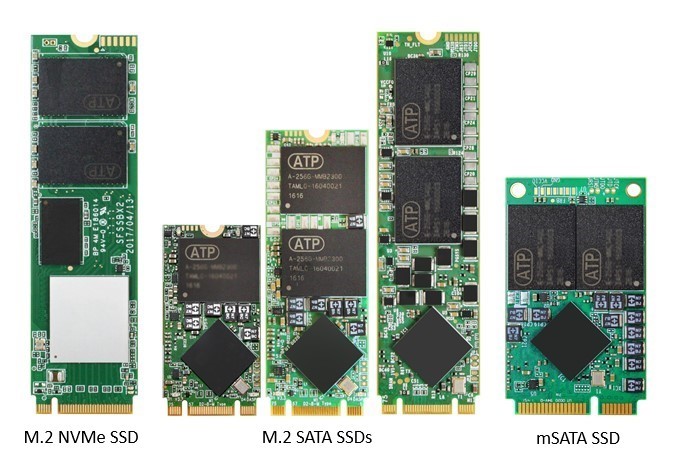
M.2 SSDs are all the rage now (which we slightly disagree with, but that's another story). However, many forget it's not just as simple as M.2 port = M.2 drive. Each M.2 drive has a different interface (as well as key and physical size). SATA and PCIe.
NVMe M.2 = PCIe Interface = Uses PCIe bus (faster data transfer)
SATA M.2 = SATA Interface = Uses SATA bus (same data transfer rate as a normal 2.5" SSD)
A NVMe M.2 does not work in a SATA M.2 slot and vice versa, and each M.2 slot can be one, the other, or both. If it takes both, then fantastic, if it doesn't, then you need the right M.2 to suit it.
Along with this, the 2280 number you see after the M.2 model, is the physical size. You also want to make sure your motherboard supports the size of the drive, so that it has the appropriate standoff location in place for you to secure the M.2.
Equally just for the record, in real world application, M.2 doesn't offer that many benefits over standard 2.5 SATA, they transfer data quicker, and use less cables (which is a bonus!), if you're looking for faster load times, you may as well just stick to whatever is the cheaper interface.
6) I need good temperatures, so I MUST get water cooling!
Hold fire, slow down. Water coolers nowadays are great yes, but remember that not all water cooling is alike. An AIO water cooler (All-In-One) which is the most common on the market, is not necessarily any more effective than air cooling. In fact, the top end air coolers can often perform the same or better as AIO (Custom loops are a different matter altogether - but most don't need these).
Yes, water coolers tend to look nice, and yes, they are much more useful if you're a little tight on space in the centre of the case, but if you're JUST looking for performance, then an air cooler is perfectly suitable.
You can see a pretty good comparison here: https://www.tomshardware.com/reviews/best-cpu-coolers,4181-2.html
We find LinusTechTips also did a good and informative brief analysis that whilst a couple years old, still holds true:
We're not saying they're all like for like - just you don't have to immediately jump to Water Cooling. As is well put here by another member:
Below 250w, air = aio only in its respective ranges.
Corsair H45/55/60 = CM hyper212 evo. Same capacity, negligible difference in temps. Same for any 120mm aio, you are looking at @ 140w, same as all those budget air coolers. The differences in temps will be due to the efficiency of the cooler and effectiveness of the fan.
It's only when getting to 250w output that even the largest air coolers such as the Cryorig R1, Noctua NH-D15 etc peak out, and you'd need a 280mm/360mm AIO, simply due to capacity. You want to run a i9 9900k flat out, don't bother with air, that cpu hits 250w with all core 5GHz no issue.
Noise: created by fans. Doesn't matter if it's air or aio, crappy fans = loud. No point comparing an old h100i to a NH-D15, the difference in fans speaks volumes.
Leaks: yep. Sure do. 99% caused by installer putting pressure on the fittings. Factory leaks happen as often as heatsinks with warped bases or leaking heatpipes. All about quality control.
7) Buying an unlocked processor to overclock, then buying a motherboard that can't really overclock.
You've just bought your 9600K unlocked processor and want to do some serious overclocking to get every ounce of performance, so you're just about to go into the BIOS of your "B" motherboard.
Different motherboards are accustomed to different capabilities, and many make the mistake of getting more budget friendly low-end boards that will either not let you overclock at all, or are severely limited in stability in overclocking.
A simple way of knowing the difference in modern chipsets, is knowing that the "Z" or "X" boards are much overclocking friendly. This doesn't necessarily cause harm, but it just means you spend more on an unlocked processor, to find you can't do much with the "unlocked" feature on it.
Typically cheaper motherboards are cheaper for a reason, so don't always expect a cheap motherboard with poor power phases / VRMs etc to overclock well.
8) Not looking at all of the headers/ports on your motherboard.
There are several aspects or examples to this:
- Buying a motherboard with USB 3.0 headers, and a case with no USB 3.0 ports.
- Buying several case fans when your motherboard only has 2 extra fan headers.
- Using 4 pin fans on 3 pin headers (so you lose control of the fan speed).
- Your motherboard having power connectors that your PSU doesn't have.
- When using graphics (applies to dedicated GPUs too), you forget your monitor only has HDMI, where your graphics port has DVI.
- Thinking you can fill all the PCIe slots. Cards take physical width and PCIe lanes. Depending on mode, some slots may be deactivated.
- Not having enough expansion slots (like cheaper motherboards often do) You may not be able to add as many SATA drives, m.2 SSD, or PCIe cards as you want to.
9) Not getting an SSD! Or getting too small an SSD for your needs.
This one usually goes without saying, but it still happens frequently. You won't catch a mid to high end PC without an SSD now, and frankly, there is no reason to NOT have an SSD, yes, they cost more, but the price for performance and capacity is getting better by the day.
Honestly, just invest in an SSD and you won't regret it.
That being said, don't just jump on the cheapest one at 240GB without thinking about it - because if you're a gamer or editor (if not, less of a worry), who wants to maximise programs on an SSD, the 240GB will disappear in just a week or two. 480GB is minimum recommended, otherwise you'll have a tireless battle with saving space. We're not saying 240GB or below is pointless, jusy think about it properly before you jump into it! As a couple of our readers suggested excellently:
Great post, but could you add more to #9? I believe if are putting games and other big programs on an SSD, than yes, a 480GB is the minimum. However, if you are just using it for the OS and other small applications, a 240GB would be just fine.
I always use smallest possible and practical disk for OS. Only OS and most important programs on it but data always on another disk,. Why ? Because it's relatively easy to replace/OS and programs in case of corruption or even malware, but data may be irreplaceable. With relatively high SSD (specially fast and NVM2) it also makes sense to use another SSD or even HDD for data and some programs/applications that do not benefit from fast disk.
And whatever you do, don't get an RGB SSD - just. Why?!
Also on that note, you don't HAVE to get NVMe, currently unless your performing constant large file transfers, you're probably not going to see any benefit outside of artificial benchmarks. Just be wary what gains you hope to achieve, as you can pick up some SATA SSDs for much cheaper (but if the NVMe is the same price, then no loss).
10) Cutting corners because you're on a budget. Or equally buying more than you ever really need.
This goes along with the power supply problem, if something is dirt cheap, there is usually a reason. That's not to say all cheap components are bad, just that in many cases, they quite often can be.
If you can't afford good quality, reputable products now, wait until you can, this will save you money in the long run, as you won't have to spend more just to upgrade later.
But along with that, we see all too often people who pay thousands for the top end specification of computer, when the application they use barely touch the surface of utilisation. There is no point getting a 9900K and an RTX 2080 Ti when you mostly play Counter Strike.
Other mistakes often made:
- Buying a GPU that's too big for the case.
- Overthinking thermal paste.
- Buying more cooling components than you need.
- Buying more RAM than you need.
- Buying a computer that is capable of far more than you need.
- Forget that warranty is important. (Look for the best warranties too!)
- RGB Overload (RGB = heat).
- Forgetting that your unlocked Intel processor doesn't come with a cooler.
- "I'll re-use my DDR3 RAM on my DDR4 motherboard"
- Forgetting to buy windows.
Last edited:


