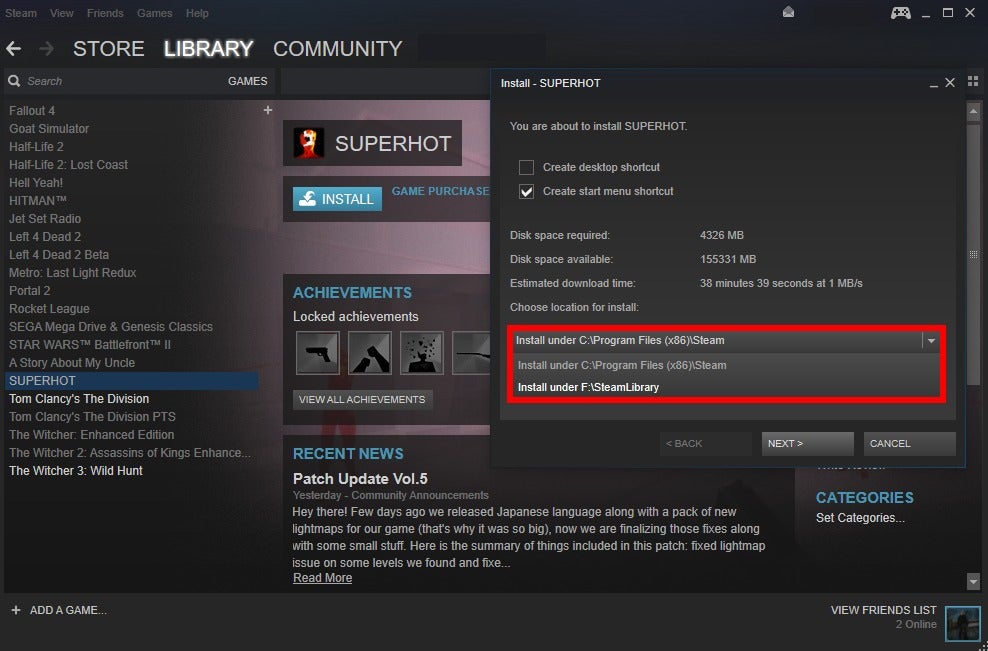Hi,
(I allready posted something similar to this post, but this is about transfering files specifically)
At the moment, my Windows 10 Pro N version expired. I have no key for this version, and I only have a non-N Pro version key.
My plan is to completely wipe my drive to install a fresh new copy of Windows 10 Pro.
The only problem is that I want to keep all my files (Steam games, Office-programs, basically every program I use on a daily base), and I have no idea how to transfer all my files. I have a 1tb external HDD, and my pc's files-size is around 480GB.
Which folders do I have to Copy to the external HDD?
These are all the folders in "This PC > C: Drive":
ESD
Games
Users
Intel
PerfLogs
Program Files
Program Files (86x)
WINDOWS
(My assumption is to copy everything except ESD, PerfLogs and WINDOWS to my external HDD)
(I allready posted something similar to this post, but this is about transfering files specifically)
At the moment, my Windows 10 Pro N version expired. I have no key for this version, and I only have a non-N Pro version key.
My plan is to completely wipe my drive to install a fresh new copy of Windows 10 Pro.
The only problem is that I want to keep all my files (Steam games, Office-programs, basically every program I use on a daily base), and I have no idea how to transfer all my files. I have a 1tb external HDD, and my pc's files-size is around 480GB.
Which folders do I have to Copy to the external HDD?
These are all the folders in "This PC > C: Drive":
ESD
Games
Users
Intel
PerfLogs
Program Files
Program Files (86x)
WINDOWS
(My assumption is to copy everything except ESD, PerfLogs and WINDOWS to my external HDD)