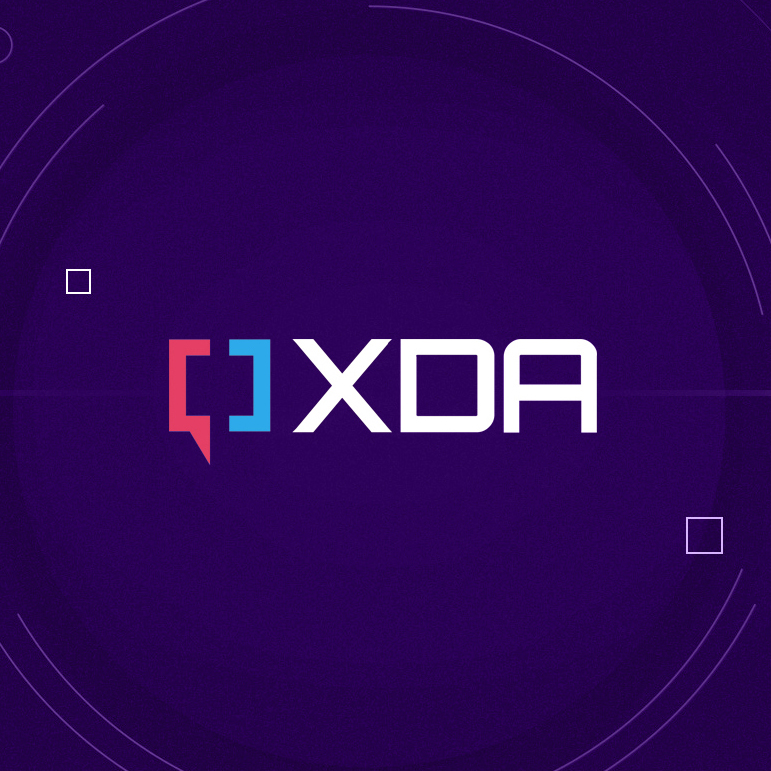Hello all
First of all, let me say that I’m not sure if my problem really concerns my external Seagate HDD or one of the other involved parties, but I’m trying to ask on all relevant forums.
Second, I don’t know if there’s a connection, but two or three days ago my computer started showing me regularly this screen while booting. And my problem that I will describe below started around the same time, so I don’t know if there’s a connection or if it’s just a random coincidence.
I have had a Sony A80 TV for 2.5 years and a Seagate external hard drive for much longer than that. For years, I would simply attach it to a USB port on the TV and immediately start playing videos. Never had a problem. But since this week, I have the following two problems and I can’t find anything at all about it googling.
1) My TV players (both VLC and the internal Sony player) keep forgetting the external HDD which means it always takes a few minutes to load the whole folder structure (3.1TB), as if it was a new unknown device, but it’s not. I’ve been using it for years almost daily.
Also, in the history/progress menu of VLC (not sure what it’s called in English, I have everything in German), it recognizes recently played videos, however it can’t play them from this history menu. It just gives me an error message, storage not found or something. So I can play them by navigating through the folder structure, however not through the "recently played" shortcut (if anyone has VLC on his tv too, he'll understand)
2) VLC keeps creating random folders on my external hard disk. This never happened before. When I attach my hard disk to the computer (Win 10), I delete them, but the next time I attach it to the TV, they get created again. They are called, for example, Alarms, Ringtones, DCIM, etc. That sounds very much like folders on a phone.
I don’t understand what is happening. Does my TV believe that my harddrive is a phone? Why suddenly after all these years?? Is it vice versa, does my harddrive believe that my TV is a phone? It is indeed a Google/Android TV system.
I also have a Samsung Android phone that I sometimes attach to my desktop computer, but never to the tv though. Not sure if that could in any way be related.
Do you know anything about why a Seagate hdd could (suddenly) think that a tv is actually a phone? I also asked in VLC and Sony forums if their products had a recent software update.
And while this folder thing exists only with VLC and points at a VLC-specific problem, the internal Sony player keeps forgetting my hdd too, which points at a problem in the connection between hdd and tv.
Sorry, I know it’s a lot of questions at once, and I couldn’t find anything at all googling, but this is a very annoying new problem, so I hope someone can help me fix it.
Thank you in advance
First of all, let me say that I’m not sure if my problem really concerns my external Seagate HDD or one of the other involved parties, but I’m trying to ask on all relevant forums.
Second, I don’t know if there’s a connection, but two or three days ago my computer started showing me regularly this screen while booting. And my problem that I will describe below started around the same time, so I don’t know if there’s a connection or if it’s just a random coincidence.
I have had a Sony A80 TV for 2.5 years and a Seagate external hard drive for much longer than that. For years, I would simply attach it to a USB port on the TV and immediately start playing videos. Never had a problem. But since this week, I have the following two problems and I can’t find anything at all about it googling.
1) My TV players (both VLC and the internal Sony player) keep forgetting the external HDD which means it always takes a few minutes to load the whole folder structure (3.1TB), as if it was a new unknown device, but it’s not. I’ve been using it for years almost daily.
Also, in the history/progress menu of VLC (not sure what it’s called in English, I have everything in German), it recognizes recently played videos, however it can’t play them from this history menu. It just gives me an error message, storage not found or something. So I can play them by navigating through the folder structure, however not through the "recently played" shortcut (if anyone has VLC on his tv too, he'll understand)
2) VLC keeps creating random folders on my external hard disk. This never happened before. When I attach my hard disk to the computer (Win 10), I delete them, but the next time I attach it to the TV, they get created again. They are called, for example, Alarms, Ringtones, DCIM, etc. That sounds very much like folders on a phone.
I don’t understand what is happening. Does my TV believe that my harddrive is a phone? Why suddenly after all these years?? Is it vice versa, does my harddrive believe that my TV is a phone? It is indeed a Google/Android TV system.
I also have a Samsung Android phone that I sometimes attach to my desktop computer, but never to the tv though. Not sure if that could in any way be related.
Do you know anything about why a Seagate hdd could (suddenly) think that a tv is actually a phone? I also asked in VLC and Sony forums if their products had a recent software update.
And while this folder thing exists only with VLC and points at a VLC-specific problem, the internal Sony player keeps forgetting my hdd too, which points at a problem in the connection between hdd and tv.
Sorry, I know it’s a lot of questions at once, and I couldn’t find anything at all googling, but this is a very annoying new problem, so I hope someone can help me fix it.
Thank you in advance