Hi people, Lately I built a new PC, I got a new 12th Intel Core i9 12900K and my Motherboard is ROG STRING Z690-F Gaming WI-FI
My cooling system is MasterLiquid ML360 Illusion with an extra fan in back of the case and 3 on front, I use latest windows 11 with all drivers updated.
When I start rendering and my CPU utilizes 100% it easily hits 100c on P-Cores, Seller says it shouldn't hit 100c with this cooling system, but it does.
I watched some YouTube videos on undervolting and they set Core Voltage (In BIOS) to Adaptive -0.0500, When I set this value system remains stable but nothing changes in heat, Still 100c.
So I tried-0.0800 based on another article but it causes HYPERVIZOR_ERROR BSoD on early rendering stage. I tried -0.10000 based on seller suggestion, It works fine with some apps like Cinebench and maximum hit becomes 92c but in software I use like V-Ray, Corona and VUE it throws CLOCK_WATCHDOG_TIMEOUT BSoD, Interesting thing is Cinebench works fine on using all cores even in Windows 10 with my alder lake CPU but same crashing software like V-Ray, Corona and VUE don't they only use E-Cores on windows 10.
I'm totally confused it's 2 weeks I got this PC and I can't even use it.
I hope you guys can help me out on the issue and give me some advices and solution.
Here's some questions beside my issue :
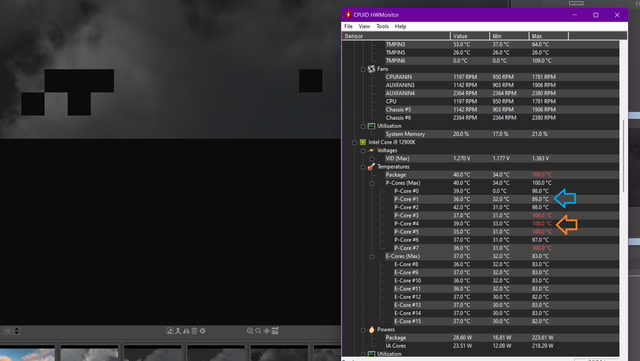
Regards
EDIT 2 : Some new shots for detail
1 - CPU Z Screenshot
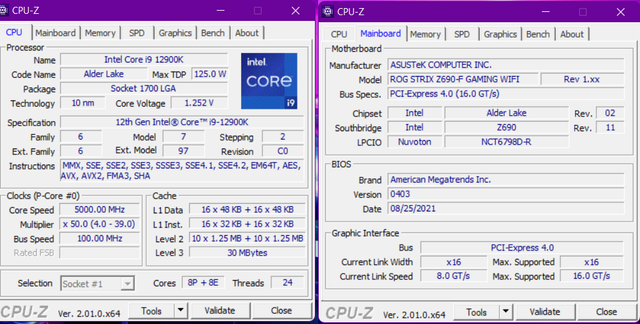
2. IDLE SYSTEM
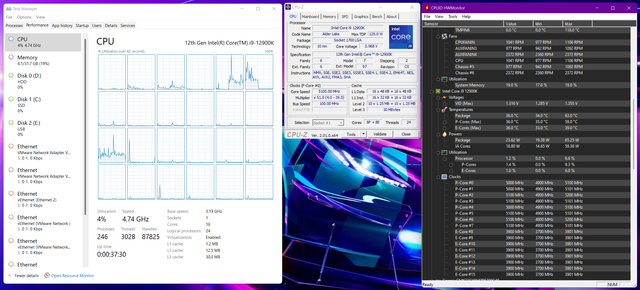
3. UNDER LOAD SYSTEM
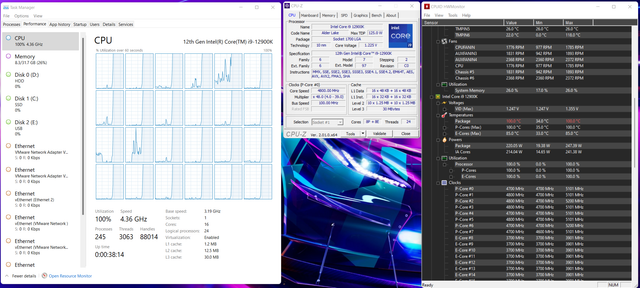
My cooling system is MasterLiquid ML360 Illusion with an extra fan in back of the case and 3 on front, I use latest windows 11 with all drivers updated.
When I start rendering and my CPU utilizes 100% it easily hits 100c on P-Cores, Seller says it shouldn't hit 100c with this cooling system, but it does.
I watched some YouTube videos on undervolting and they set Core Voltage (In BIOS) to Adaptive -0.0500, When I set this value system remains stable but nothing changes in heat, Still 100c.
So I tried-0.0800 based on another article but it causes HYPERVIZOR_ERROR BSoD on early rendering stage. I tried -0.10000 based on seller suggestion, It works fine with some apps like Cinebench and maximum hit becomes 92c but in software I use like V-Ray, Corona and VUE it throws CLOCK_WATCHDOG_TIMEOUT BSoD, Interesting thing is Cinebench works fine on using all cores even in Windows 10 with my alder lake CPU but same crashing software like V-Ray, Corona and VUE don't they only use E-Cores on windows 10.
I'm totally confused it's 2 weeks I got this PC and I can't even use it.
I hope you guys can help me out on the issue and give me some advices and solution.
Here's some questions beside my issue :
- Without undervolting only some of my P-Cores hit 100c and most of time it's P-Core #3, And P-Core #1 always stays at 89c, Can this be caused by CPU Silicon?
- Can this be caused by My 3090ti connected Vertically?
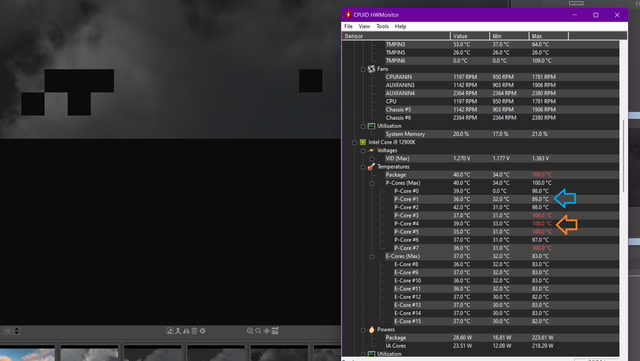
Regards
EDIT 2 : Some new shots for detail
1 - CPU Z Screenshot
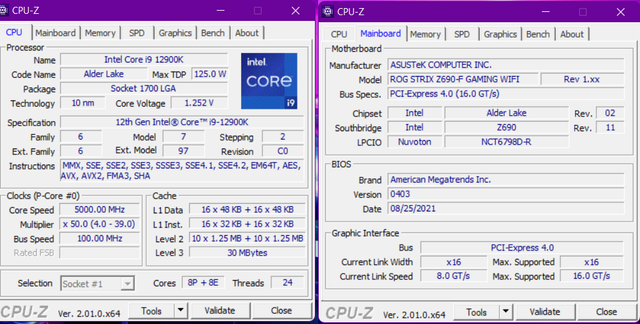
2. IDLE SYSTEM
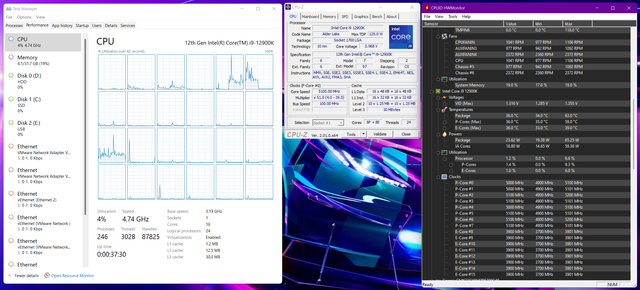
3. UNDER LOAD SYSTEM
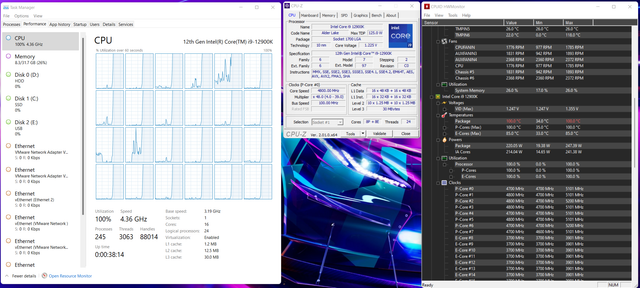
Last edited:





