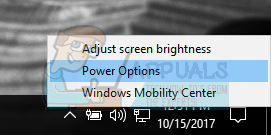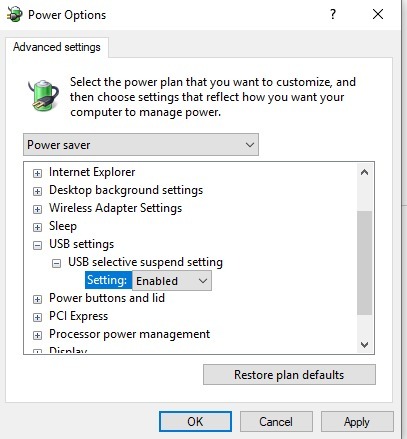I have it set to go to sleep after a minute (for testing purposes) and it will not go to sleep! The monitor turns off but the computer won't turn off. I have messed with power settings and disabled the "prevent idle" setting under multimedia power options. I did a command prompt powercfg /requests with nothing coming up as preventing sleep. Finally, I did a powercfg -energy which came up with 6 errors but I do not understand what to do with the information it provided (also none of the errors told me the system was being help back from idling). Anyone know what to do?
Here's a link to the energy report that turned up 6 errors: https://drive.google.com/file/d/1WV8tZOeHP4IbLkcZmgEa9-Vly5Ky-_6M/view?usp=sharing
SOLUTION: An audio manging software I use called Voicemeeter prevented my computer from sleeping when it was active. A clean boot was the general solution, in other words, clean booting was the way I was able to find the program causing the issue. THANK YOU TO EVERYONE WHO HELPED!
Here's a link to the energy report that turned up 6 errors: https://drive.google.com/file/d/1WV8tZOeHP4IbLkcZmgEa9-Vly5Ky-_6M/view?usp=sharing
SOLUTION: An audio manging software I use called Voicemeeter prevented my computer from sleeping when it was active. A clean boot was the general solution, in other words, clean booting was the way I was able to find the program causing the issue. THANK YOU TO EVERYONE WHO HELPED!
Last edited: