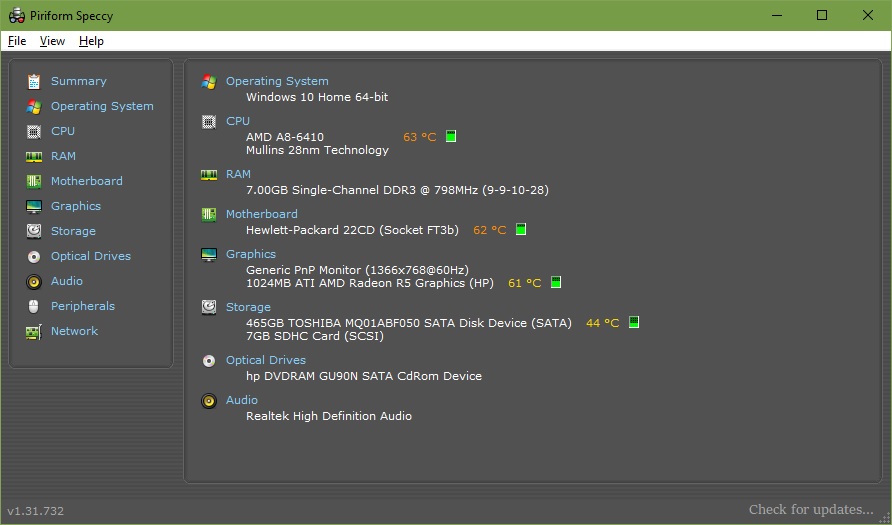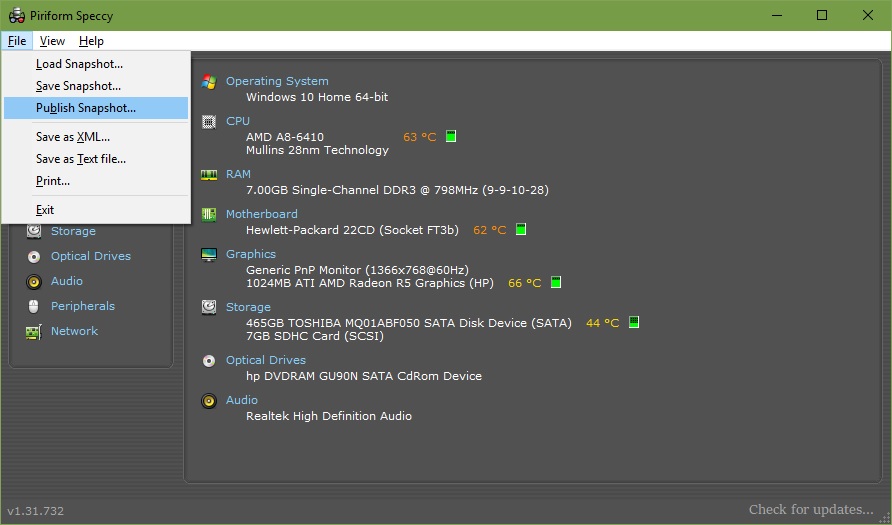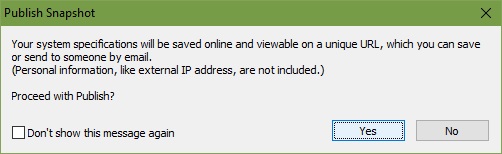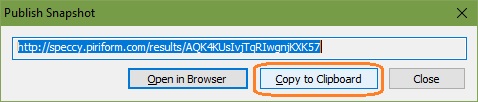Hi all
My laptops connects to mobile hotspots and wifi on win 10 but signal strength will show 1-2 bars.
Although mobile hotspot works fine, but wifi is painfully slow getting disconnected or showing limited frequently. I have another laptop same wifi works fine there and also in the all the mobile devices. After trying numerous driver updates, uninstalling, installing again and every other solutions i got from various forums, I thought wifi card is bad. But recently I thought of trying Ubuntu. Surprisingly wifi is working fine there. So it must be a software problem. Anyone knows a solutions of it?
PS: I can't found anyone who is facing same problem as me xD
My laptops connects to mobile hotspots and wifi on win 10 but signal strength will show 1-2 bars.
Although mobile hotspot works fine, but wifi is painfully slow getting disconnected or showing limited frequently. I have another laptop same wifi works fine there and also in the all the mobile devices. After trying numerous driver updates, uninstalling, installing again and every other solutions i got from various forums, I thought wifi card is bad. But recently I thought of trying Ubuntu. Surprisingly wifi is working fine there. So it must be a software problem. Anyone knows a solutions of it?
PS: I can't found anyone who is facing same problem as me xD