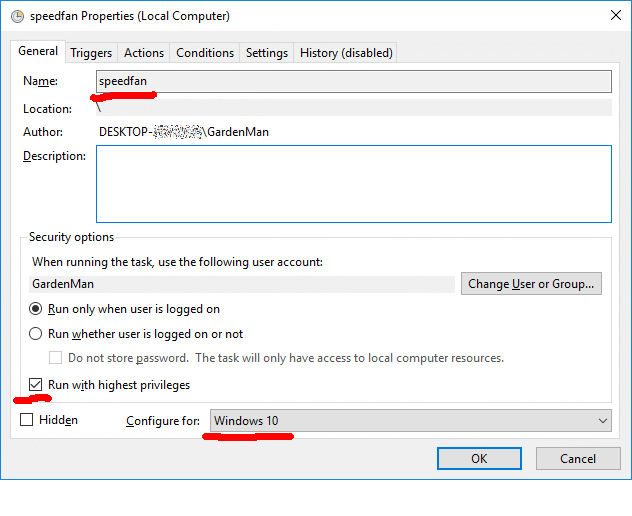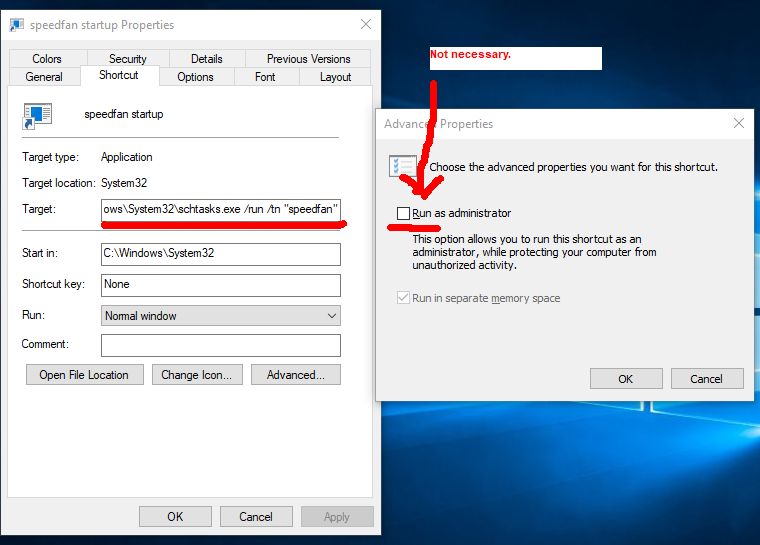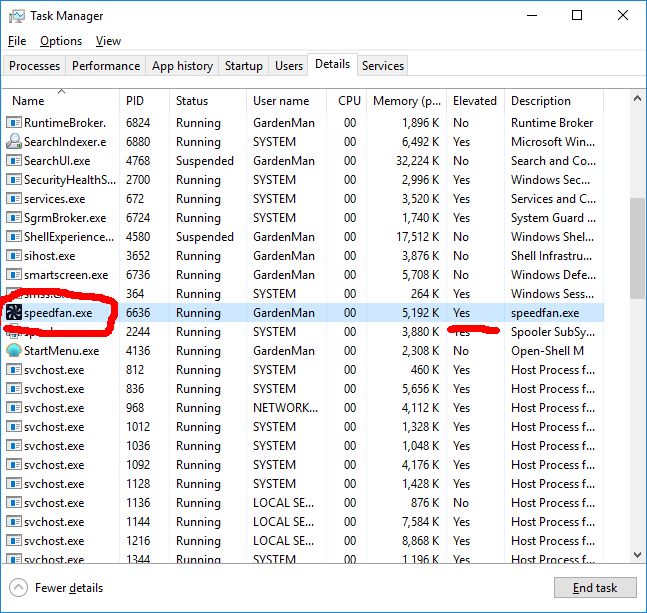Hey guys!
As I have problems with the speed of my fans I managed to regulate them with speedfan. However it's extremely annoying to open up SpeedFan after every reboot (with the UAC always asking if I really want to open it) and change the values manually, because SpeedFan doesn't save them for some reason. I wanted Windows 10 to open it each time I login, so I followed A LOT of tutorials on the internet. Most of them were solved by creating a new schedule in the scheduler, give it the highest priority and set the trigger to login. But for me it doesn't work for some reason, I tried it multiple times and with different tutorials. When I create a shortcut or when I just start the schedule manually in the scheduler, then nothing happens. A symbol pops up in the taskbar but disappears again in less than a second (I only see a popup, not even a real symbol) and then nothing happens. SpeedFan just refuses to open up with the scheduler. Does anybody have an idea what else I could try? (I already checked the correct path to speedfan.exe multiple times, followed tutorials step by step and gave it the highest priority, so I have no clue what's wrong)
As I have problems with the speed of my fans I managed to regulate them with speedfan. However it's extremely annoying to open up SpeedFan after every reboot (with the UAC always asking if I really want to open it) and change the values manually, because SpeedFan doesn't save them for some reason. I wanted Windows 10 to open it each time I login, so I followed A LOT of tutorials on the internet. Most of them were solved by creating a new schedule in the scheduler, give it the highest priority and set the trigger to login. But for me it doesn't work for some reason, I tried it multiple times and with different tutorials. When I create a shortcut or when I just start the schedule manually in the scheduler, then nothing happens. A symbol pops up in the taskbar but disappears again in less than a second (I only see a popup, not even a real symbol) and then nothing happens. SpeedFan just refuses to open up with the scheduler. Does anybody have an idea what else I could try? (I already checked the correct path to speedfan.exe multiple times, followed tutorials step by step and gave it the highest priority, so I have no clue what's wrong)