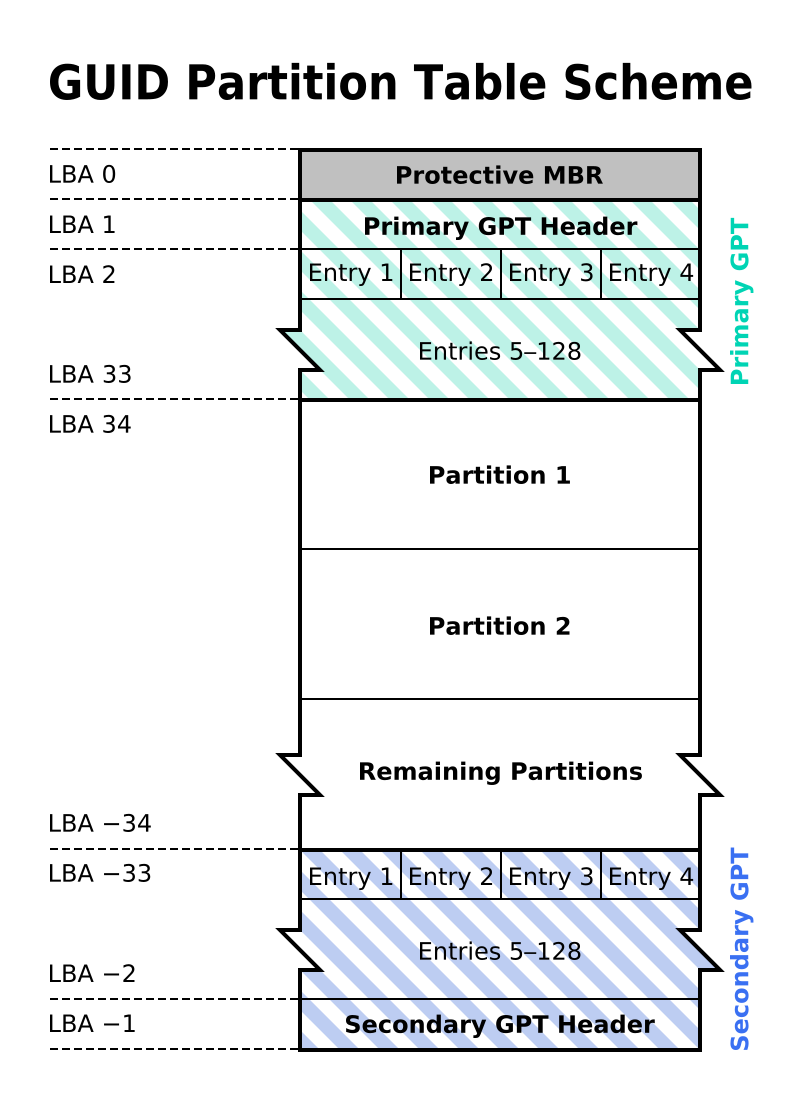Hi,
Normally I'd try quite a bit myself before posting here but I'm afraid to try much since data is on the line. As far as I can tell this seems to be a software issue rather than a hardware problem, though I can't be 100% sure. I say this because both drives involved are fairly new, still show up within the BIOS and device manager OK, and have no SMART errors reported, so its more likely the issue is more along the lines of partition corruption.
Also, I'd like to get this out of the way: I know I should have this data backed up, but unfortunately its a large amount that isn't cheap to backup and so I was waiting a few months until I could afford another set a drives to occasionally mirror these to. Annoyingly, barely anytime passed before this happened so it goes without saying that I did't get to the point where I could back these drives up yet.
I wish I could say exactly what happened, but unfortunately there is a small blank spot. Anyway, here is what I know happened:

I am hopping there is a way to repair the partition info that details how the volume is spanned across the drives, or at very least recover the info a bit at a time and off load it elsewhere (though to be honest I'm not sure where I can fit this much). I'm not quite sure but I believe this was the first time the PC was restarted since the second drive was install and the volume was spanned, so it could be there was an issue with how the drive info was initially written to the LDM database and now that the system has been rebooted Windows cannot enumerate the disks correctly due to a corrupted LDM.
Thanks for any suggestions. Desperate here
EDIT (More Info):
I'm mostly certain at this point this is some dumb (but challenging) issue with the volume/parition information being corrupted alone as I am able to open both disks in HxD and all of the data seems to be there and is not garbage data. Obviously I can't confirm 100% integrity of 12TBish of data but searching for various string values I know are in certain files on those drives does returns results and there are no errors when trying to access the drive.
Normally I'd try quite a bit myself before posting here but I'm afraid to try much since data is on the line. As far as I can tell this seems to be a software issue rather than a hardware problem, though I can't be 100% sure. I say this because both drives involved are fairly new, still show up within the BIOS and device manager OK, and have no SMART errors reported, so its more likely the issue is more along the lines of partition corruption.
Also, I'd like to get this out of the way: I know I should have this data backed up, but unfortunately its a large amount that isn't cheap to backup and so I was waiting a few months until I could afford another set a drives to occasionally mirror these to. Annoyingly, barely anytime passed before this happened so it goes without saying that I did't get to the point where I could back these drives up yet.
I wish I could say exactly what happened, but unfortunately there is a small blank spot. Anyway, here is what I know happened:
- Originally had an 8TB drive (ST8000DM004) that I was storing quite a bit on that I bought a few months back (within this year)
- I needed more space for the same kind of data so I bought another ST8000DM004, popped it into the same SATA controller as the other 8TB drive, converted the existing disk and it into dynamic disks, and then extended the original volume into an extended/spanned volume across both drives for a total of 14.6TB of usable space.
- Moved some data around and set up a large task of extraction and compression on this expanded partition
- Left home for a few days while this was processing. Couldn't remote into my machine because of an annoying weird issue with RDC that I've had happen before if my machine has gone a very long time without reboots. So, I asked someone else at home to go to the PC, ensure it had finished its operations, and then let me know that was the case so I could give the OK to restart the machine.
- This is where the "blank" occurs. They misunderstood what I said and thought I wanted them to restart assuming the process was done WITHOUT confirmation to me. According to them everything up on the machine was just completion windows that they clicked through hitting "OK" on each and then restarted the machine. So in theory the drives were not in use and the machine was doing nothing when it was restarted, but I have no way of knowing for sure and really wish I knew exactly what was up on screen from the last time I had looked :/
- I remote into my machine no problem now that it has been restarted and immediately notice that the 14+ TB spanned volume isn't showing up.
- Check device manager and both drives are there, check CrystalDiskInfo and see no S.M.A.R.T oddities
- Opening Windows Disk Management shows both disks with no volumes/partitions and on left shows them with the little red and white down arrow and they each say "Dynamic" and "Invalid"
- Opening AOMEI partition assistance shows the disks marked as dynamic and both drives as "Unallocated"
- Opening Acronis Disk Director shows the following errors, the last of which I believe refers to the drives themselves:

I am hopping there is a way to repair the partition info that details how the volume is spanned across the drives, or at very least recover the info a bit at a time and off load it elsewhere (though to be honest I'm not sure where I can fit this much). I'm not quite sure but I believe this was the first time the PC was restarted since the second drive was install and the volume was spanned, so it could be there was an issue with how the drive info was initially written to the LDM database and now that the system has been rebooted Windows cannot enumerate the disks correctly due to a corrupted LDM.
Thanks for any suggestions. Desperate here
EDIT (More Info):
I'm mostly certain at this point this is some dumb (but challenging) issue with the volume/parition information being corrupted alone as I am able to open both disks in HxD and all of the data seems to be there and is not garbage data. Obviously I can't confirm 100% integrity of 12TBish of data but searching for various string values I know are in certain files on those drives does returns results and there are no errors when trying to access the drive.
Last edited: