Now, as of recently MSI released another brand new BIOS update around 2 days ago, I've been trying to fix FPS Stuttering but now i've been led into this weird mess where my core clocks go down to 3.5 GHz and boost all the way up to 4.4 ghz across all cores whereas beforehand it was a constant 4.3 GHz. To be completely honest here it's already hard enough for me to find what is causing my stuttering for borderlands 3 but the only reason I even noticed this was when I went to go check my MSI AfterBurner multiple core clocks dropping down to 3.5 GHz during gaming and somewhat whenever I stuttered as well but these clock speeds didn't show up before in the previous BIOS and at this point i'm more confused than ever. Anyone else update to 7B93v13?
[SOLVED] X570 MSI Gaming pro BIOS update
- Thread starter veronscopes
- Start date
-
- Tags
- bios cpu cpu clocks update
You are using an out of date browser. It may not display this or other websites correctly.
You should upgrade or use an alternative browser.
You should upgrade or use an alternative browser.
Solution
So, you realize you need to download and install ALL of the relevant drivers from the motherboard product page, right? And the chipset drivers, again.
WiFi driver:
http://download.msi.com/dvr_exe/mb/intel_wifi_driver_WT.zip
LAN driver:
http://download.msi.com/dvr_exe/mb/Intel_Network_300.zip
Bluetooth driver:
http://download.msi.com/dvr_exe/mb/bt_driver_WT.zip
Audio driver:
http://download.msi.com/dvr_exe/mb/realtek_nahimic_UAD_audio_1.3.2.zip
Nahemic 3 for audio chipset drivers. This must be downloaded from the Windows store apparently, which is dumb. Put the crap required for your hardware ON your own website. Idiots.
X570 chipset drivers (Install these FIRST)...
WiFi driver:
http://download.msi.com/dvr_exe/mb/intel_wifi_driver_WT.zip
LAN driver:
http://download.msi.com/dvr_exe/mb/Intel_Network_300.zip
Bluetooth driver:
http://download.msi.com/dvr_exe/mb/bt_driver_WT.zip
Audio driver:
http://download.msi.com/dvr_exe/mb/realtek_nahimic_UAD_audio_1.3.2.zip
Nahemic 3 for audio chipset drivers. This must be downloaded from the Windows store apparently, which is dumb. Put the crap required for your hardware ON your own website. Idiots.
X570 chipset drivers (Install these FIRST)...
Darkbreeze
Retired Mod
Your stuttering in Borderlands 3 might be due to the game itself, as there are TONS of users reporting this and many other problems, not anything with your hardware. You can certainly help to minimize the problems by having the latest BIOS version as well as doing a clean install of your graphics driver using the DDU, but it's likely you may still see problems as the various forums are flooded with similar issues on this game title.
Are you seeing this problem with other games as well, or only on BL3?
Your changing core ratios, so long as that is not happening WHILE it is under a full load, are completely normal and in fact I highly recommend setting the balanced power profile in the control panel power options.
Are you seeing this problem with other games as well, or only on BL3?
Your changing core ratios, so long as that is not happening WHILE it is under a full load, are completely normal and in fact I highly recommend setting the balanced power profile in the control panel power options.
Last edited:
I've seen it in the following gamesYour stuttering in Borderlands 3 might be due to the game itself, as there are TONS of users reporting this and many other problems, not anything with your hardware. You can certainly help to minimize the problems by having the latest BIOS version as well as doing a clean install of your graphics driver using the DDU, but it's likely you may still see problems as the various forums are flooded with similar issues on this game title.
Are you seeing this problem with other games as well, or only on BL3?
Your changing core ratios, so long as that is not happening WHILE it is under a full load, are completely normal and in fact I highly recommend setting the balanced power profile in the control panel power options.
- Borderlands 3: Occasional stutter with micro stutter during weapon switch(haven't heard anyone with this problem).
- Black Ops 3(Zombies): Beginning Of round Stutters 2-3 times and whenever I enter a room with high particles such as electricity.
- Risk of Rain 2 : Occasional micro stutter.
- Overwatch: Almost none after doing most of my driver updates.
- Destiny 2: Almost none after doing most of my driver updates.
Last edited by a moderator:
Darkbreeze
Retired Mod
Are you talking about the balanced power plan? I wouldn't.
I'd set it to performance and then go into the advanced settings for the Performance plan and set the min processor power state to 8%. Leave the max set to 100%. That is how I configure EVERY and ALL (Except laptops and tablets) Intel based desktop systems whether they are daily driver internet machines or advanced gaming systems. It gives the cores a chance to cool off briefly when they are not required to be at full clock speed and will have a cumulative effect on the longevity of the processor and probably also the motherboard as well.
I suspect this might be more of an in game setting issue or something in your graphics driver utility settings. What are your full hardware specifications?
I'd set it to performance and then go into the advanced settings for the Performance plan and set the min processor power state to 8%. Leave the max set to 100%. That is how I configure EVERY and ALL (Except laptops and tablets) Intel based desktop systems whether they are daily driver internet machines or advanced gaming systems. It gives the cores a chance to cool off briefly when they are not required to be at full clock speed and will have a cumulative effect on the longevity of the processor and probably also the motherboard as well.
I suspect this might be more of an in game setting issue or something in your graphics driver utility settings. What are your full hardware specifications?
Done and done, went ahead and did that right away.Are you talking about the balanced power plan? I wouldn't.
I'd set it to performance and then go into the advanced settings for the Performance plan and set the min processor power state to 8%. Leave the max set to 100%. That is how I configure EVERY and ALL (Except laptops and tablets) Intel based desktop systems whether they are daily driver internet machines or advanced gaming systems. It gives the cores a chance to cool off briefly when they are not required to be at full clock speed and will have a cumulative effect on the longevity of the processor and probably also the motherboard as well.
I suspect this might be more of an in game setting issue or something in your graphics driver utility settings. What are your full hardware specifications?
Specs:
- Mobo: MSI MPG X570 Gaming Pro Carbon Wifi
- CPU: Ryzen 3600x
- GPU: Geforce RTX 2070 Super
- PSU: Corsair Ax1000
- RAM: DDr3 GSkill rgb 3600mhz (dram freq: 2133)
Darkbreeze
Retired Mod
Well, I hate to do this to you, and I appologize fully, but you're going to want to redo that. For some reason I was assuming you had an Intel build. Since you have a Ryzen build, you're going to want to change that again. My bad, and again I appologize. I guess I should have paid more attention to the title that mentioned X570, but I didn't.
So, for Ryzen, you want to set the Windows balanced plan, unless they've changed something along the way in that recommendation since a week ago. Which wouldn't surprise me because they've changed the recommendation from Windows balanced, to Ryzen balanced, back to Windows balanced, several times now along the way since the release of the 2nd gen Ryzen platform, and again after the Zen2 releases. Hard to keep up. Anyhow, yes, you want that on the balanced plan. At least that is the AMD recommendation.
If it was Intel, then what I outlined, so long as it wasn't a laptop or other device with battery life concerns, would be what you want to do. And, if it works like this, I guess it's ok. What you really want to do though is download Ryzen master, and take a look at the readings on there. I suspect that with the performance plan enabled you'll likely be seeing the EDC in the red.
For all monitoring on Ryzen, Ryzen master is really what you want to use. HWinfo is great, and should be used for all other monitoring of the system if you need it, but for CPU related sensors Ryzen master is probably the better option even though both HWinfo and Core Temp have been made compliant now with this platform. They just don't offer the same platform specific capabilities that Ryzen master does.
It is likely, not a certainly, but certainly possible, that your stuttering COULD have some relationship with EDC and VRM throttling if those are especially CPU intensive titles. Go ahead and change those settings back, get Ryzen master installed and see what things are looking like and we can go from there.
I also suspect that if your memory is currently NOT set to the XMP profile speed and timings, and is running at 2133mhz, that is also a contributing factor. As well, make sure that it is installed in the A2 and B2 slots, which are the 2nd and 4th slots over from the CPU socket. Those are the designated slots for two module population on all current dual channel motherboards and has been that way for at least ten years that I know of.
So, for Ryzen, you want to set the Windows balanced plan, unless they've changed something along the way in that recommendation since a week ago. Which wouldn't surprise me because they've changed the recommendation from Windows balanced, to Ryzen balanced, back to Windows balanced, several times now along the way since the release of the 2nd gen Ryzen platform, and again after the Zen2 releases. Hard to keep up. Anyhow, yes, you want that on the balanced plan. At least that is the AMD recommendation.
If it was Intel, then what I outlined, so long as it wasn't a laptop or other device with battery life concerns, would be what you want to do. And, if it works like this, I guess it's ok. What you really want to do though is download Ryzen master, and take a look at the readings on there. I suspect that with the performance plan enabled you'll likely be seeing the EDC in the red.
For all monitoring on Ryzen, Ryzen master is really what you want to use. HWinfo is great, and should be used for all other monitoring of the system if you need it, but for CPU related sensors Ryzen master is probably the better option even though both HWinfo and Core Temp have been made compliant now with this platform. They just don't offer the same platform specific capabilities that Ryzen master does.
It is likely, not a certainly, but certainly possible, that your stuttering COULD have some relationship with EDC and VRM throttling if those are especially CPU intensive titles. Go ahead and change those settings back, get Ryzen master installed and see what things are looking like and we can go from there.
I also suspect that if your memory is currently NOT set to the XMP profile speed and timings, and is running at 2133mhz, that is also a contributing factor. As well, make sure that it is installed in the A2 and B2 slots, which are the 2nd and 4th slots over from the CPU socket. Those are the designated slots for two module population on all current dual channel motherboards and has been that way for at least ten years that I know of.
View: https://imgur.com/a/sW3UvjaWell, I hate to do this to you, and I appologize fully, but you're going to want to redo that. For some reason I was assuming you had an Intel build. Since you have a Ryzen build, you're going to want to change that again. My bad, and again I appologize. I guess I should have paid more attention to the title that mentioned X570, but I didn't.
So, for Ryzen, you want to set the Windows balanced plan, unless they've changed something along the way in that recommendation since a week ago. Which wouldn't surprise me because they've changed the recommendation from Windows balanced, to Ryzen balanced, back to Windows balanced, several times now along the way since the release of the 2nd gen Ryzen platform, and again after the Zen2 releases. Hard to keep up. Anyhow, yes, you want that on the balanced plan. At least that is the AMD recommendation.
If it was Intel, then what I outlined, so long as it wasn't a laptop or other device with battery life concerns, would be what you want to do. And, if it works like this, I guess it's ok. What you really want to do though is download Ryzen master, and take a look at the readings on there. I suspect that with the performance plan enabled you'll likely be seeing the EDC in the red.
For all monitoring on Ryzen, Ryzen master is really what you want to use. HWinfo is great, and should be used for all other monitoring of the system if you need it, but for CPU related sensors Ryzen master is probably the better option even though both HWinfo and Core Temp have been made compliant now with this platform. They just don't offer the same platform specific capabilities that Ryzen master does.
It is likely, not a certainly, but certainly possible, that your stuttering COULD have some relationship with EDC and VRM throttling if those are especially CPU intensive titles. Go ahead and change those settings back, get Ryzen master installed and see what things are looking like and we can go from there.
I also suspect that if your memory is currently NOT set to the XMP profile speed and timings, and is running at 2133mhz, that is also a contributing factor. As well, make sure that it is installed in the A2 and B2 slots, which are the 2nd and 4th slots over from the CPU socket. Those are the designated slots for two module population on all current dual channel motherboards and has been that way for at least ten years that I know of.
I do have it installed as I have also uninstalled hwinfo, I've tried many Hardware programs, the max EDC that I saw was around 58% during loading up the game and 44% during gameplay. Should I have XMP on for more stabillity I've tried it once and turned it off afterwards with similar results.
To add to what DarkBreeze said above,
AMD currently recommends that you install the latest Chipset Drivers which include new Ryzen Power Plans.
https://www.amd.com/en/support/chipsets/amd-socket-am4/x570
Then use the Ryzen Balanced Power Plan with the Processor Minimum State set to 10% or 20%.
Also do not run more than one monitoring program at the same time as this will cause the Ryzen 3000 series CPU's to constantly boost due to the polling done by those programs.
AMD currently recommends that you install the latest Chipset Drivers which include new Ryzen Power Plans.
https://www.amd.com/en/support/chipsets/amd-socket-am4/x570
Then use the Ryzen Balanced Power Plan with the Processor Minimum State set to 10% or 20%.
Also do not run more than one monitoring program at the same time as this will cause the Ryzen 3000 series CPU's to constantly boost due to the polling done by those programs.
Noted The minimum on Amd ryzen's balanced changed to 15%, which should help for cooling down, but yes i do have those exact chipset drivers already installed.To add to what DarkBreeze said above,
AMD currently recommends that you install the latest Chipset Drivers which include new Ryzen Power Plans.
https://www.amd.com/en/support/chipsets/amd-socket-am4/x570
Then use the Ryzen Balanced Power Plan with the Processor Minimum State set to 10% or 20%.
You should Absolutely enable the XMP profile in your BIOS so your RAM will run at 3600.
RAM speed makes a big difference on a Ryzen based system.
Running your RAM at 3600 should make a noticeable difference from the 2133 you have it running at now.
RAM speed makes a big difference on a Ryzen based system.
Running your RAM at 3600 should make a noticeable difference from the 2133 you have it running at now.
I went ahead and re-enabled it and ram speed is currently running at 3200 DDR, which is pretty awesome(I wish I knew this sooner but i've usually stayed away from bios from the most part), for now i'll just sleep on it, but in terms of gameplay it seems smoother however, still the oddities that i've mentioned. Going to try reinstalling windows and deleting partitions for the os soon to get a clean wipe of the drive and see if that helps. Ideas always help though or if you want to know some more info on the build to make some suggestions just ask and ill get to them asap.You should Absolutely enable the XMP profile in your BIOS so your RAM will run at 3600.
RAM speed makes a big difference on a Ryzen based system.
Running your RAM at 3600 should make a noticeable difference from the 2133 you have it running at now.
Darkbreeze
Retired Mod
If you enabled XMP in the BIOS, then it should be running at 3600mhz, not 3200mhz. Need to figure out what is going on there. There may be more than one XMP profile, but usually Profile 1 is the correct one. What is the EXACT model number of your memory kit. You can run CPU-Z and look at the SPD tab to find the part number listed in the fields to the right but you'll need to select one of the DIMM slots with a memory module installed from the drop down menu on the top left in order to populate those specs fields with info.
Or, if you already know the exact model of your memory kit, then don't bother with that.
Or, if you already know the exact model of your memory kit, then don't bother with that.
View: https://imgur.com/a/AmZpojlIf you enabled XMP in the BIOS, then it should be running at 3600mhz, not 3200mhz. Need to figure out what is going on there. There may be more than one XMP profile, but usually Profile 1 is the correct one. What is the EXACT model number of your memory kit. You can run CPU-Z and look at the SPD tab to find the part number listed in the fields to the right but you'll need to select one of the DIMM slots with a memory module installed from the drop down menu on the top left in order to populate those specs fields with info.
Or, if you already know the exact model of your memory kit, then don't bother with that.
Looks to be 3200 mhz which is mb
Yes that is definitely 3200 RAM not 3600 like you said earlier.
So if it is running at 3200, then it is working like it should.
PS
I have the same model RAM on my PC (only mine has Samsung B Die IC's). 😉
View: https://imgur.com/TN8UnTc
View: https://imgur.com/G1zlfYg
So if it is running at 3200, then it is working like it should.
PS
I have the same model RAM on my PC (only mine has Samsung B Die IC's). 😉
View: https://imgur.com/TN8UnTc
View: https://imgur.com/G1zlfYg
Very nice glad to know there isn't really anything wrong with my RAM, but Idk really what my problem could be at this point, I mean one thing to note is that when I turn on my pc sometimes it takes 3-4 seconds to get power distributed everywhere whereas my previous build used to be instantaneous. Is it possible a bent/broken CPU pin could cause stuttering? Still open to more ideas as everything seems stable just the occasional stuttering in games.Yes that is definitely 3200 RAM not 3600 like you said earlier.
So if it is running at 3200, then it is working like it should.
PS
I have the same model RAM on my PC (only mine has Samsung B Die IC's). 😉
View: https://imgur.com/TN8UnTc
View: https://imgur.com/G1zlfYg
Darkbreeze
Retired Mod
You've done a CLEAN install, using the DDU in safe mode, NOT the Nvidia "clean install", of these drivers:
https://www.nvidia.com/Download/driverResults.aspx/151275/en-us
 forums.tomshardware.com
forums.tomshardware.com
https://www.nvidia.com/Download/driverResults.aspx/151275/en-us
How To - How to perform a CLEAN install of your video card drivers.
Updated 9-19-19 How to do a CLEAN install of your graphics card drivers using the Wagnard tools Display Driver Uninstaller A major issue on many systems is the presence of multiple graphics card drivers or drivers that have been incompletely uninstalled followed by the installation of...
So i should use the nvidia clean install? Cause i have done DDU in safe mode but im willing to give it a tryYou've done a CLEAN install, using the DDU in safe mode, NOT the Nvidia "clean install", of these drivers:
https://www.nvidia.com/Download/driverResults.aspx/151275/en-us
How To - How to perform a CLEAN install of your video card drivers.
Updated 9-19-19 How to do a CLEAN install of your graphics card drivers using the Wagnard tools Display Driver Uninstaller A major issue on many systems is the presence of multiple graphics card drivers or drivers that have been incompletely uninstalled followed by the installation of...forums.tomshardware.com
Darkbreeze
Retired Mod
No, I'm saying DON'T use the Nvidia clean install. Use the DDU. EVERY time you install a new driver version. And since you've made quite a few changes to the system configuration, it probably isn't a bad idea to do it again, and make that when you do it, you follow the steps in the guide and do it IN SAFE MODE. Running the DDU in standard desktop mode does not have the same effect because there are registry entries and files it can't remove without being in safe mode. It has to be using minimal drivers at the time it is run for it to fully clear the driver framework out.
Went Ahead and ran a full clean DDU in safe mode uninstallation and reinstallation of Nvidia's newest driver's for 2070 super, sadly it just seems to be practically the same it was before, this is a hard nut to crackunless the GPU is just somewhat faulty the only thing i can think of is either SSD, CPU, or software issues.No, I'm saying DON'T use the Nvidia clean install. Use the DDU. EVERY time you install a new driver version. And since you've made quite a few changes to the system configuration, it probably isn't a bad idea to do it again, and make that when you do it, you follow the steps in the guide and do it IN SAFE MODE. Running the DDU in standard desktop mode does not have the same effect because there are registry entries and files it can't remove without being in safe mode. It has to be using minimal drivers at the time it is run for it to fully clear the driver framework out.
Darkbreeze
Retired Mod
How much memory do you have installed. You didn't mention the capacity when you listed your specs before.
Do you have ANY spinning hard drives attached to the system or is it an all SSD configuration?
Did you do a clean install of Windows when you built this system or did you reuse an existing Windows installation?
Have you tried all the suggestions here:
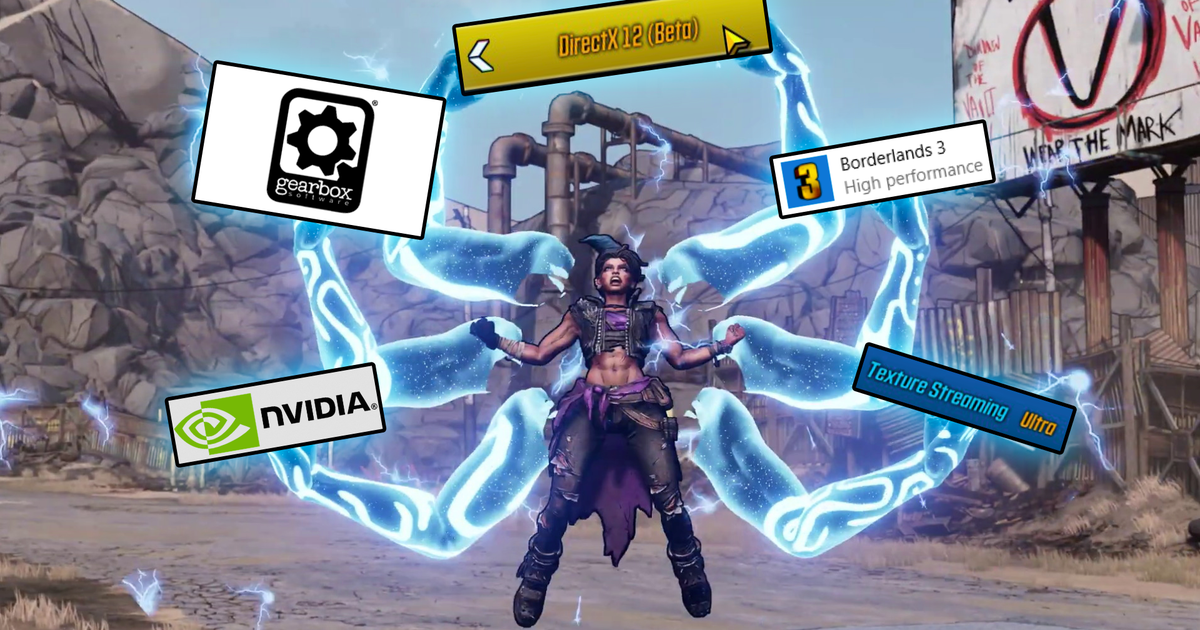
 www.rockpapershotgun.com
www.rockpapershotgun.com
Do you have ANY spinning hard drives attached to the system or is it an all SSD configuration?
Did you do a clean install of Windows when you built this system or did you reuse an existing Windows installation?
Have you tried all the suggestions here:
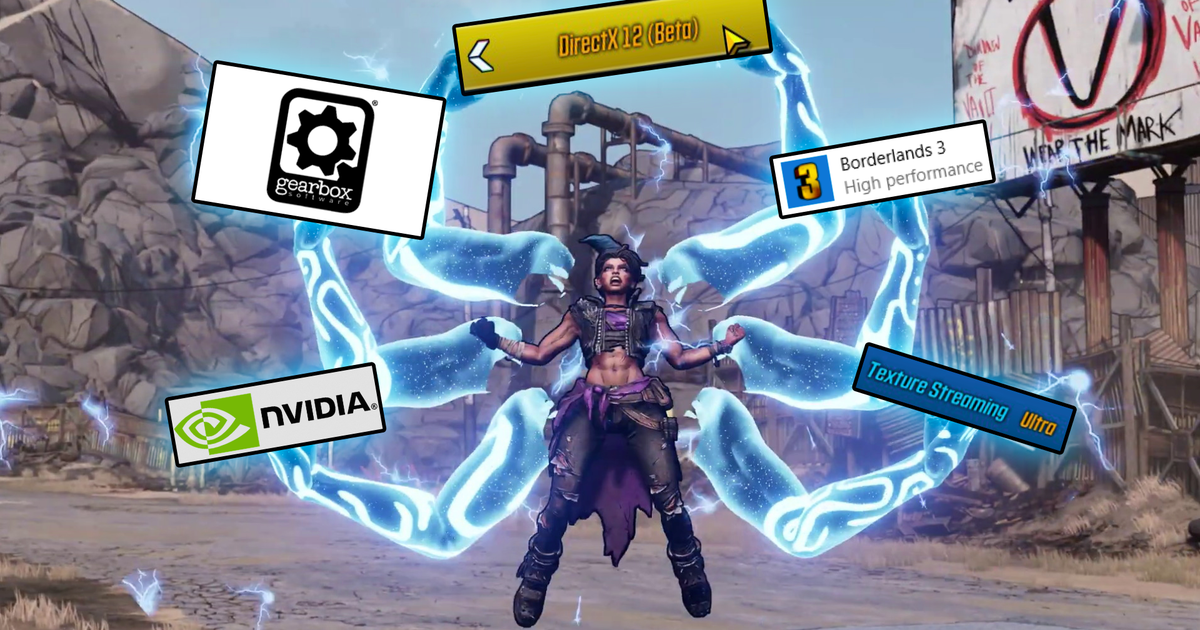
How to fix Borderlands 3 lag/stuttering
If your Borderlands 3 experience has been plagued with lag spikes and stuttering issues, you're not alone! Check out this guide for all the possible fixes!
ive just now done a complete clean reinstallation of windows 10 but im having a problem as i cant cpnnect to my wireless connection and appearently i dont even have a wireless connectionHow much memory do you have installed. You didn't mention the capacity when you listed your specs before.
Do you have ANY spinning hard drives attached to the system or is it an all SSD configuration?
Did you do a clean install of Windows when you built this system or did you reuse an existing Windows installation?
Have you tried all the suggestions here:
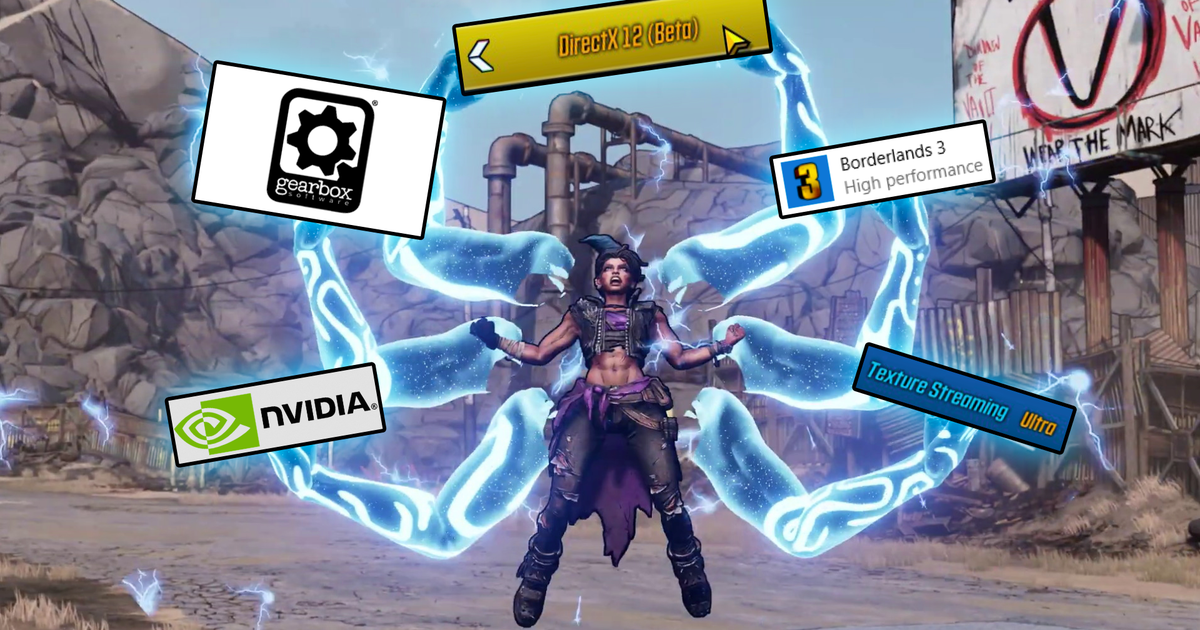
How to fix Borderlands 3 lag/stuttering
If your Borderlands 3 experience has been plagued with lag spikes and stuttering issues, you're not alone! Check out this guide for all the possible fixes!www.rockpapershotgun.com
Darkbreeze
Retired Mod
So, you realize you need to download and install ALL of the relevant drivers from the motherboard product page, right? And the chipset drivers, again.
WiFi driver:
http://download.msi.com/dvr_exe/mb/intel_wifi_driver_WT.zip
LAN driver:
http://download.msi.com/dvr_exe/mb/Intel_Network_300.zip
Bluetooth driver:
http://download.msi.com/dvr_exe/mb/bt_driver_WT.zip
Audio driver:
http://download.msi.com/dvr_exe/mb/realtek_nahimic_UAD_audio_1.3.2.zip
Nahemic 3 for audio chipset drivers. This must be downloaded from the Windows store apparently, which is dumb. Put the crap required for your hardware ON your own website. Idiots.
X570 chipset drivers (Install these FIRST):
https://www.amd.com/en/support/chipsets/amd-socket-am4/x570
WiFi driver:
http://download.msi.com/dvr_exe/mb/intel_wifi_driver_WT.zip
LAN driver:
http://download.msi.com/dvr_exe/mb/Intel_Network_300.zip
Bluetooth driver:
http://download.msi.com/dvr_exe/mb/bt_driver_WT.zip
Audio driver:
http://download.msi.com/dvr_exe/mb/realtek_nahimic_UAD_audio_1.3.2.zip
Nahemic 3 for audio chipset drivers. This must be downloaded from the Windows store apparently, which is dumb. Put the crap required for your hardware ON your own website. Idiots.
X570 chipset drivers (Install these FIRST):
https://www.amd.com/en/support/chipsets/amd-socket-am4/x570
Went ahead and found a spare wifi connector that doesn't require drivers, just now installed all of the drivers, and its hard to say if anything has really made a difference I'd have to check some other games borderlands 3 seems a bit worse than before but I also used 80% of anything i could find to help fix those stutters, as for risk of rain 2 it's rather unnoticable from the microstutters that i'd gotten beforehand.So, you realize you need to download and install ALL of the relevant drivers from the motherboard product page, right? And the chipset drivers, again.
WiFi driver:
http://download.msi.com/dvr_exe/mb/intel_wifi_driver_WT.zip
LAN driver:
http://download.msi.com/dvr_exe/mb/Intel_Network_300.zip
Bluetooth driver:
http://download.msi.com/dvr_exe/mb/bt_driver_WT.zip
Audio driver:
http://download.msi.com/dvr_exe/mb/realtek_nahimic_UAD_audio_1.3.2.zip
Nahemic 3 for audio chipset drivers. This must be downloaded from the Windows store apparently, which is dumb. Put the crap required for your hardware ON your own website. Idiots.
X570 chipset drivers (Install these FIRST):
https://www.amd.com/en/support/chipsets/amd-socket-am4/x570
Darkbreeze
Retired Mod
TRENDING THREADS
-
-
-
Discussion What's your favourite video game you've been playing?
- Started by amdfangirl
- Replies: 4K
-
-
AMD Ryzen 9 9950X vs Intel Core Ultra 9 285K Faceoff — it isn't even close
- Started by Admin
- Replies: 54

Space.com is part of Future plc, an international media group and leading digital publisher. Visit our corporate site.
© Future Publishing Limited Quay House, The Ambury, Bath BA1 1UA. All rights reserved. England and Wales company registration number 2008885.
