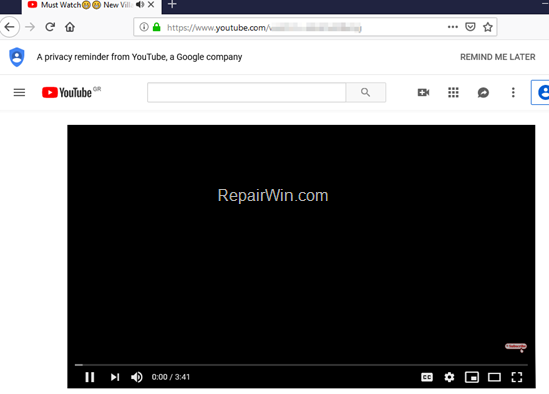When I load videos, playlists or channels in Youtube through Firefox, sometimes it won't load the page, and instead displays the following screen:
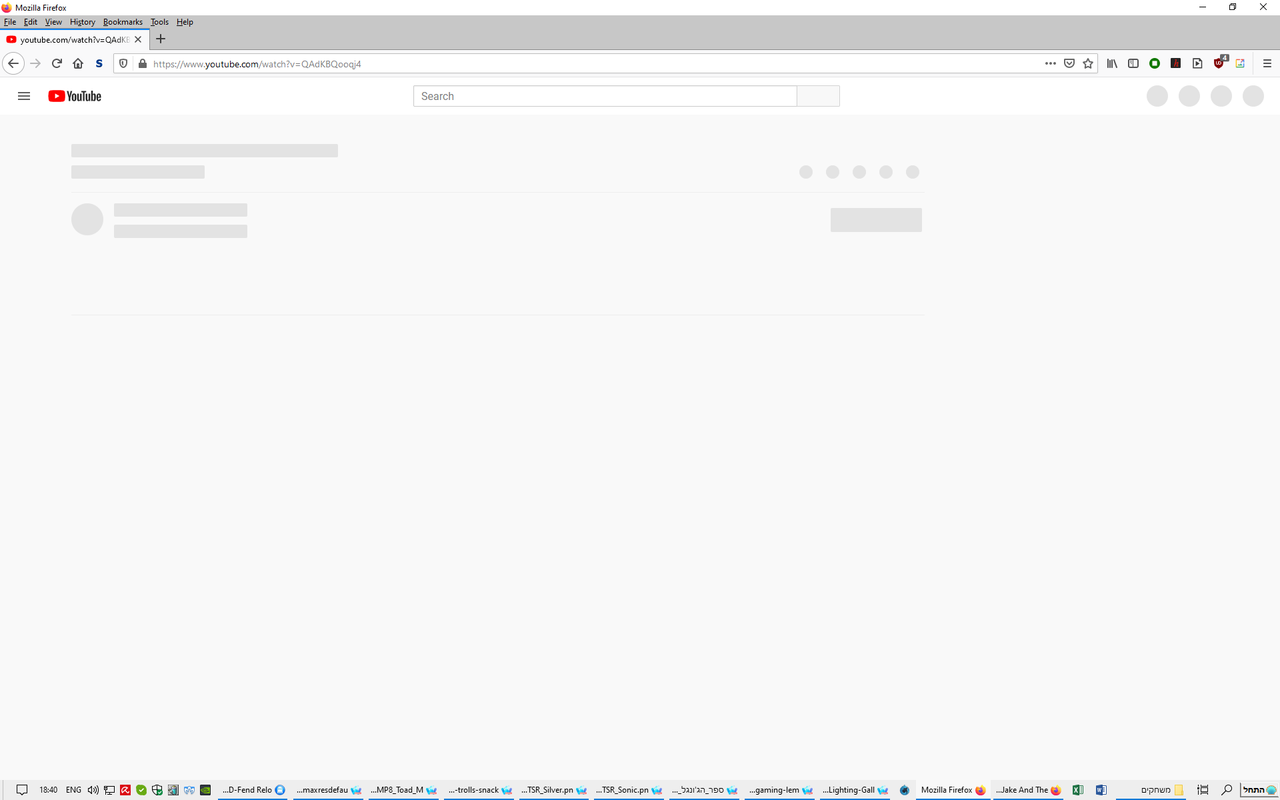
In Microsoft Edge, this problem isn't happening.
I already refreshed Firefox, and nothing help.
How to solve the problem?
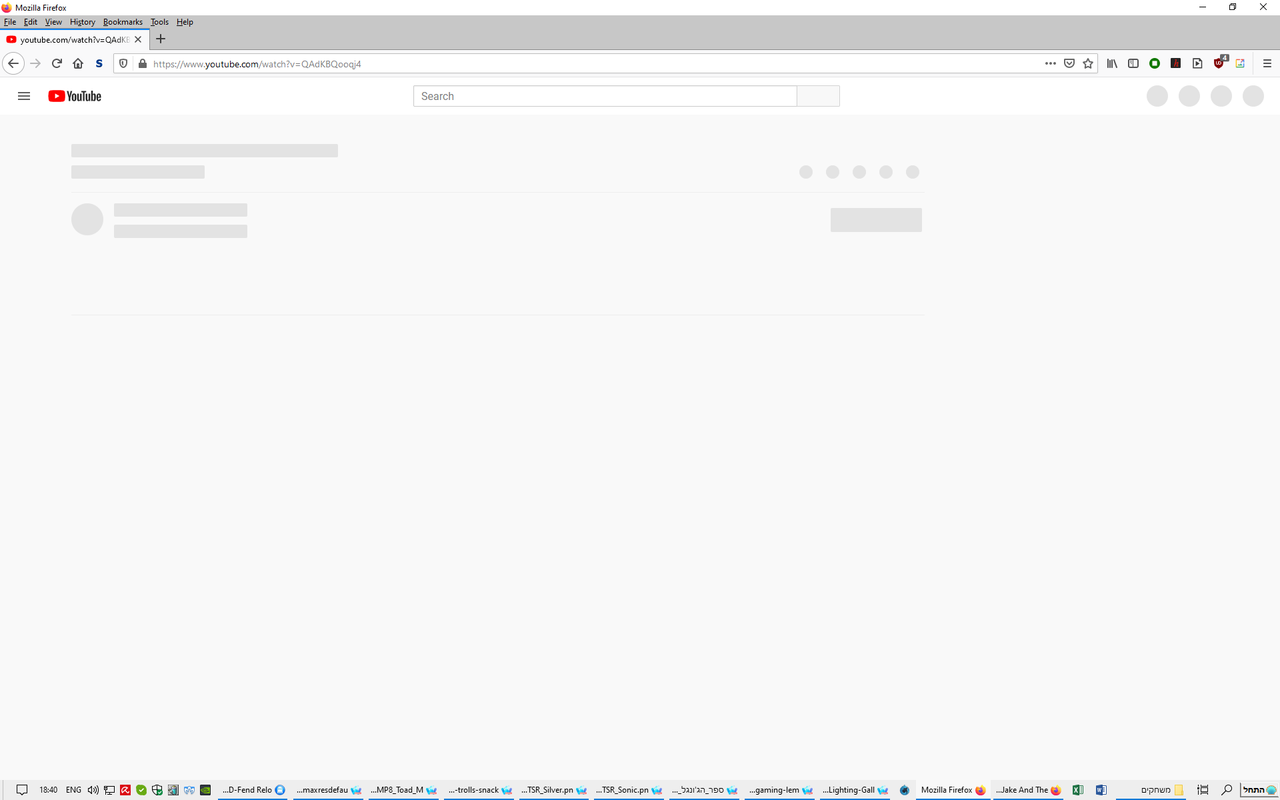
In Microsoft Edge, this problem isn't happening.
I already refreshed Firefox, and nothing help.
How to solve the problem?