---SPECIFICATION (As Detailed As I Can Possibly Go)---
CPU: Ryzen 5 1600x (NEW CPU: Ryzen 5 3600)
CPU Cooler: Hyper 212 EVO
Thermal Paste: Hyper 212 MasterGel
GPU: GIGABYTE RTX 2070 OC 8GB
Mobo: ASROCK AB350 Pro 4 (Was on BIOS 5.80 now on latest 6.30)
Ram: 4x8GB Kingston HyperXFury DDR4 Black
PSU: Corsair VS650
Case: CiT Raider
SSD (In Thread): Samsung EVO 850 256gb
-------------------------------------------------------------------------------------------
Hi there everyone,
Had to make a first time post ever here since i have pretty much exercised all options that I can think of. I purchased a 'Ryzen 5 3600' to upgrade my 'Ryzen 5 1600x' and stupidly flashed my BIOS when receiving it today so now I cant go back to the old one and use my old 1600x (Without fear of bricking the board).
I plugged the new cpu in, put everything back together, plugged in ONLY the new 256gb ssd to install a fresh copy of windows, and this machine WILL. NOT. STAY. ON. It hangs, random crashes, freezes, temps are weird? 48ish on idle (does that sound normal)?
Whats weird is that with only 2 sticks of ram in (Slots 1 and 3) the machine seems fine. As soon as i put back in the other 2 it comes up with the windows BSOD (random names every single time)
In the BIOS, the XMP profile is set to the RAMs native speed of 2666MHz. The voltage is Auto (1.2V) and I havent touched anything else. Its like this chip wont work without randomly crashing or hanging or freezing and i keep having to reinstall windows fresh every 20mins (Thank god its an SSD xD).
Any help? Anywhere Im going wrong, I have seen countless others with the same cpu/mobo combo as me and theyre running perfectly fine (Some even run Ryzen 9 series on my mobo!)
Thank You All!
EDIT #1: Hope this is useful information, i keep getting 0xc0000f and various other errors repeating.
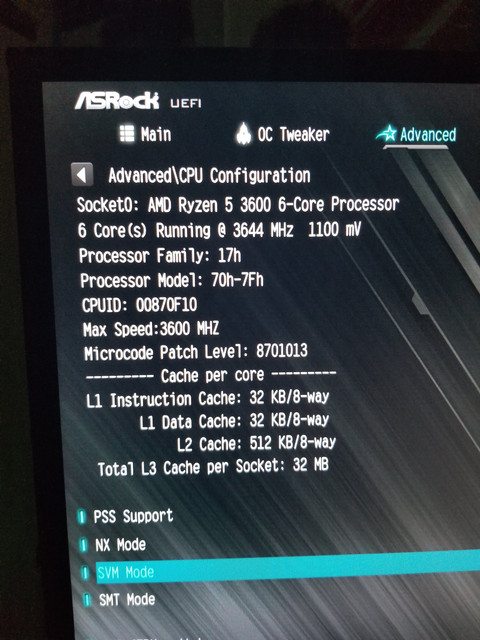
CPU: Ryzen 5 1600x (NEW CPU: Ryzen 5 3600)
CPU Cooler: Hyper 212 EVO
Thermal Paste: Hyper 212 MasterGel
GPU: GIGABYTE RTX 2070 OC 8GB
Mobo: ASROCK AB350 Pro 4 (Was on BIOS 5.80 now on latest 6.30)
Ram: 4x8GB Kingston HyperXFury DDR4 Black
PSU: Corsair VS650
Case: CiT Raider
SSD (In Thread): Samsung EVO 850 256gb
-------------------------------------------------------------------------------------------
Hi there everyone,
Had to make a first time post ever here since i have pretty much exercised all options that I can think of. I purchased a 'Ryzen 5 3600' to upgrade my 'Ryzen 5 1600x' and stupidly flashed my BIOS when receiving it today so now I cant go back to the old one and use my old 1600x (Without fear of bricking the board).
I plugged the new cpu in, put everything back together, plugged in ONLY the new 256gb ssd to install a fresh copy of windows, and this machine WILL. NOT. STAY. ON. It hangs, random crashes, freezes, temps are weird? 48ish on idle (does that sound normal)?
Whats weird is that with only 2 sticks of ram in (Slots 1 and 3) the machine seems fine. As soon as i put back in the other 2 it comes up with the windows BSOD (random names every single time)
In the BIOS, the XMP profile is set to the RAMs native speed of 2666MHz. The voltage is Auto (1.2V) and I havent touched anything else. Its like this chip wont work without randomly crashing or hanging or freezing and i keep having to reinstall windows fresh every 20mins (Thank god its an SSD xD).
Any help? Anywhere Im going wrong, I have seen countless others with the same cpu/mobo combo as me and theyre running perfectly fine (Some even run Ryzen 9 series on my mobo!)
Thank You All!
EDIT #1: Hope this is useful information, i keep getting 0xc0000f and various other errors repeating.
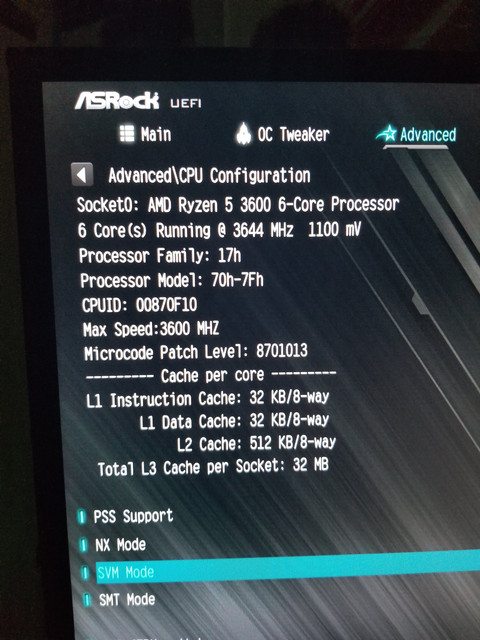
Last edited:


