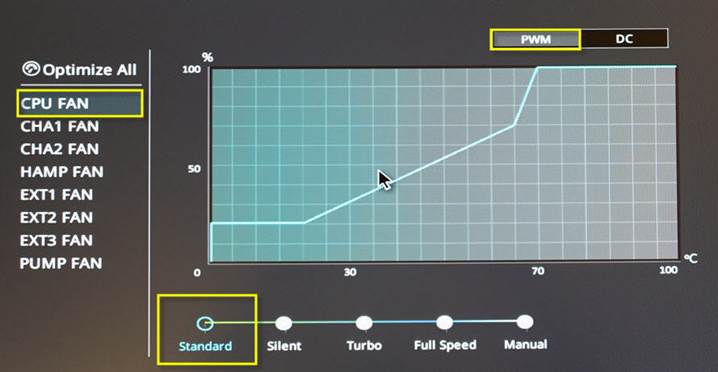I have an ASUS Prime b550m-a
I have a total of 5 fans with 3 intakes, 1 exhaust, and 1 cpu fan
my MB only has 2xCHAFAN 1xCPUFAN and 1xCPUOPT
So what I did was attached my exhaust to my CHA1header
Attached, with a splitter, two intake fans to CHA2 header
Attached cpu cooler fan to CPUFAN
and my left over fan, I attached to CPUOPT
All of my fan, except for the CPU COOLER fan are SP120 RGB ELITE fans and have a maximum RPM of 1500
I decided to check my BIOS now and recognized that my CPU OPT fan is operating at 1400ish RPM... I want to change that but I cant seem to on my BIOS. Was wondering if anyone could help or provide insight as to whether or not it is ok to operate at this speed. Below I have attached a picture that I took of the BIOS Qfan screen.
View: https://imgur.com/a/TSRLVwd
I have a total of 5 fans with 3 intakes, 1 exhaust, and 1 cpu fan
my MB only has 2xCHAFAN 1xCPUFAN and 1xCPUOPT
So what I did was attached my exhaust to my CHA1header
Attached, with a splitter, two intake fans to CHA2 header
Attached cpu cooler fan to CPUFAN
and my left over fan, I attached to CPUOPT
All of my fan, except for the CPU COOLER fan are SP120 RGB ELITE fans and have a maximum RPM of 1500
I decided to check my BIOS now and recognized that my CPU OPT fan is operating at 1400ish RPM... I want to change that but I cant seem to on my BIOS. Was wondering if anyone could help or provide insight as to whether or not it is ok to operate at this speed. Below I have attached a picture that I took of the BIOS Qfan screen.
View: https://imgur.com/a/TSRLVwd