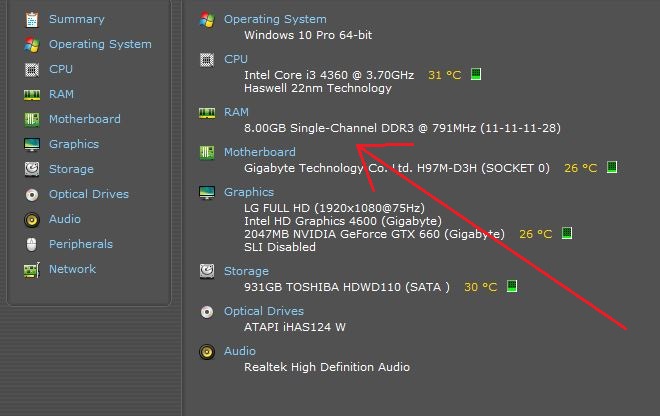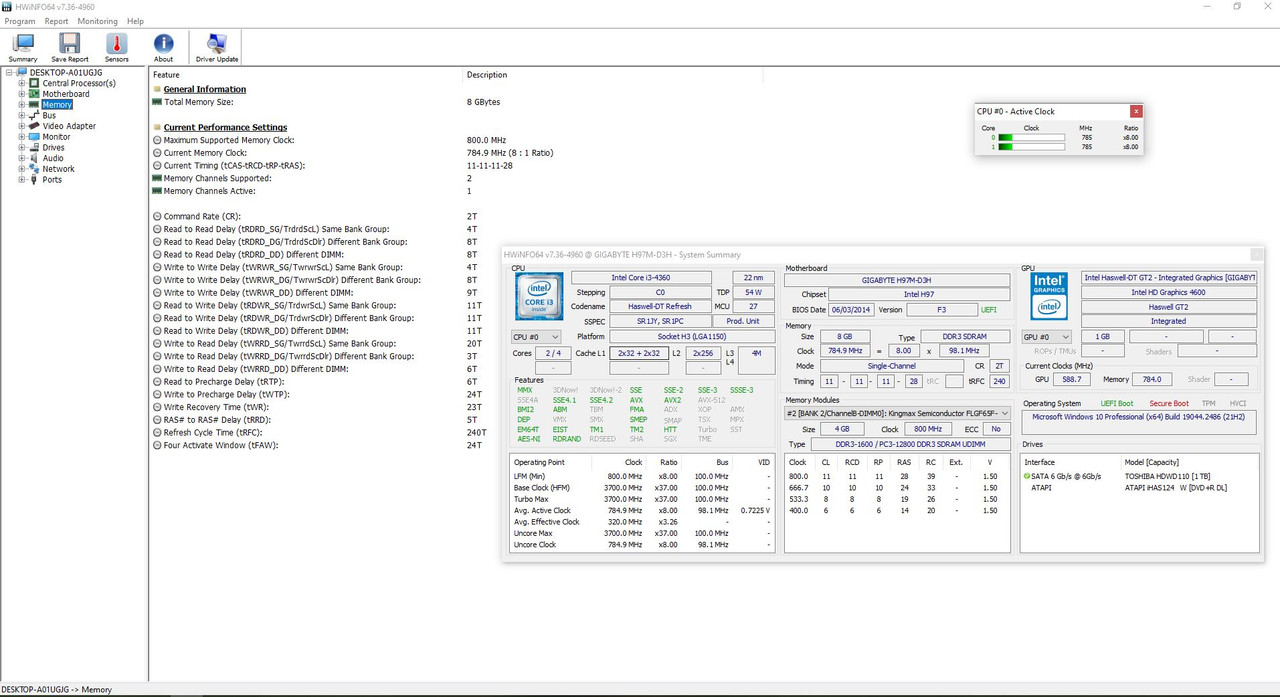Hey guys!
Can someone please clear something up for me? I have a computer that uses this Gigabyte Mobo... GA-H97M-D3H rev. 1.0
And in this MoBo's user manual (both the online, and offline version of it), on page 10 (about installing the RAM modules) it says something that seems to contradict itself, and I don't know which one of those 2 to believe. Let me show you what I mean by using images:
So, this is my MoBo, right?

And as you can see from that yellow elipse the 4 slots into which to install the RAM memory sticks are numbered (starting from top to bottom) as follows:
Now, according to this motherboard's user manual (again, both the offline and online version have the same wording, you can easily check this for yourselves by visiting the link below and scrolling to page 10), under the "Installing the Memory" section (1-4), you can see the 2 pieces of contradictory information that is confusing me and which I have underlined in red (the first part) and blue (the 2nd part, which is the part that contradicts the part in red). Check the image underneath the link below to see what I mean.
The user manual... https://download1.gigabyte.com/File...-d3h_e.pdf?v=66533db1480d10a7b185533154af9592
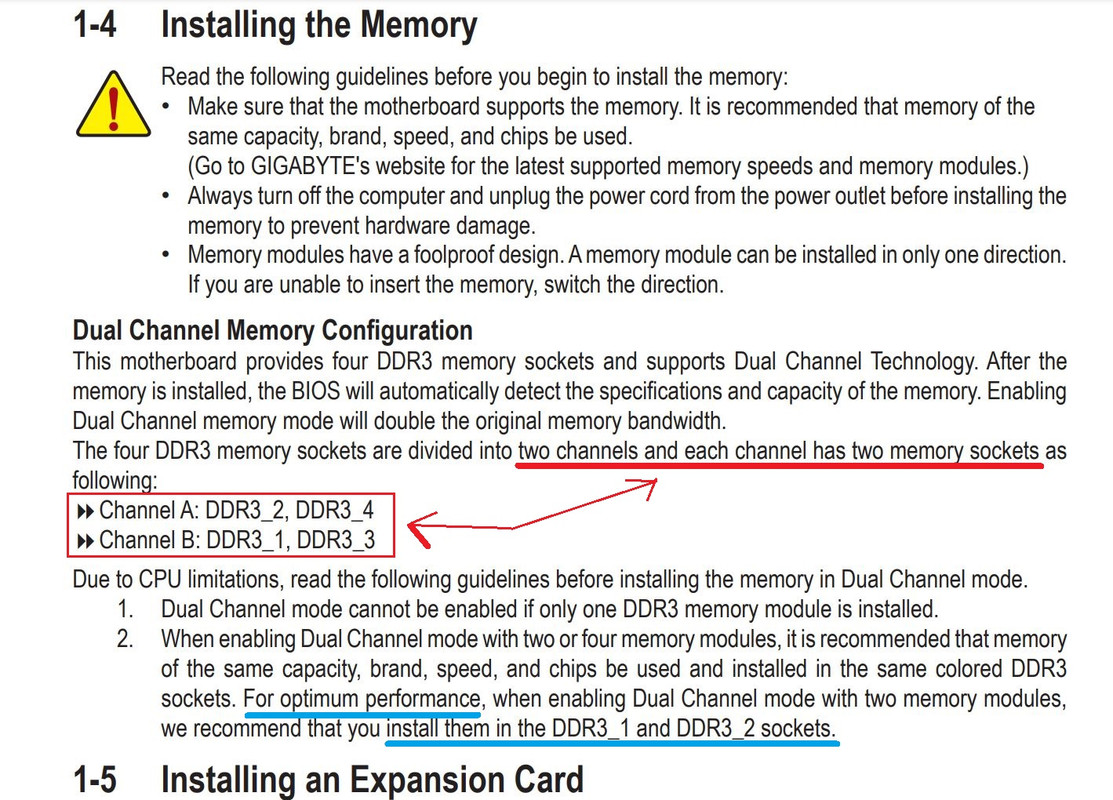
So, according to the first part (underlined with a red thick bar) the 2 channels are 2/4 and 1/3. But, the image of the MoBo itself shows that the 2 channels are actually 4/3 and 2/1 instead of 2/4 and 1/3 like the manual says. So, which one is the truth? Which are the actual channels: 2/4 and 1/3, or 4/3 and 2/1??
Because this bit of info is very important if we want to get the "optimum performance" that Gigabyte says in their manual (as underlined with the blue, thick line by me in the image above), and I do want to get the "optimum performance" out of my RAM modules, but according to the words underlined in blue this "optimum performance" will be obtained if I install the 2 memory sticks in slots 1 and 2 because, presumably, they need to be installed into the same channel, right? But the right channel is 1/2 according to the blue underlined text in the user manual and according to the MoBo itself (which is also where I have the sticks slotted into, as well), but then again what's the deal with the text underlined in red? That text looks very misleading, and it might not matter to people who are experienced in setting up computers properly, but it sure as heck is confusing and misleading for newbies like me who try to do things by the book.... um.... yeah
So, probably too much ado for nothing, but hey, when something irks you it just does, you know.... So, what says you about this evil plot of Gigabyte to detour a random nobody at the edge of the world from properly installing 2 memory sticks that work just fine anyway? Well? What says you?
Can someone please clear something up for me? I have a computer that uses this Gigabyte Mobo... GA-H97M-D3H rev. 1.0
And in this MoBo's user manual (both the online, and offline version of it), on page 10 (about installing the RAM modules) it says something that seems to contradict itself, and I don't know which one of those 2 to believe. Let me show you what I mean by using images:
So, this is my MoBo, right?

And as you can see from that yellow elipse the 4 slots into which to install the RAM memory sticks are numbered (starting from top to bottom) as follows:
- DDR3_4
- DDR3_2
- DDR3_3
- DDR3_1
Now, according to this motherboard's user manual (again, both the offline and online version have the same wording, you can easily check this for yourselves by visiting the link below and scrolling to page 10), under the "Installing the Memory" section (1-4), you can see the 2 pieces of contradictory information that is confusing me and which I have underlined in red (the first part) and blue (the 2nd part, which is the part that contradicts the part in red). Check the image underneath the link below to see what I mean.
The user manual... https://download1.gigabyte.com/File...-d3h_e.pdf?v=66533db1480d10a7b185533154af9592
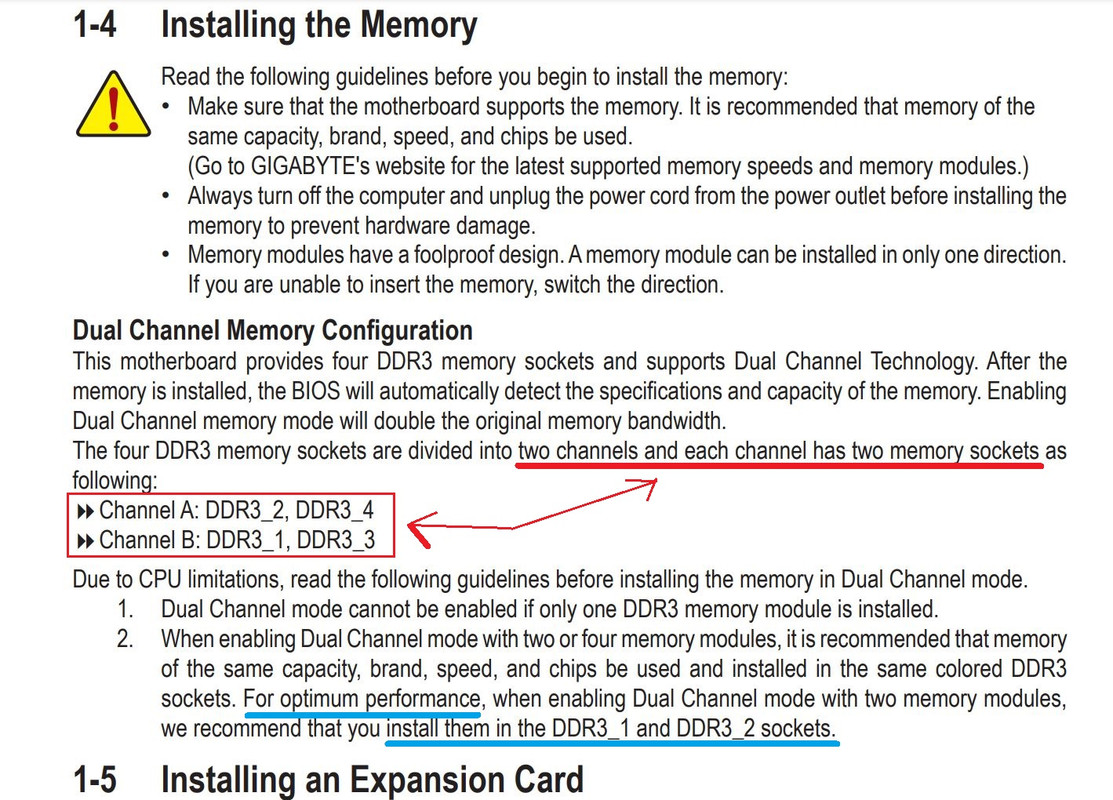
So, according to the first part (underlined with a red thick bar) the 2 channels are 2/4 and 1/3. But, the image of the MoBo itself shows that the 2 channels are actually 4/3 and 2/1 instead of 2/4 and 1/3 like the manual says. So, which one is the truth? Which are the actual channels: 2/4 and 1/3, or 4/3 and 2/1??
Because this bit of info is very important if we want to get the "optimum performance" that Gigabyte says in their manual (as underlined with the blue, thick line by me in the image above), and I do want to get the "optimum performance" out of my RAM modules, but according to the words underlined in blue this "optimum performance" will be obtained if I install the 2 memory sticks in slots 1 and 2 because, presumably, they need to be installed into the same channel, right? But the right channel is 1/2 according to the blue underlined text in the user manual and according to the MoBo itself (which is also where I have the sticks slotted into, as well), but then again what's the deal with the text underlined in red? That text looks very misleading, and it might not matter to people who are experienced in setting up computers properly, but it sure as heck is confusing and misleading for newbies like me who try to do things by the book.... um.... yeah

So, probably too much ado for nothing, but hey, when something irks you it just does, you know.... So, what says you about this evil plot of Gigabyte to detour a random nobody at the edge of the world from properly installing 2 memory sticks that work just fine anyway? Well? What says you?