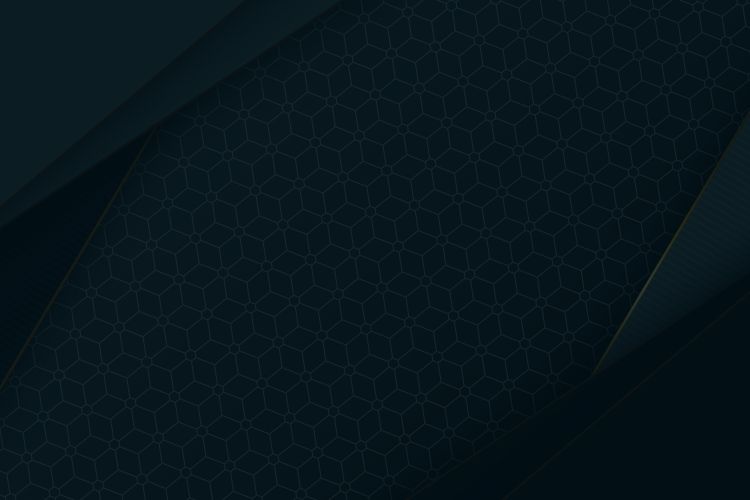Please Help!
I recently started building a new / upgraded computer. (Specs below) but I’m having issues with it posting, specifically the issue being the screen staying blank and the dram mobo light staying on. Keep in mind I’ve also gotten to the bios before but it couldn’t boot to OS. (cpu light on then it switches to dram) I’ve tried the same motherboard twice, resetting the bios by taking the cmos out, replugging everything in, changing ram sticks and slots, booting without the gpu or cpu, taking out and reinserting cpu, checking every ram slot with each stick, literally everything I feel, but to no prevail. Can anyone help me out with this?
SPECS:
Ryzen 5 7600x
B650 Aorus Elite AX
Corsair Vengeance RGB DDR5 (One pair is 5200mhz, one is 5600mhz, both 2x16gb)
GeForce RTX 3050
WD 1TB HDD (OS)
H100i Elite Capellix
Thermal take 700W PSU
I recently started building a new / upgraded computer. (Specs below) but I’m having issues with it posting, specifically the issue being the screen staying blank and the dram mobo light staying on. Keep in mind I’ve also gotten to the bios before but it couldn’t boot to OS. (cpu light on then it switches to dram) I’ve tried the same motherboard twice, resetting the bios by taking the cmos out, replugging everything in, changing ram sticks and slots, booting without the gpu or cpu, taking out and reinserting cpu, checking every ram slot with each stick, literally everything I feel, but to no prevail. Can anyone help me out with this?
SPECS:
Ryzen 5 7600x
B650 Aorus Elite AX
Corsair Vengeance RGB DDR5 (One pair is 5200mhz, one is 5600mhz, both 2x16gb)
GeForce RTX 3050
WD 1TB HDD (OS)
H100i Elite Capellix
Thermal take 700W PSU