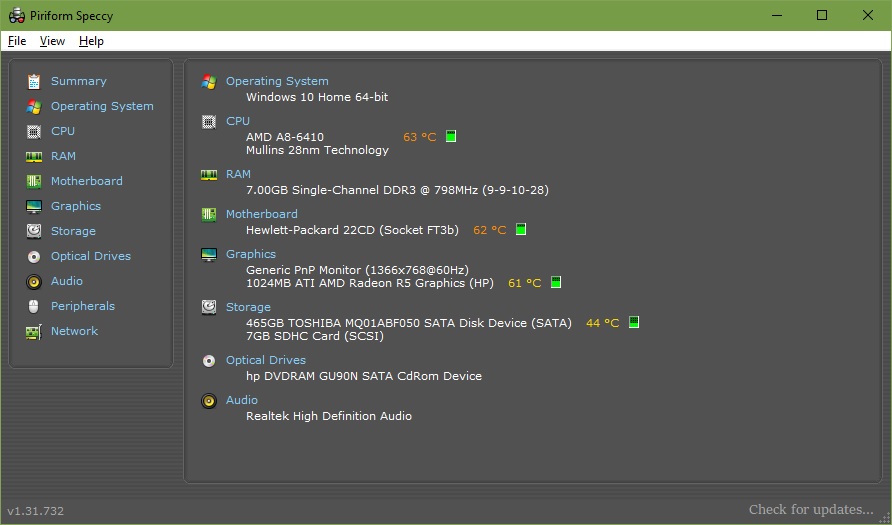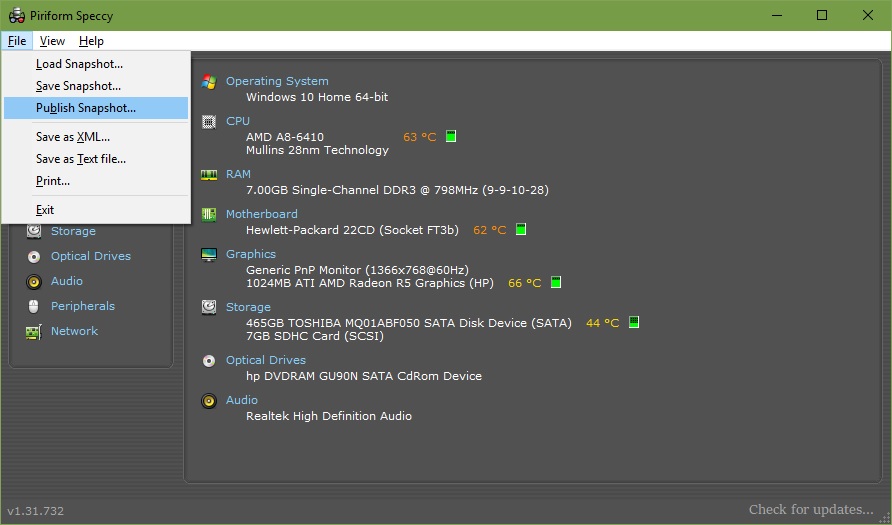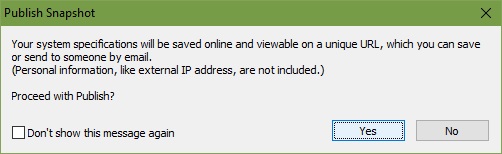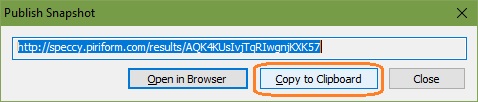If you are running Windows 10 on 2GB of RAM you can bet your bottom dollar that your memory usage is always, and I mean always, going to be high because you have so little.
All modern OSes are designed to exploit RAM to the maximum extent possible. When you have only 2GB total RAM that means that's going to be "almost constantly, almost entirely" in use when the machine is running.
We'd need a lot more specific information regarding your system to comment on temperatures. Consider giving us a Speccy Snapshot.
-------------------------
Using Piriform’s Speccy to Collect Your Computer’s Hardware & Software Specifications & Report Them to an Assistant
1. Go to the
Piriform Speccy Download Page and download the program.
2. Run the installer you’ve just downloaded or unzip the ZIP file if you prefer to use the portable version.
a. If you choose to run the installer - Note:
The Speccy free installer may now come with Avast and the Google Chrome browser bundled with it (or something else, what’s bundled has changed over time). Make sure that you UNCHECK the options to install any bundled software when you see the checkboxes during the Speccy install sequence. When you reach the end, uncheck the
View Release Notes checkbox, then activate the
Run Speccy button.
b. If you go with the portable version just fire up Speccy from the unzipped folder location.
Regardless of which method you choose, you will be presented the Speccy Main Window:
3. From the File Menu, activate the “Publish Snapshot” item [or press ALT+F,B]:
4. You will now be presented with the Publish Snapshot Dialog:
You will, of course, activate the
Yes button.
5. Finally, you will be presented with the Snapshot URL Dialog:
on which you will activate the
Copy to Clipboard button so that you will have the snapshot web address to paste into your message.
Note: If you want to save your system specs to a text file, at step 3 choose the Save as Text File option at step 3. This can be handy if you need to e-mail your specs.