[SOLVED] How do I remove a folder in the navigation pane of windows explorer?
- Thread starter OJDylan
- Start date
You are using an out of date browser. It may not display this or other websites correctly.
You should upgrade or use an alternative browser.
You should upgrade or use an alternative browser.
- Status
- Not open for further replies.
Solution
I hate when companies don't provide a proper uninstaller that removes everything their software installed. It's even worse when they make system changes such as adding folders to Explorer and don't remove them with the uninstall. I just installed Zoho Docs on my test system to see if I could fix this. I was hoping it would be as simple as reinstalling the software and uninstalling it. It's not. It definitely leaves the folder there once you've uninstalled it. The folder displayed on the left of Explorer is stored in the registry, so simply deleting the actual folder won't help.
I also restarted Windows Explorer in hopes that would fix it. It didn't.
I partially figured it out, but it requires editing the registry. Editing the...
I also restarted Windows Explorer in hopes that would fix it. It didn't.
I partially figured it out, but it requires editing the registry. Editing the...
Dark Lord of Tech
Retired Moderator
Well that didn't work at all, the folder isn't a User Folder it's just an empty non-removable folder. Please correct me if I'm wrong
I hate when companies don't provide a proper uninstaller that removes everything their software installed. It's even worse when they make system changes such as adding folders to Explorer and don't remove them with the uninstall. I just installed Zoho Docs on my test system to see if I could fix this. I was hoping it would be as simple as reinstalling the software and uninstalling it. It's not. It definitely leaves the folder there once you've uninstalled it. The folder displayed on the left of Explorer is stored in the registry, so simply deleting the actual folder won't help.
I also restarted Windows Explorer in hopes that would fix it. It didn't.
I partially figured it out, but it requires editing the registry. Editing the registry should not be done if you don't feel safe with doing it. Before editing, you should always make a backup (at least of the part you are editing) and know how to restore it if needed.
Read everything below before starting to be sure you want to go through with it or not.
First, make a full registry backup. Here's the instructions:
https://support.microsoft.com/en-us/help/322756/how-to-back-up-and-restore-the-registry-in-windows
Here's the basic steps I took:
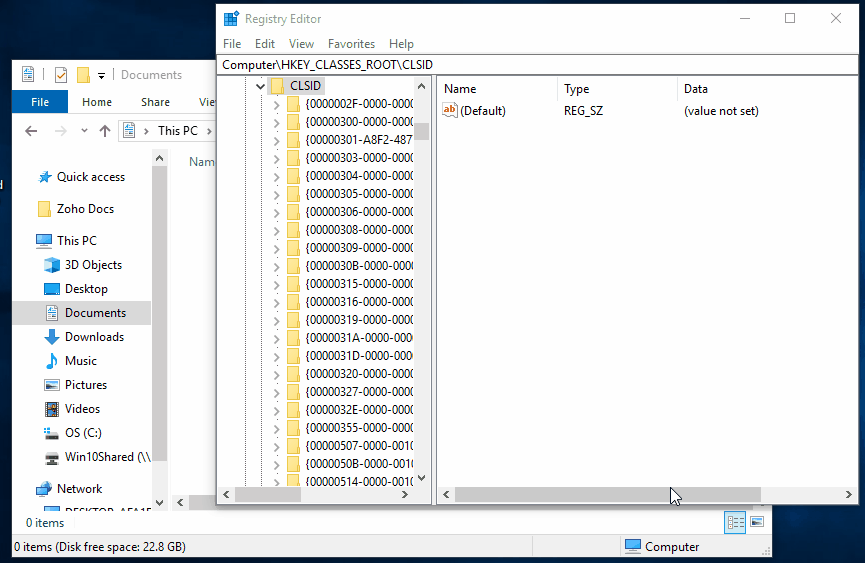
However, you will likely still see it in Browse dialogs and maybe in other locations (you can see it in the picture I posted above when I saved the Backup.reg). I'm not willing to delve into that mess right now. It probably can be removed, but my first attempt failed.
I would write the company and ask them to provide a proper uninstall utility.
I also restarted Windows Explorer in hopes that would fix it. It didn't.
I partially figured it out, but it requires editing the registry. Editing the registry should not be done if you don't feel safe with doing it. Before editing, you should always make a backup (at least of the part you are editing) and know how to restore it if needed.
Read everything below before starting to be sure you want to go through with it or not.
First, make a full registry backup. Here's the instructions:
https://support.microsoft.com/en-us/help/322756/how-to-back-up-and-restore-the-registry-in-windows
Here's the basic steps I took:
- I opened regedit.exe and went to the following key (you can copy/paste this into the toolbar at the top: Computer\HKEY_CLASSES_ROOT\CLSID\
- I right clicked on CLSID and chose Export. I saved it as Backup.reg on the Desktop for now. This is your mini backup if needed.
- Next I went to the following key in the registry: Computer\HKEY_CLASSES_ROOT\CLSID\{8EDE8175-25AA-4460-ADF9-80D330C0EE64}
- Right click on System.IsPinnedToNameSpaceTree and choose Modify.
- Change the Value data from 1 to 0 (that's a Zero) and press OK.
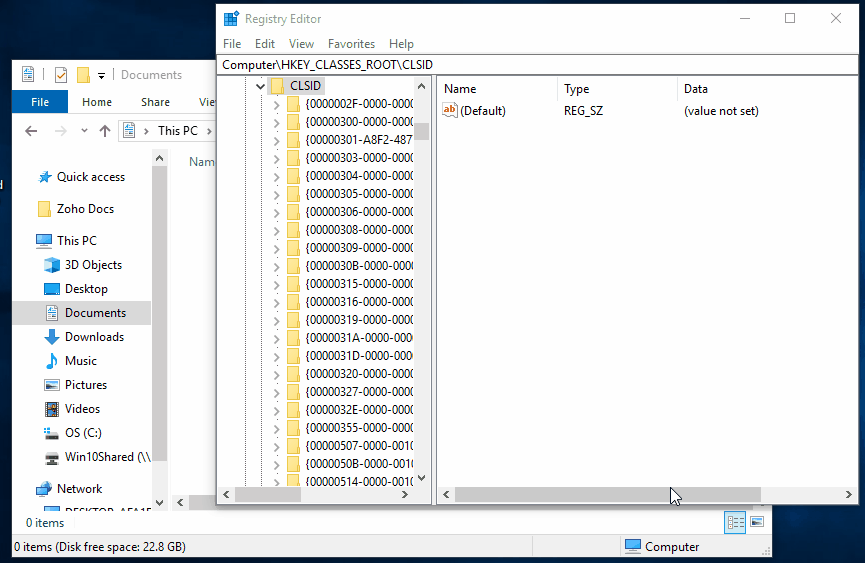
However, you will likely still see it in Browse dialogs and maybe in other locations (you can see it in the picture I posted above when I saved the Backup.reg). I'm not willing to delve into that mess right now. It probably can be removed, but my first attempt failed.
I would write the company and ask them to provide a proper uninstall utility.
Last edited:
Thanks for the help, though it's not perfect it did solve the problem for now.I hate when companies don't provide a proper uninstaller that removes everything their software installed. It's even worse when they make system changes such as adding folders to Explorer and don't remove them with the uninstall. I just installed Zoho Docs on my test system to see if I could fix this. I was hoping it would be as simple as reinstalling the software and uninstalling it. It's not. It definitely leaves the folder there once you've uninstalled it. The folder displayed on the left of Explorer is stored in the registry, so simply deleting the actual folder won't help.
I also restarted Windows Explorer in hopes that would fix it. It didn't.
I partially figured it out, but it requires editing the registry. Editing the registry should not be done if you don't feel safe with doing it. Before editing, you should always make a backup (at least of the part you are editing) and know how to restore it if needed.
Read everything below before starting to be sure you want to go through with it or not.
First, make a full registry backup. Here's the instructions:
https://support.microsoft.com/en-us/help/322756/how-to-back-up-and-restore-the-registry-in-windows
Here's the basic steps I took:
The Zoho Docs should immediately disappear from the left side of the Explorer as you change it.
- I opened regedit.exe and went to the following key (you can copy/paste this into the toolbar at the top: Computer\HKEY_CLASSES_ROOT\CLSID\
- I right clicked on CLSID and chose Export. I saved it as Backup.reg on the Desktop for now. This is your mini backup if needed.
- Next I went to the following key in the registry: Computer\HKEY_CLASSES_ROOT\CLSID\{8EDE8175-25AA-4460-ADF9-80D330C0EE64}
- Right click on System.IsPinnedToNameSpaceTree and choose Modify.
- Change the Value data from 1 to 0 (that's a Zero) and press OK.
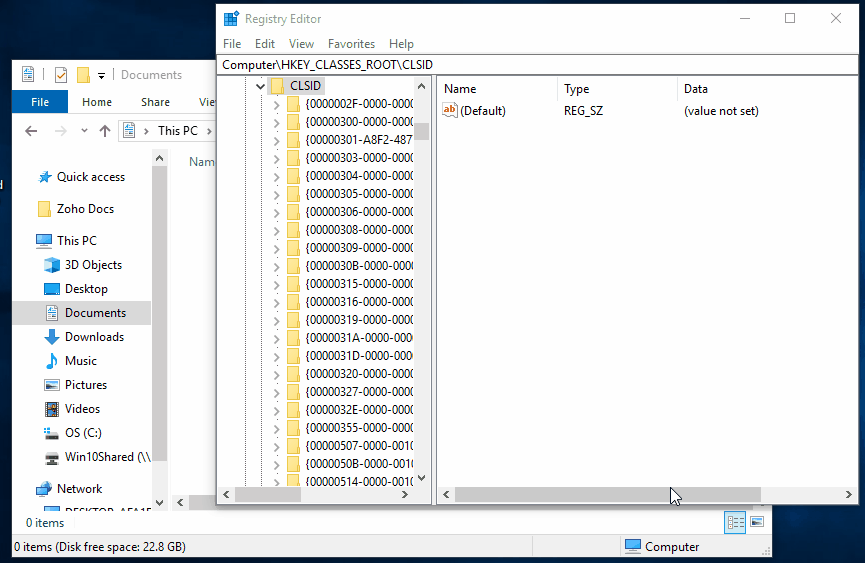
However, you will likely still see it in Browse dialogs and maybe in other locations (you can see it in the picture I posted above when I saved the Backup.reg). I'm not willing to delve into that mess right now. It probably can be removed, but my first attempt failed.
I would write the company and ask them to provide a proper uninstall utility.
Please start a NEW thread for your particular situation.Hi, I have experienced this same problem but I only stumbled across this forum after I went ahead and just DELETED the folders. (Whoops) I know have blank icons that I have no idea how to remove. Please help!
This one is 6 years old.
- Status
- Not open for further replies.
TRENDING THREADS
-
-
-
Discussion What's your favourite video game you've been playing?
- Started by amdfangirl
- Replies: 4K
-
[SOLVED] Windows is using Microsoft Basic Display Adapter ?
- Started by Corbin8756
- Replies: 89

Space.com is part of Future plc, an international media group and leading digital publisher. Visit our corporate site.
© Future Publishing Limited Quay House, The Ambury, Bath BA1 1UA. All rights reserved. England and Wales company registration number 2008885.


