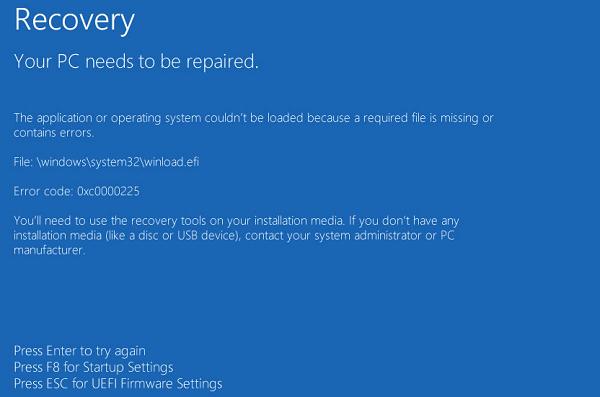Hello everyone,
I am getting INCREDIBLY frustrated with this problem I have been having. I cannot seem to find a solution for the past 3-4 months and I do not feel like spending $100+ to have this diagnosed at a PC shop, seems like a scam to me. Anyways, I have finally bought my first SSD. I have two HDDs, the primary one being 1 TB and the secondary one being 2TB. The SSD I just bought, Samsung 970 EVO Plus, is 2 TB. Initially, I had a Crucial P3 Plus 2TB SSD, but I kept getting \Windows\system32\winload.efi error with the code of: 0xc000000e. The method I used to install Windows 10 was by using Windows Media Creation Tool and downloading the program to an external drive, setting that external drive as my primary boot (I have a MSI B450 Gaming Plus MAX motherboard) and installing Windows 10 (I have a digital code for it) to the new drive. Initially, I thought it was because the external drive I had downloaded Windows Creation Tool was faulty, so I bought a fresh USB thumb drive. Same result. Then I thought the SSD I bought might have been faulty, so I returned the Crucial P3 Plus, tried to install Windows to my secondary HDD, same result. Then I thought perhaps the HDD was not working, so I bought the aforementioned Samsung SSD, and same result! I am about to lose my marbles. I have tried repairing my BCD files or whatever (I am not tech savvy so instructions will have to be dumbed down for me please) but there is one command that always says, "Access Denied." Can't remember which command it was. Windows repair and startup repair are no help as they say they are unable to repair so now I am at an impasse and do not know what to do. I desperately need help!
I am getting INCREDIBLY frustrated with this problem I have been having. I cannot seem to find a solution for the past 3-4 months and I do not feel like spending $100+ to have this diagnosed at a PC shop, seems like a scam to me. Anyways, I have finally bought my first SSD. I have two HDDs, the primary one being 1 TB and the secondary one being 2TB. The SSD I just bought, Samsung 970 EVO Plus, is 2 TB. Initially, I had a Crucial P3 Plus 2TB SSD, but I kept getting \Windows\system32\winload.efi error with the code of: 0xc000000e. The method I used to install Windows 10 was by using Windows Media Creation Tool and downloading the program to an external drive, setting that external drive as my primary boot (I have a MSI B450 Gaming Plus MAX motherboard) and installing Windows 10 (I have a digital code for it) to the new drive. Initially, I thought it was because the external drive I had downloaded Windows Creation Tool was faulty, so I bought a fresh USB thumb drive. Same result. Then I thought the SSD I bought might have been faulty, so I returned the Crucial P3 Plus, tried to install Windows to my secondary HDD, same result. Then I thought perhaps the HDD was not working, so I bought the aforementioned Samsung SSD, and same result! I am about to lose my marbles. I have tried repairing my BCD files or whatever (I am not tech savvy so instructions will have to be dumbed down for me please) but there is one command that always says, "Access Denied." Can't remember which command it was. Windows repair and startup repair are no help as they say they are unable to repair so now I am at an impasse and do not know what to do. I desperately need help!