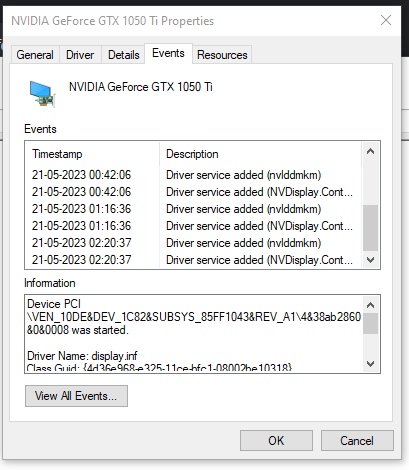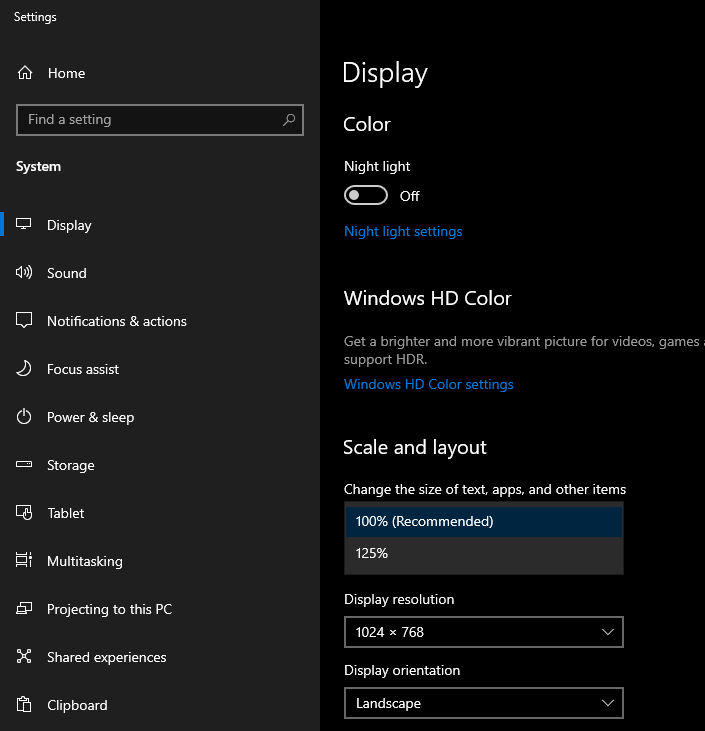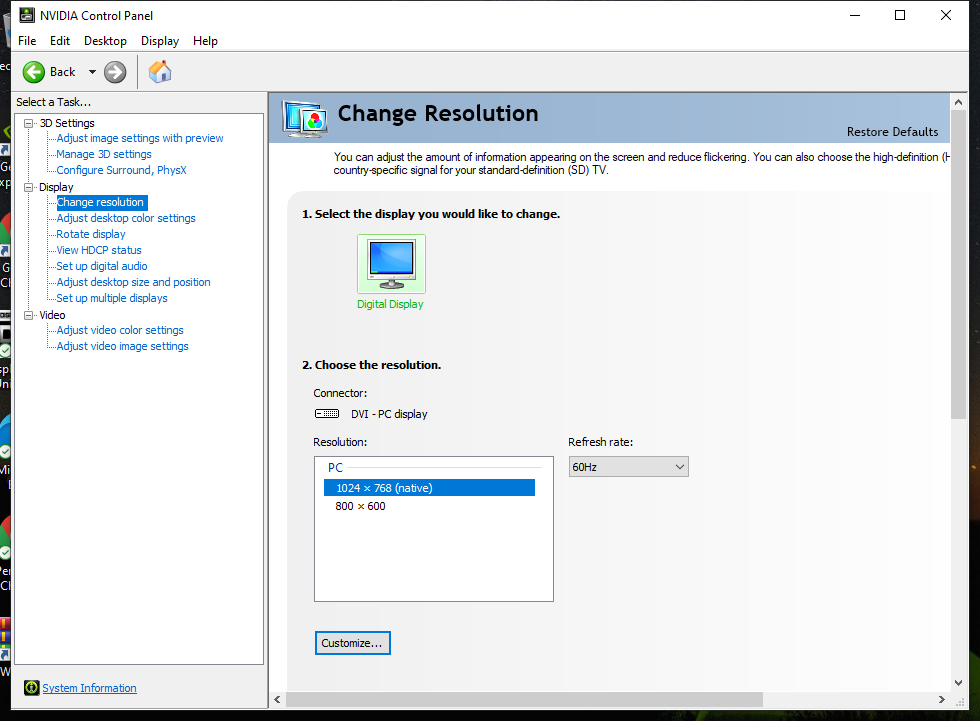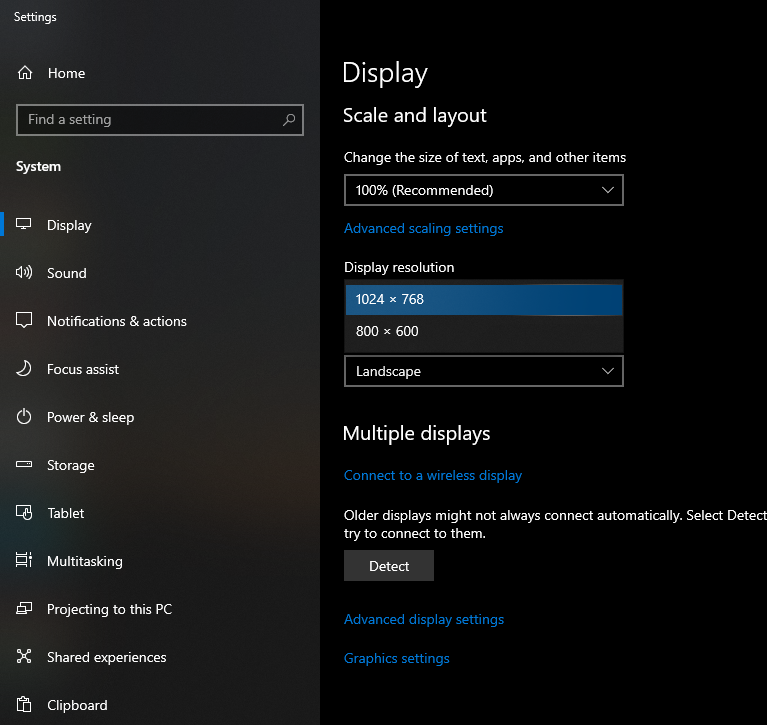I am having problem with my graphic card. I have a i5 7400 processor and geforce 1050 ti graphic card running on windows 10. Yesterday my pc froze suddenly and it was stuck forever so I restarted it by cutting power and since then it is only showing me two resolution options in display settings as below:
1) 1024 x 768
2) 800 x 600
I tried reinstalling drivers multiple times, I even reset the PC with full wipe, but still it is showing only those two resolutions.
1) 1024 x 768
2) 800 x 600
I tried reinstalling drivers multiple times, I even reset the PC with full wipe, but still it is showing only those two resolutions.