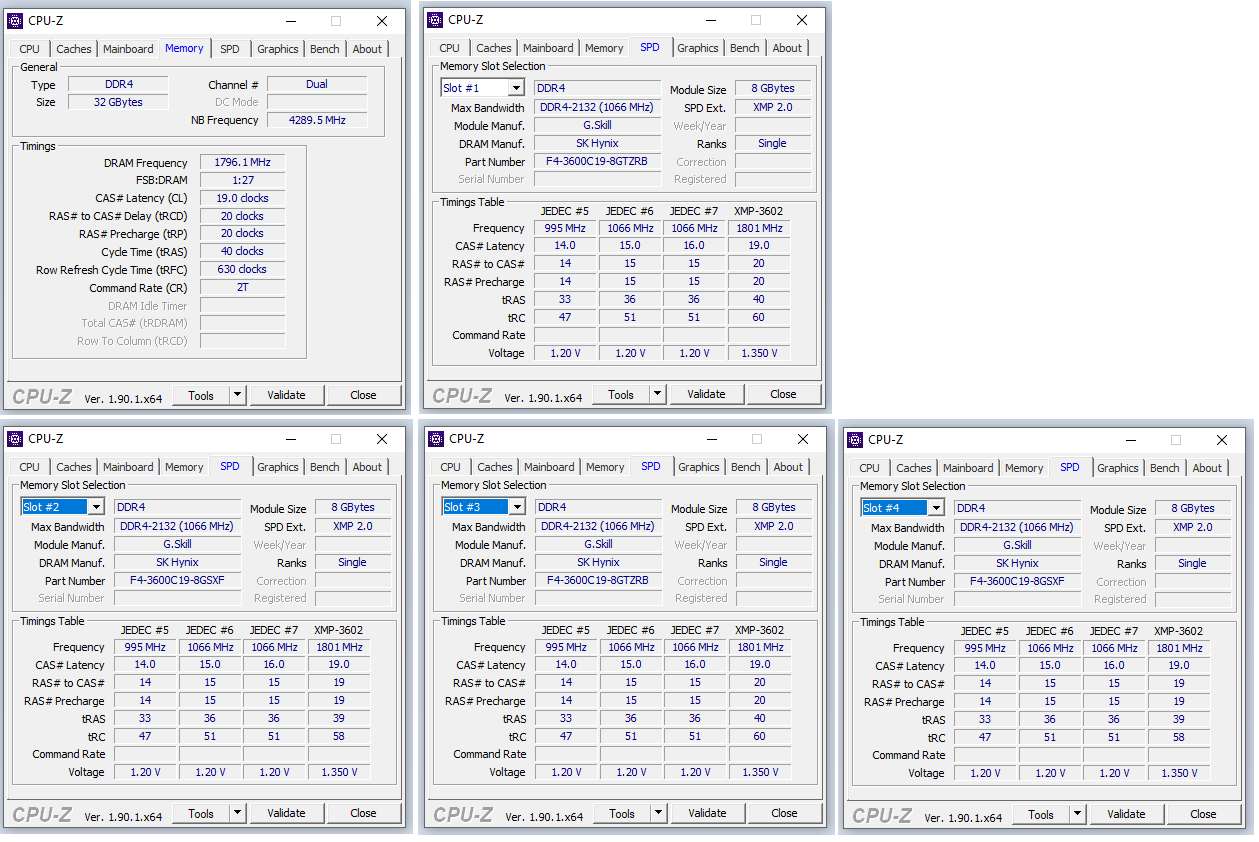Current setup:
Motherboard - AsusROG STRIX Z370 H Gaming
CPU - Intel I7-9700k
RAM - G.Skill Sniper X DDR4 - 3600 MHz 2x8GB
Just added into 2nd and 4th slot - G.Skill TridentZ RGB DDR4 - 3600MHz 2x8GB
Problem:
Before I put the new RAM in, my default clock speed (using NZXTcam) was 1800MHz with my current clock speed being 3600MHz as I had set in the BIOS to Profile 1.
However, with the new RAM, this has dropped to default 1066MHz and current being 1795MHz, half of what it used to be. Still set to Profile 1 in BIOS.
Am I missing something? I thought that because both RAM sets were the same MHz that I would achieve the same clock speed.
Motherboard - AsusROG STRIX Z370 H Gaming
CPU - Intel I7-9700k
RAM - G.Skill Sniper X DDR4 - 3600 MHz 2x8GB
Just added into 2nd and 4th slot - G.Skill TridentZ RGB DDR4 - 3600MHz 2x8GB
Problem:
Before I put the new RAM in, my default clock speed (using NZXTcam) was 1800MHz with my current clock speed being 3600MHz as I had set in the BIOS to Profile 1.
However, with the new RAM, this has dropped to default 1066MHz and current being 1795MHz, half of what it used to be. Still set to Profile 1 in BIOS.
Am I missing something? I thought that because both RAM sets were the same MHz that I would achieve the same clock speed.