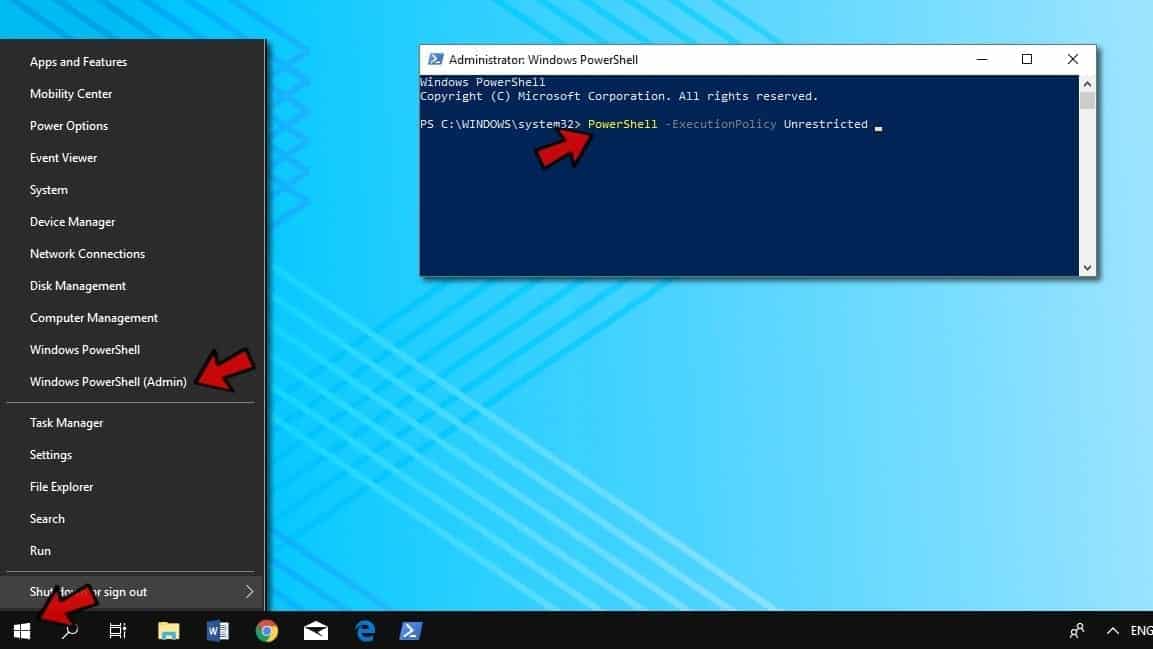Hello, I'm not even sure what's happening here, this just suddenly happened one day when I was trying to search for music with the start menu.
All of a sudden, I get some type of webpage result that just says "Page Not Found" in the start menu when searching for something and I click 'Search My Stuff'. I have no idea what this is, or if some kind of virus overwrote my start menu search or if this is just a weird, dumb Windows 10 bug. I've tried restarting to no avail, it's still broken. Any idea how to fix this? I've tried: Restarting Explorer, Stopping and restarting the Windows Search service, rebuilding the search index. Nada.
Steps I took to reproduce this:
Please help, what is causing this? Is there any way to fix this?
Thanks. Screenshot attached below.
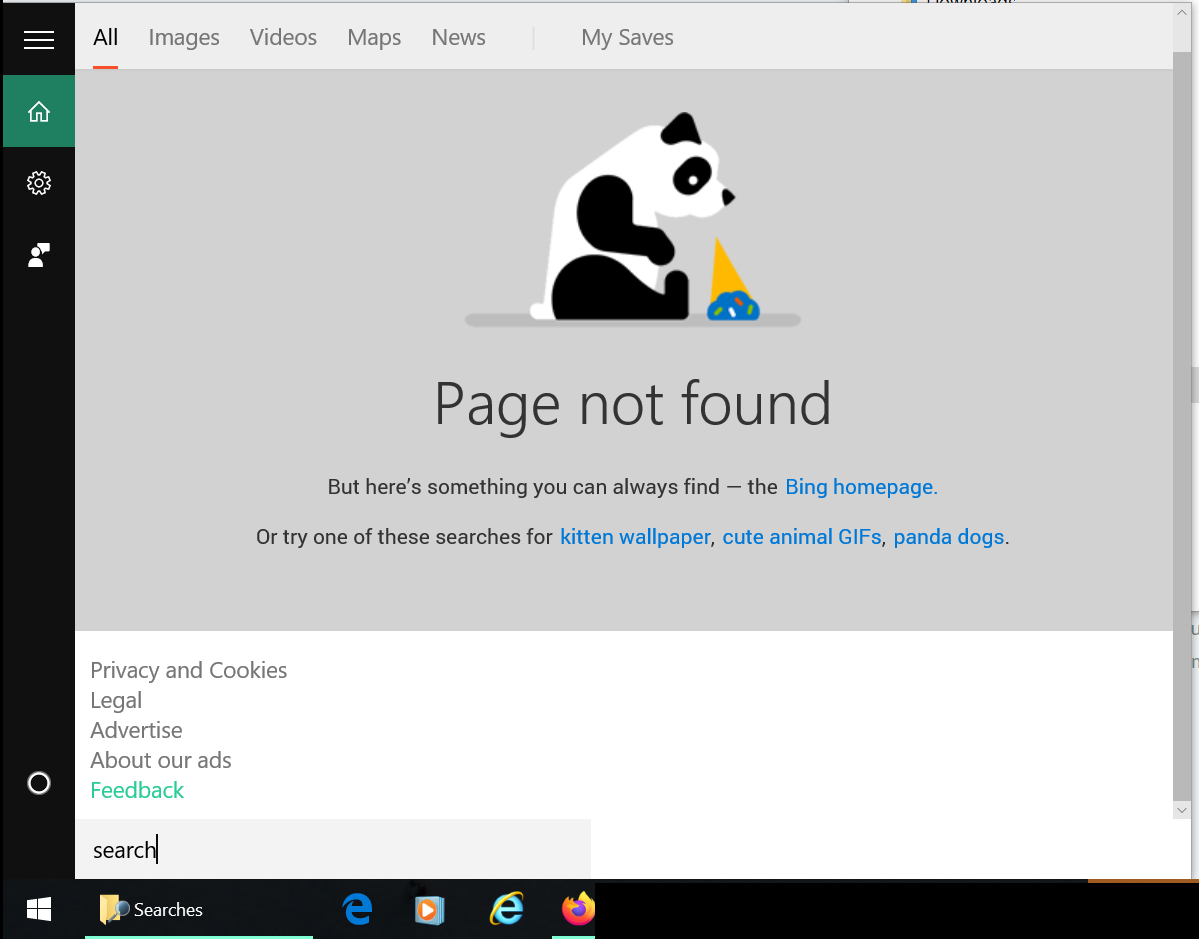
All of a sudden, I get some type of webpage result that just says "Page Not Found" in the start menu when searching for something and I click 'Search My Stuff'. I have no idea what this is, or if some kind of virus overwrote my start menu search or if this is just a weird, dumb Windows 10 bug. I've tried restarting to no avail, it's still broken. Any idea how to fix this? I've tried: Restarting Explorer, Stopping and restarting the Windows Search service, rebuilding the search index. Nada.
Steps I took to reproduce this:
- Search for anything using the start menu.
- Click or press "Search my stuff"
- Screen appears instead of results I'm looking for.
Please help, what is causing this? Is there any way to fix this?
Thanks. Screenshot attached below.