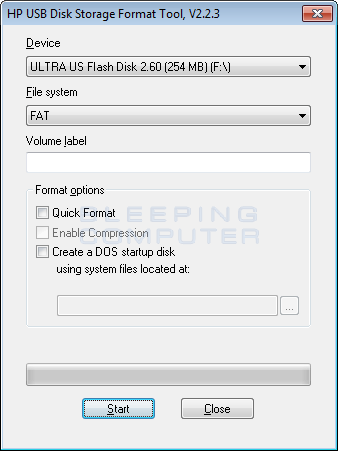This is my first ever post after tons of experience watching people solve problems here so it's my last hope, this IS however going to be a long post so I also apologize and ask for your patience. Will try to include TLDR in the end.
Basically my friend's laptop got its HDD busted and I wanted to boot into his laptop to recover some files. So I downloaded WinToUSB and made a "Windows to Go" Bootable flash using it with Microsoft's official Win10 ISO. Note that as far as I understand, this flash does NOT include setup for installing windows, but acts as an external HDD with windows installed and ready to be accessed. Anyway, whatever its purpose was, it didnt work. Long story short I wanted to restore my USB back for personal use. Here's where the problem starts:
The drive appears as Removable Disk (H as it should but it is Greyed out just like Hidden Files are shown, when I open My Computer. Shows no files inside. 0 Disk space. File System shown as Unkown in properties. And the format program doesn't even open from the right click menu.
as it should but it is Greyed out just like Hidden Files are shown, when I open My Computer. Shows no files inside. 0 Disk space. File System shown as Unkown in properties. And the format program doesn't even open from the right click menu.
Upon using Diskpart's "Clean" command to wipe partitions, it says "DiskPart has encountered an error. The system cannot find the file specified."
In Disk Manager it appears as 28.2GB Unallocated. But when I right click, the only option I have is "New Simple Volume". When I proceed with that to create a new volume of size 28GBs and FAT32 format, it ends with the error, "The system can not find the file specified". Chkdsk with all parameters gives "Cannot Open Volume for Direct Access". Device properties show MBR partition style and status: No media.
Internet told me to download EaseUS partition Wizard. There are steps online to wipe/format or do whatever with the USB but I can't even begin with those because the USB doesn't even appear in those. Disk 0 is my own HDD and there are no other partitions displayed.
Finally I come to Rufus that has nothing to do with anything before, because I never used it. But when I check "List USB Hard Drives" and unplug and plug USB again, it shows "NO_LABEL (H [0 bytes]". When I set boot selection to Non bootable and partition scheme to MBR or GPT(Tried both in list). Under format options the file system and cluster size menus are UDF and Default (Both have only one option). When I press Start, it goes with Deleting Partitions but then error comes up "Rufus has stopped working" when the progress says "Clearing MBR/PBR/GPT structures".
[0 bytes]". When I set boot selection to Non bootable and partition scheme to MBR or GPT(Tried both in list). Under format options the file system and cluster size menus are UDF and Default (Both have only one option). When I press Start, it goes with Deleting Partitions but then error comes up "Rufus has stopped working" when the progress says "Clearing MBR/PBR/GPT structures".
This is where things change. The drive disappears from My Computer. In Device Manager it is shown as Disk 1 with no label and reads "No media". Here's how programs respond:
Still doesn't appear in EaseUS or any partition program.
CHKDSK remains same.
DiskPart on listing devices says Disk 1, status No Media, Size 0B, Free 0B. Upon typing clean after selecting Disk 1, it reads "Virtual Disk Service error: There is no media in the device".
At this point nothing else works so I right click Disk 1 in Disk Manager and click "Change Drive Letter and Paths" and asign it the letter H again that went missing after Rufus.
After getting the Letter back, everything returns to as it was in the beginning and I've done this cycle three times in hopes of getting it into a partition program (I also have AOMEI that can force wipe over disk writing lock but doesn't show there either).
I've tried it on different PCs. I've tried going into Disk Drives in Device Manager, right clicking Kingston 3.0 USB and setting policy from Quick Removal to Better Performance (Zero change in anything). I've tried uninstalling drivers for this drive AND USB mass storage. HP USB formatting tool shows its name but does not format it.
The USB is a few weeks old Original Kingston DataTraveler 3.0 USB and has been under no physical damage or any pressure. It was completely normal until WinToUSB completed it's work and I tried it on friend's laptop. Ive tried disabling anti-virus and this Laptop has no threats otherwise.
TLDR: USB not readable or accessable by Chkdsk, diskpart. Doesn't appear in partitioning tools. Disk Manager doesnt even show Format option.
It's late night and I might go to sleep early but after a few hours of inactivity I'll try my best to follow up with your responses and give you feedback if needed for the rest of the day.
Basically my friend's laptop got its HDD busted and I wanted to boot into his laptop to recover some files. So I downloaded WinToUSB and made a "Windows to Go" Bootable flash using it with Microsoft's official Win10 ISO. Note that as far as I understand, this flash does NOT include setup for installing windows, but acts as an external HDD with windows installed and ready to be accessed. Anyway, whatever its purpose was, it didnt work. Long story short I wanted to restore my USB back for personal use. Here's where the problem starts:
The drive appears as Removable Disk (H
 as it should but it is Greyed out just like Hidden Files are shown, when I open My Computer. Shows no files inside. 0 Disk space. File System shown as Unkown in properties. And the format program doesn't even open from the right click menu.
as it should but it is Greyed out just like Hidden Files are shown, when I open My Computer. Shows no files inside. 0 Disk space. File System shown as Unkown in properties. And the format program doesn't even open from the right click menu.Upon using Diskpart's "Clean" command to wipe partitions, it says "DiskPart has encountered an error. The system cannot find the file specified."
In Disk Manager it appears as 28.2GB Unallocated. But when I right click, the only option I have is "New Simple Volume". When I proceed with that to create a new volume of size 28GBs and FAT32 format, it ends with the error, "The system can not find the file specified". Chkdsk with all parameters gives "Cannot Open Volume for Direct Access". Device properties show MBR partition style and status: No media.
Internet told me to download EaseUS partition Wizard. There are steps online to wipe/format or do whatever with the USB but I can't even begin with those because the USB doesn't even appear in those. Disk 0 is my own HDD and there are no other partitions displayed.
Finally I come to Rufus that has nothing to do with anything before, because I never used it. But when I check "List USB Hard Drives" and unplug and plug USB again, it shows "NO_LABEL (H
 [0 bytes]". When I set boot selection to Non bootable and partition scheme to MBR or GPT(Tried both in list). Under format options the file system and cluster size menus are UDF and Default (Both have only one option). When I press Start, it goes with Deleting Partitions but then error comes up "Rufus has stopped working" when the progress says "Clearing MBR/PBR/GPT structures".
[0 bytes]". When I set boot selection to Non bootable and partition scheme to MBR or GPT(Tried both in list). Under format options the file system and cluster size menus are UDF and Default (Both have only one option). When I press Start, it goes with Deleting Partitions but then error comes up "Rufus has stopped working" when the progress says "Clearing MBR/PBR/GPT structures".This is where things change. The drive disappears from My Computer. In Device Manager it is shown as Disk 1 with no label and reads "No media". Here's how programs respond:
Still doesn't appear in EaseUS or any partition program.
CHKDSK remains same.
DiskPart on listing devices says Disk 1, status No Media, Size 0B, Free 0B. Upon typing clean after selecting Disk 1, it reads "Virtual Disk Service error: There is no media in the device".
At this point nothing else works so I right click Disk 1 in Disk Manager and click "Change Drive Letter and Paths" and asign it the letter H again that went missing after Rufus.
After getting the Letter back, everything returns to as it was in the beginning and I've done this cycle three times in hopes of getting it into a partition program (I also have AOMEI that can force wipe over disk writing lock but doesn't show there either).
I've tried it on different PCs. I've tried going into Disk Drives in Device Manager, right clicking Kingston 3.0 USB and setting policy from Quick Removal to Better Performance (Zero change in anything). I've tried uninstalling drivers for this drive AND USB mass storage. HP USB formatting tool shows its name but does not format it.
The USB is a few weeks old Original Kingston DataTraveler 3.0 USB and has been under no physical damage or any pressure. It was completely normal until WinToUSB completed it's work and I tried it on friend's laptop. Ive tried disabling anti-virus and this Laptop has no threats otherwise.
TLDR: USB not readable or accessable by Chkdsk, diskpart. Doesn't appear in partitioning tools. Disk Manager doesnt even show Format option.
It's late night and I might go to sleep early but after a few hours of inactivity I'll try my best to follow up with your responses and give you feedback if needed for the rest of the day.