I changed PC components today for new ones. At first I couldn't get the image on the monitor at all, but somehow I managed it eventually. I updated the BIOS from version 1.11 to 4.01. Now the problem is that I cannot boot my Windows 10 Pro which was on M.2 SSD Samsung 970 Evo 1TB. In the bios, the drives and the SSD are visible, but not in the boot loader list.
Components:
Intel Core i5-13600K / PLN 1689
ASRock Z790 PRO RS DDR5 LGA1700 / PLN 1160
Kingston FURY 32GB
I tried:
-flash pendrive and copy windows installer to it. Repair didn't work and some commands were denied access through CMD. Also:
--- bootrec /FixMbr, bootrec /FixBoot, bootrec /ScanOs, bootrec /RebuildBcd, assign letter=x (to the original ones because they changed).
-through AOMEI Partition Assistant 9.6.0 on a flash drive, enter CMD and try:
--- https://www.digitalcitizen.life/command-prompt-fix-issues-your-boot-records/
--- https://neosmart.net/wiki/fix-mbr/?...VNaEgCuA8gVvtyYDrvQ#Fix_the_MBR_in_Windows_10
--- https://neosmart.net/wiki/fix-mbr/
--- convert MBR partition to GPT.
-auto fix by third party programs, but three quarters of them require a premium version (Windows Boot Genius).
-to install Windows from a pendrive, but it turns out that the option to save files and apps is impossible (this message pops up) and the only option left is a clean install. y.
-to use Ultimate Boot CD, it's visible at bootloader list but it doesn't want to turn on, maybe because it's UEFI and it doesn't seem to support it (even though I have Secure Boot option disabled).
-diskpart:
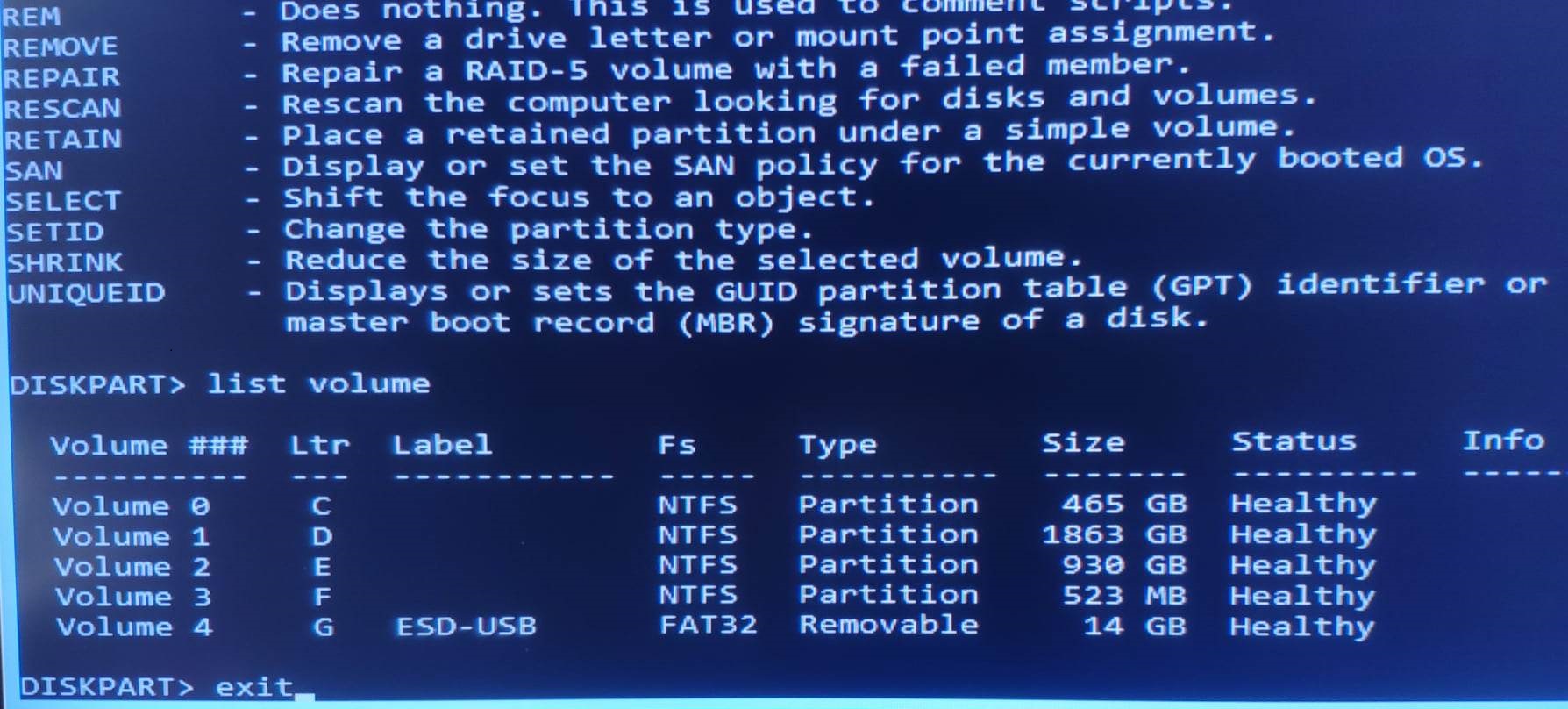
I'm running out of ideas... What should I do to make this system finally appear on the motherboard? Anyone got any ideas?
Components:
Intel Core i5-13600K / PLN 1689
ASRock Z790 PRO RS DDR5 LGA1700 / PLN 1160
Kingston FURY 32GB
I tried:
-flash pendrive and copy windows installer to it. Repair didn't work and some commands were denied access through CMD. Also:
--- bootrec /FixMbr, bootrec /FixBoot, bootrec /ScanOs, bootrec /RebuildBcd, assign letter=x (to the original ones because they changed).
-through AOMEI Partition Assistant 9.6.0 on a flash drive, enter CMD and try:
--- https://www.digitalcitizen.life/command-prompt-fix-issues-your-boot-records/
--- https://neosmart.net/wiki/fix-mbr/?...VNaEgCuA8gVvtyYDrvQ#Fix_the_MBR_in_Windows_10
--- https://neosmart.net/wiki/fix-mbr/
--- convert MBR partition to GPT.
-auto fix by third party programs, but three quarters of them require a premium version (Windows Boot Genius).
-to install Windows from a pendrive, but it turns out that the option to save files and apps is impossible (this message pops up) and the only option left is a clean install. y.
-to use Ultimate Boot CD, it's visible at bootloader list but it doesn't want to turn on, maybe because it's UEFI and it doesn't seem to support it (even though I have Secure Boot option disabled).
-diskpart:
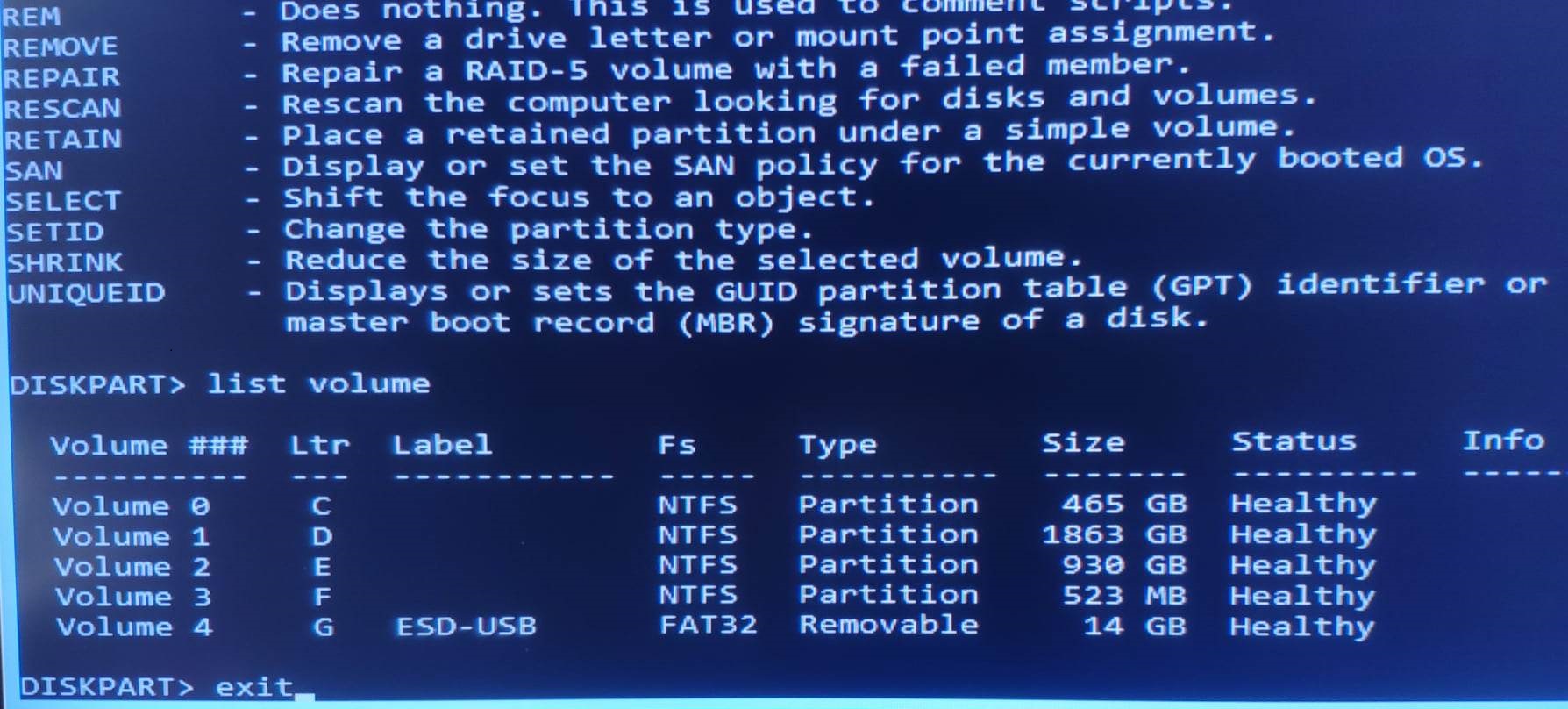
I'm running out of ideas... What should I do to make this system finally appear on the motherboard? Anyone got any ideas?
Last edited:

