PC SPECS
GPU: GTX 1070 GAMING X 8G
CPU: AMD Ryzen 5 2600X
PSU: Seasonic Focus Plus Gold 650
RAM: HyperX Predator RGB HX432C16PB3AK2/16
MOBO: MSI X470 Gaming Plus
SSD: Samsung 860 EVO 500GB + 128 GB Kingston SSD
HDD: Seagate 1TB
https://gyazo.com/7f89abae17d7014691cc9ef1ddc2f23a
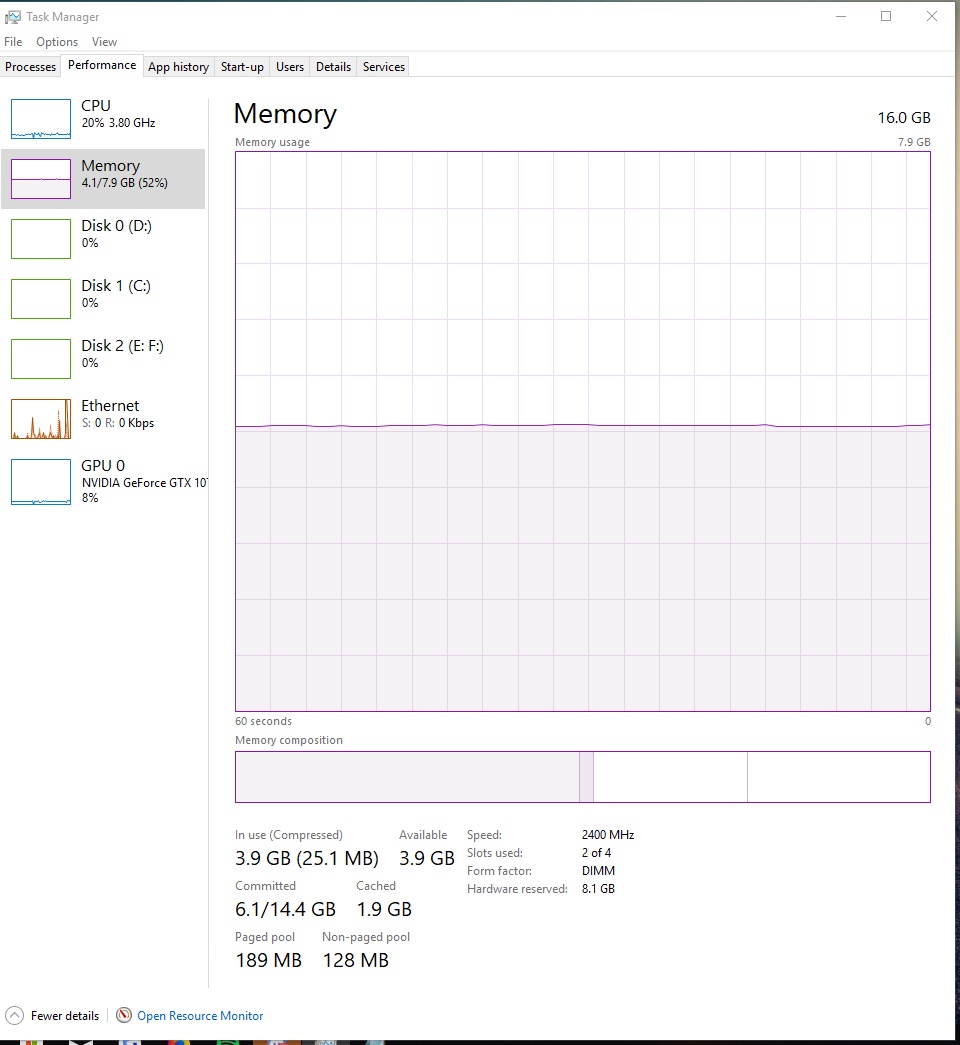
 gyazo.com
https://gyazo.com/9af95c4bd44db7bccf42f2c89682c5a1
gyazo.com
https://gyazo.com/9af95c4bd44db7bccf42f2c89682c5a1
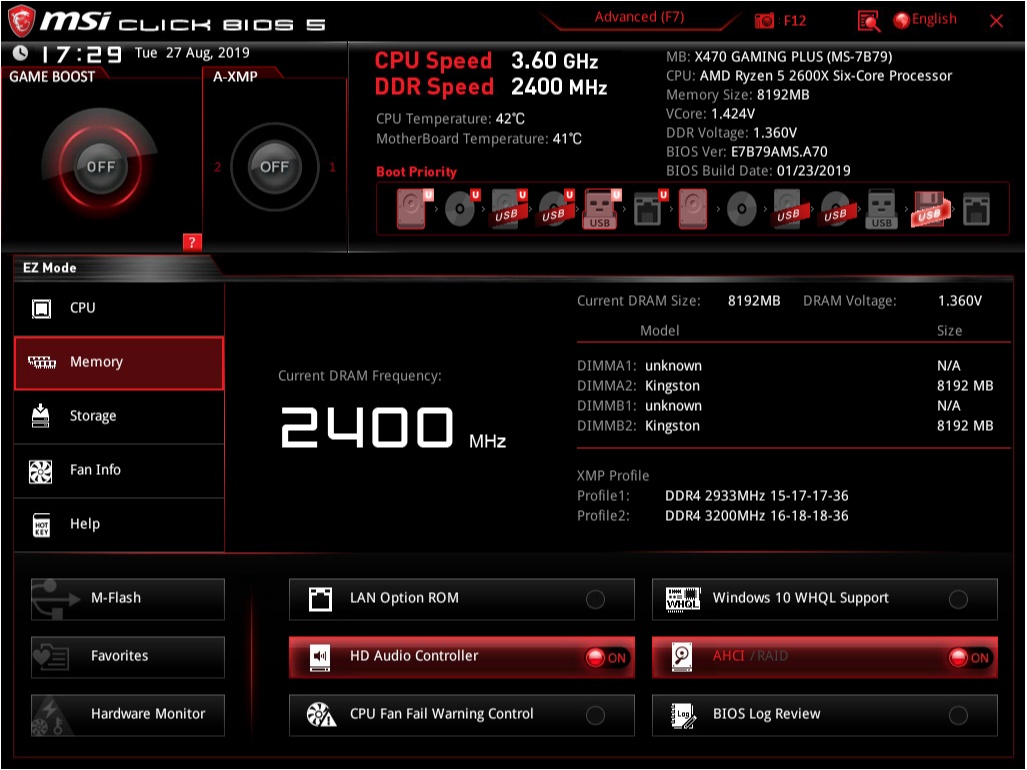
 gyazo.com
https://gyazo.com/d74e5681fa608b5daafb35c8bcb28ad5
gyazo.com
https://gyazo.com/d74e5681fa608b5daafb35c8bcb28ad5
Can anyone help me as to why my BIOS is only detecting 8GB of RAM and why I am only using 8GB of RAM according to the task manager?
GPU: GTX 1070 GAMING X 8G
CPU: AMD Ryzen 5 2600X
PSU: Seasonic Focus Plus Gold 650
RAM: HyperX Predator RGB HX432C16PB3AK2/16
MOBO: MSI X470 Gaming Plus
SSD: Samsung 860 EVO 500GB + 128 GB Kingston SSD
HDD: Seagate 1TB
https://gyazo.com/7f89abae17d7014691cc9ef1ddc2f23a
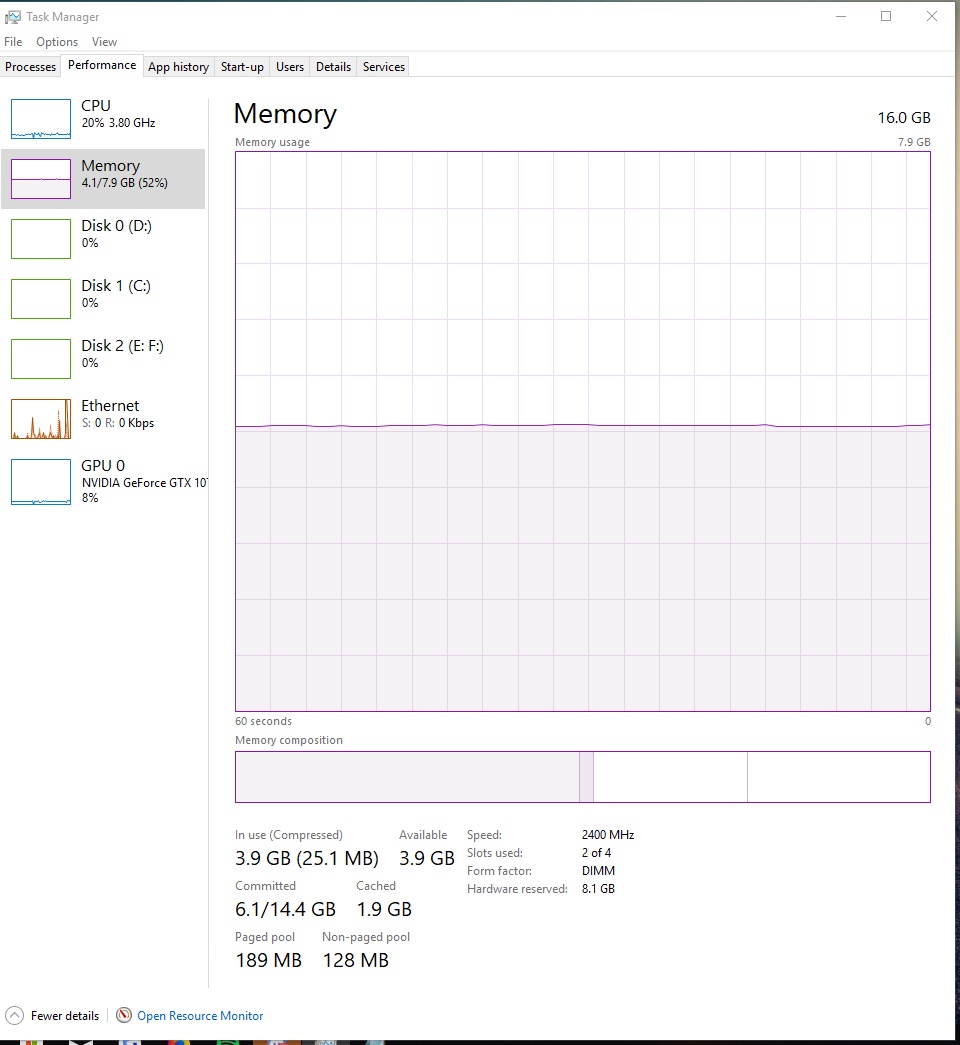
Gyazo
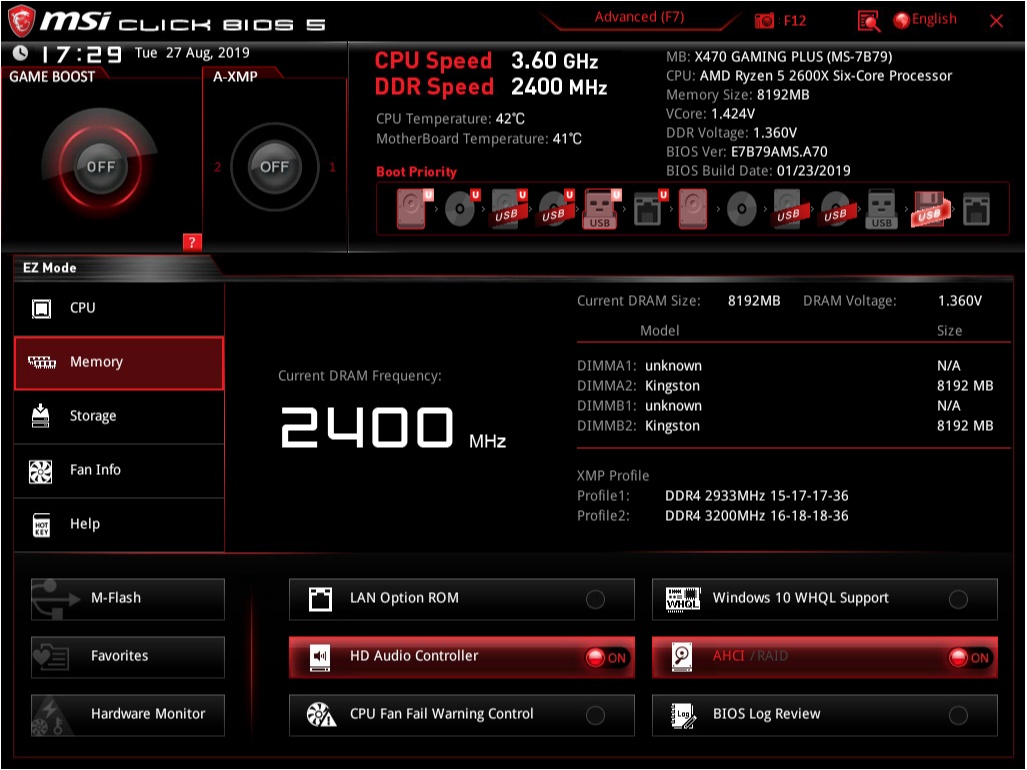
Gyazo
Can anyone help me as to why my BIOS is only detecting 8GB of RAM and why I am only using 8GB of RAM according to the task manager?

