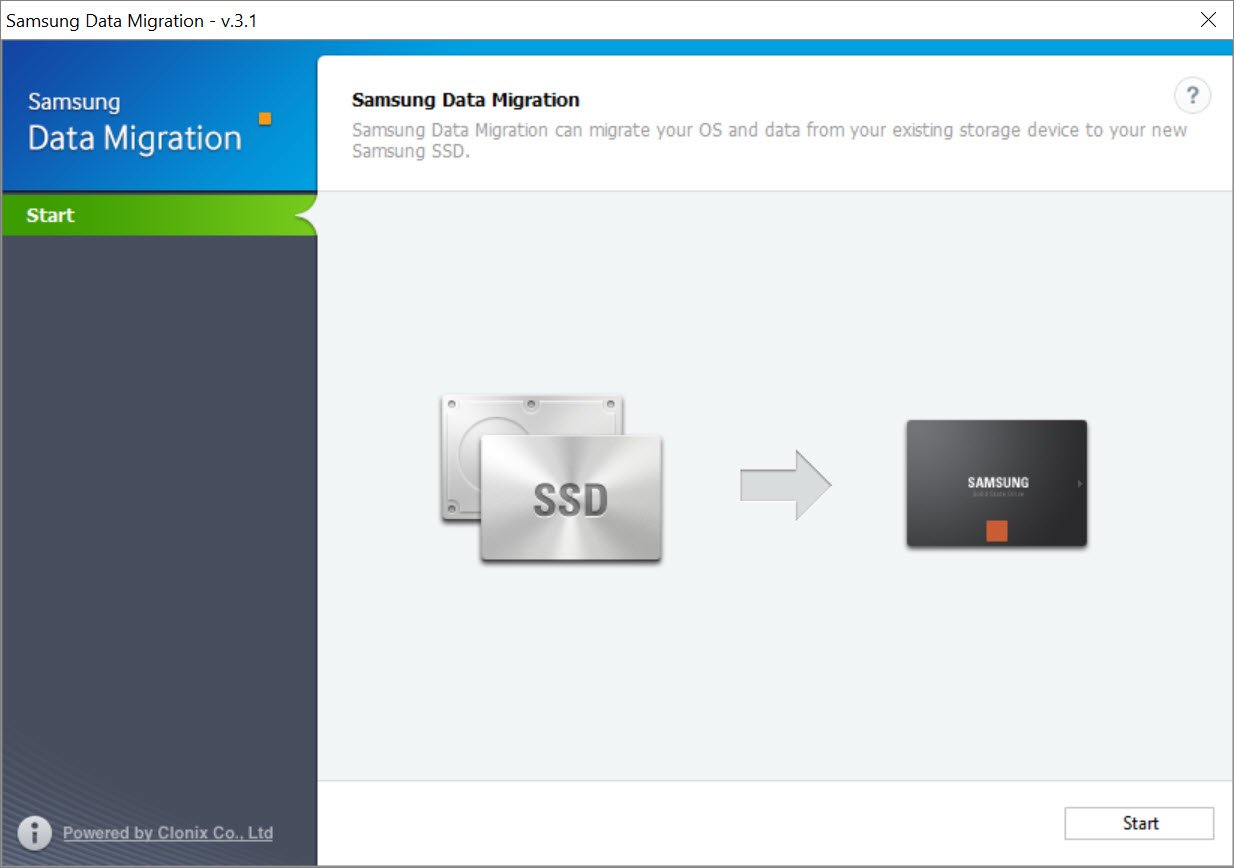Hello,
I recently bought a Samsung 860 evo 1 tb ssd. Would I be able to transfer specific files on my hard drive to my SSD? (including windows, a few games, steam). Is there a software to help me with this, or will I have to do it manually? I currently have a 1tb HDD with 200 gigs left, and I want to leave some of the things I access less on there.
Thanks in advance.
I recently bought a Samsung 860 evo 1 tb ssd. Would I be able to transfer specific files on my hard drive to my SSD? (including windows, a few games, steam). Is there a software to help me with this, or will I have to do it manually? I currently have a 1tb HDD with 200 gigs left, and I want to leave some of the things I access less on there.
Thanks in advance.