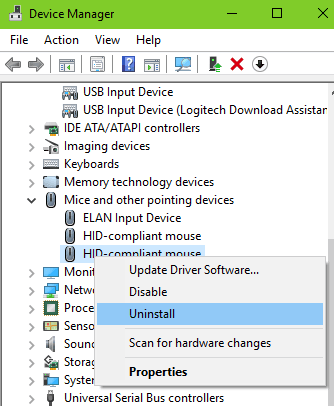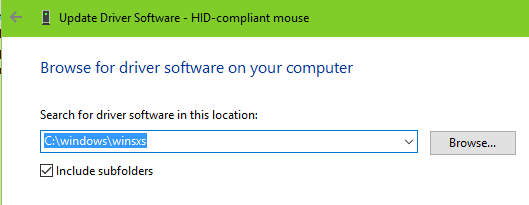I have a now almost 4 year old system.
I7 4790k
Gtx 980ti
Msi z97 gaming 5
Corsair vengeance ddr3 1600 16gb
Corsair rm850
Samsung 850 evo 1tb
Lately during gaming my screen suddenly goes black. The PC is then non responsive. A mouse click returns the windows error sound. Pushing the power button does not shutdown the pc but holding it down does. While the screen is black the cpu temperature readout on the motherboard still changes so something is still happening. This doesn't happen everyday but it can happen multiple times a day.
What failure could create such a behaviour?
Thanks for any help
I7 4790k
Gtx 980ti
Msi z97 gaming 5
Corsair vengeance ddr3 1600 16gb
Corsair rm850
Samsung 850 evo 1tb
Lately during gaming my screen suddenly goes black. The PC is then non responsive. A mouse click returns the windows error sound. Pushing the power button does not shutdown the pc but holding it down does. While the screen is black the cpu temperature readout on the motherboard still changes so something is still happening. This doesn't happen everyday but it can happen multiple times a day.
What failure could create such a behaviour?
Thanks for any help
Last edited: