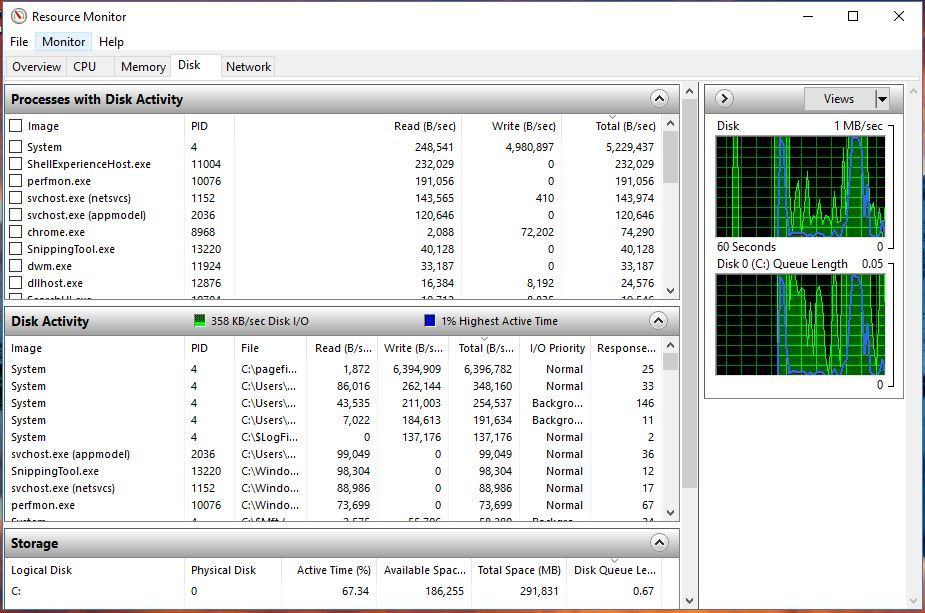So I'm getting this Disk Usage 100% since about a month for about 5 - 10 mins after bootup and randomly. Computer is completely unusable during this times. No process is consuming disk resources (0% I/O) . I've tried everything on the internet except Clean installing windows, reseting and System restore. Please don't suggest me to do these I hate it. Unless there's nothing else to be done.
What I've tried so far(Might have missed to mention some stuff),
-Updating windows and all drivers
-Disabling SysMain, Search, Update, BITS services.
-Disabling SuperFetch from registry
-Checked for Malware with Malwarebyte
-Disabling AV(I only use Defender)
-Disabling Windows Notifications
-Checked Disk for Bad Sectors (SMART says Good)
-Ran DISM to check and restore System files
-Reset virtual memory
-Using high performance power plan (This works sometimes when switching to this when I get the issue in Balanced power mode, but starts again randomly)
-Ran Disk Cleanup/CCleaner/Defrag
-Clean boot with all Non-Microsoft services and startup services disabled(Still happens in clean boot environment)
-Uninstalled Photoshop CC (Saw somewhere that this cause the issue too) and other unwanted programs.
Other fixes that doesnt apply to me(I hope),
-Chrome and Skype settings(Doesn't use or have installed either of them )
-AHCI Driver tweak in registry (I don't have the mentioned driver file, still did it to the one I have)
Didn't tried,
-Windows Reset, Restore(No restore points anyway) or Reinstall. Like I said before I dont want to do this unless there's no other way.
Other Observations,
-Didn't encounter the issue in Safe Boot mode.
My System : http://speccy.piriform.com/results/XubI2VWlPwl3zZpRlol3oXg
Help me to isolate what is causing the problem rather than saying stuff like "Put to High Performance power plan". I don't want to use High performance mode, I just need to remove whatever is causing the issue and use the computer how I used to.
Thanks!
What I've tried so far(Might have missed to mention some stuff),
-Updating windows and all drivers
-Disabling SysMain, Search, Update, BITS services.
-Disabling SuperFetch from registry
-Checked for Malware with Malwarebyte
-Disabling AV(I only use Defender)
-Disabling Windows Notifications
-Checked Disk for Bad Sectors (SMART says Good)
-Ran DISM to check and restore System files
-Reset virtual memory
-Using high performance power plan (This works sometimes when switching to this when I get the issue in Balanced power mode, but starts again randomly)
-Ran Disk Cleanup/CCleaner/Defrag
-Clean boot with all Non-Microsoft services and startup services disabled(Still happens in clean boot environment)
-Uninstalled Photoshop CC (Saw somewhere that this cause the issue too) and other unwanted programs.
Other fixes that doesnt apply to me(I hope),
-Chrome and Skype settings(Doesn't use or have installed either of them )
-AHCI Driver tweak in registry (I don't have the mentioned driver file, still did it to the one I have)
Didn't tried,
-Windows Reset, Restore(No restore points anyway) or Reinstall. Like I said before I dont want to do this unless there's no other way.
Other Observations,
-Didn't encounter the issue in Safe Boot mode.
My System : http://speccy.piriform.com/results/XubI2VWlPwl3zZpRlol3oXg
Help me to isolate what is causing the problem rather than saying stuff like "Put to High Performance power plan". I don't want to use High performance mode, I just need to remove whatever is causing the issue and use the computer how I used to.
Thanks!