My system is almost 3 years old.Its having the same blue screen errors like "memory exception" or "kernel data inpage....."etc.My Motherboard has 2 slots having 8gb sticks each of ram each.Thought it was a Ram problem so I played on first slot two times(each with different stick),both times it crashed.Now I've put one of the two Ram sticks,only in 2nd slot and no error but game is lagging (horizonZeroD).Does that mean the first ram slot is faulty?I really hope it isn't as it was the same case in my previous setup(changed all parts for existing setup ofcourse)where both ram slots were faulty.What are the chances both times its the same problem(Ram slot)?To rule out other things I'm thinking of formatting but then I will have to install all drivers and pirated windows and check, and then again format and install a legit one.What to do???(are ram slots really that easy to falter?does it happen to everyone?)
Question What's causing BSODs on my PC ?
- Thread starter GeneralMercer
- Start date
You are using an out of date browser. It may not display this or other websites correctly.
You should upgrade or use an alternative browser.
You should upgrade or use an alternative browser.
CPU- i5 9400fPlease include your full system specs including Windows version and build.
GPU-gtx 1060 3gb
motherboard- asus prime h310m
RAM-Crucial Basics 6gb DDR4 2666Mhz
PSU-ANTEC vp450
OS- Windows 10 Pro (Build 19041.867)
Cem Goker
Distinguished
Alright, now see if you have the latest version of BIOS and if not, I highly recommend that you update it. Please do reset your BIOS settings to default before flashing the latest BIOS version to avoid complications later on. If that didn't work, you will need to download memtest86 and test each one stick with the 4 phase test. Do not put two of your RAM into the slots at the same time. If there is even a single error after the test is done, then you most likely have a faulty RAM, which will need replacement. It is kind of common to have faulty RAM slots on motherboards, but it usually happens throughout time and usage.
I recommend that you also check your hdd or ssd. I'm not an expert but I had the same problem with my laptop. The error (BSOD) always happen when my laptop is under stress usage of RAM, in my case it's when I'm editing large photo with photoshop.
I ran several kind of memtest, (memtest+, memtest86 etc), and it doesn't show any error (I also suggest you to run memtest first, like the post above this recommends). Then surprisingly the problem was caused by my faulty storage HDD (not the system one).
I was dumbfounded because in my logic it doesn't have anything to do with the system or RAM process, as it only serves as storage. But I found out that there's a Windows feature called Windows paging file which writes content into hard disk when main memory is near capacity.
So I ran a surface test to my faulty hdd and it has so much bad sector that the app predicts my hdd only last for 3 days left (its like 90% bad sector) . This was the problem that caused the kernel, memory error all this time on my laptop. But of course this is one extreme case, I just thought it might help to check on your hdd too to see if this was the case. Cheers.
I ran several kind of memtest, (memtest+, memtest86 etc), and it doesn't show any error (I also suggest you to run memtest first, like the post above this recommends). Then surprisingly the problem was caused by my faulty storage HDD (not the system one).
I was dumbfounded because in my logic it doesn't have anything to do with the system or RAM process, as it only serves as storage. But I found out that there's a Windows feature called Windows paging file which writes content into hard disk when main memory is near capacity.
So I ran a surface test to my faulty hdd and it has so much bad sector that the app predicts my hdd only last for 3 days left (its like 90% bad sector) . This was the problem that caused the kernel, memory error all this time on my laptop. But of course this is one extreme case, I just thought it might help to check on your hdd too to see if this was the case. Cheers.
Have at least 150k bad sectors(hdd) and still counting.That's probably it right?Alright, now see if you have the latest version of BIOS and if not, I highly recommend that you update it. Please do reset your BIOS settings to default before flashing the latest BIOS version to avoid complications later on. If that didn't work, you will need to download memtest86 and test each one stick with the 4 phase test. Do not put two of your RAM into the slots at the same time. If there is even a single error after the test is done, then you most likely have a faulty RAM, which will need replacement. It is kind of common to have faulty RAM slots on motherboards, but it usually happens throughout time and usage.
15 minutes in and hddscan has found 160k bad sectors and still counting, should I let it finish?(HDDScan)I recommend that you also check your hdd or ssd. I'm not an expert but I had the same problem with my laptop. The error (BSOD) always happen when my laptop is under stress usage of RAM, in my case it's when I'm editing large photo with photoshop.
I ran several kind of memtest, (memtest+, memtest86 etc), and it doesn't show any error (I also suggest you to run memtest first, like the post above this recommends). Then surprisingly the problem was caused by my faulty storage HDD (not the system one).
I was dumbfounded because in my logic it doesn't have anything to do with the system or RAM process, as it only serves as storage. But I found out that there's a Windows feature called Windows paging file which writes content into hard disk when main memory is near capacity.
So I ran a surface test to my faulty hdd and it has so much bad sector that the app predicts my hdd only last for 3 days left (its like 90% bad sector) . This was the problem that caused the kernel, memory error all this time on my laptop. But of course this is one extreme case, I just thought it might help to check on your hdd too to see if this was the case. Cheers.
Used many ways to find and fix bad sectors.Read somewhere that chkdisk function identifies and makes bad sectors inaccessible(not sure if thats true).CHKdsk shows 12kb in bad sectors(in C drive), so are the bad sectors inaccessible or can they still be used?
In crystaldiskinfo "reported uncorrectable errors" is 1 and in victoria software "uncorrectable ECC errors" is 1 which I think are both the same.So are these sectors still working or should I use victoria software's "erase" option to remove all bad sectors?
(CrystalDiskInfo),(CMD CHKDSK of C drive) and (Victoria CHKDSK of c drive)
In crystaldiskinfo "reported uncorrectable errors" is 1 and in victoria software "uncorrectable ECC errors" is 1 which I think are both the same.So are these sectors still working or should I use victoria software's "erase" option to remove all bad sectors?
(CrystalDiskInfo),(CMD CHKDSK of C drive) and (Victoria CHKDSK of c drive)
Colif
Win 11 Master
You can't remove bad sectors. all you can do is work around them. Programs like chkdsk can mark them as bad so the operating system won't try to use them.
You don't want to use bad sectors as they can corrupt any info in them.
If you get too many, best answer is replace drive.
Uncorrectable sector count is still at max, so drive is probably fine now.
you could run this on a Seagate drive - https://www.seagate.com/au/en/support/downloads/seatools/
uncorrectable ECC errors does = Reported Uncorrectable errors
Same advice goes for Hardware ECC recovered (C3)
https://kb.acronis.com/content/9131
you might want to back it up or maybe replace some of it with an ssd as boot drive - i would.
You don't want to use bad sectors as they can corrupt any info in them.
If you get too many, best answer is replace drive.
Uncorrectable sector count is still at max, so drive is probably fine now.
you could run this on a Seagate drive - https://www.seagate.com/au/en/support/downloads/seatools/
uncorrectable ECC errors does = Reported Uncorrectable errors
https://kb.acronis.com/content/9122Recommendations
Although this parameter is not considered critical by the most hardware vendors, degradation of this parameter may indicate electromechanical problems of the disk. Regular backup is recommended. If no other (critical) parameters report a problem, hardware replacement is recommended on mission critical systems only.
Same advice goes for Hardware ECC recovered (C3)
https://kb.acronis.com/content/9131
you might want to back it up or maybe replace some of it with an ssd as boot drive - i would.
already used seatools and wasn't very useful.You can't remove bad sectors. all you can do is work around them. Programs like chkdsk can mark them as bad so the operating system won't try to use them.
You don't want to use bad sectors as they can corrupt any info in them.
If you get too many, best answer is replace drive.
Uncorrectable sector count is still at max, so drive is probably fine now.
you could run this on a Seagate drive - https://www.seagate.com/au/en/support/downloads/seatools/
So if I can't remove the bad sectors chkdsk marks them for not using.I have done chkdsk many times and it shows 12kb in bad sectors.Does that mean it has already marked them since it doesn't specifically say it has(that's what I'm worried about).
Colif
Win 11 Master
which chkdsk command do you run?
chkdsk c: /f /r will fix and repair any system files it can.
Nothing can fix sectors, I feel it just tells the OS which ones to not use.
My hdd been on more hours but its power on count not even close to yours

Guess difference is its not C drive.

 www.howtogeek.com
www.howtogeek.com
you reallocated sector count is still 100 so it doesn't appear its done that with them
I wouldn't worry about it too much unless the 12kb grows. Its not a massive percentage of a 1tb drive really.
chkdsk c: /f /r will fix and repair any system files it can.
linkIt all depends. Bad sectors can be divied into physically and logically bad sectors.
It's likely to fix the latter case to use Windows disk check tools, such as error checking from disk properties window, chkdsk in cmd, or you can reformat the disk after complete data backup
Nothing can fix sectors, I feel it just tells the OS which ones to not use.
My hdd been on more hours but its power on count not even close to yours

Guess difference is its not C drive.
When your computer notices a bad sector, it marks that sector as bad and ignores it in the future. The sector will be reallocated, so reads and writes to that sector will go elsewhere. This will show up as “Reallocated Sectors”

Bad Sectors Explained: Why Hard Drives Get Bad Sectors and What You Can Do About It
A bad sector on a hard drive is simply a tiny cluster of storage space -- a sector -- of the hard drive that appears to be defective.
you reallocated sector count is still 100 so it doesn't appear its done that with them
I wouldn't worry about it too much unless the 12kb grows. Its not a massive percentage of a 1tb drive really.
Last edited:
chkdsk c: /r was the one i used, though I think all the apps I've used must've done all thats possible(including chkdsk c: /f /r )which chkdsk command do you run?
chkdsk c: /f /r will fix and repair any system files it can.
link
Nothing can fix sectors, I feel it just tells the OS which ones to not use.
My hdd been on more hours but its power on count not even close to yours

Guess difference is its not C drive.
Yeah, that's a really high power on count.
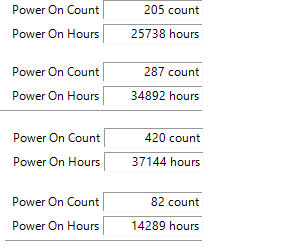
I don't think failure is imminent, but if you don't have backups -- and anyone who owns a PC needs backups at all times because it's a basic part of upkeep that comes with responsible ownership -- this would be a good excuse to start backing things up properly.
Hard drives die at some point between one minute and one century. If you have a good backup, then the loss of a hard drive cost nothing but the price of a replacement drive.
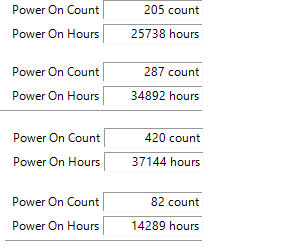
I don't think failure is imminent, but if you don't have backups -- and anyone who owns a PC needs backups at all times because it's a basic part of upkeep that comes with responsible ownership -- this would be a good excuse to start backing things up properly.
Hard drives die at some point between one minute and one century. If you have a good backup, then the loss of a hard drive cost nothing but the price of a replacement drive.
Colif
Win 11 Master
The drive been powered on 9184 times in 10160 hours. That could be sign of a problem.
my hdd isn't boot, but shows 1109 times. My C drive only shows 2 more than that... 1111 times.
my hdd isn't boot, but shows 1109 times. My C drive only shows 2 more than that... 1111 times.
linkPower On Count is the number of times power to the drive has turned on. It could be machine reboots, it could also possibly be the hard drive turning off as a result of power save settings.
Getting the Blue screen of death(sometimes 2-3 times a day or every 2-3 days)with errors like Unexpected store exception ,kernel data ,etc while gaming. Ran Memtest86 for 4 passes(as that was the default in latest version), both sticks passed so I'm assuming they are not the problem. Also I have 12 kb in bad sectors in hdd, ran chkdsk and heard that is supposed to make it inaccessible and it should be fine unless bad sectors grow. So what should I focus on now, HDD only or motherboard or cpu or gpu driver( latest installed) as I can't just buy a hdd and find out it wasn't the problem?
Colif
Win 11 Master
unexpected store exception is a virtual memory error. The store in question is used by the CPU to track the location of files in virtual memory. The actual location of those files is either RAM or Page file
Kernal Data inpage error? thats an error that occurs on page file. Page file on C drive.
AFAIK those 12kb shouldn't be used, and as I said, they such a small percentage of the drives actual space that i be surprised if they are cause... but with those 2 errors, its possible. Could be the 12kb are right at start of drive.
That drive had a hard life, its been on/off over 9000 times in 10000 hours. Could be the cause.
Kernal Data inpage error? thats an error that occurs on page file. Page file on C drive.
AFAIK those 12kb shouldn't be used, and as I said, they such a small percentage of the drives actual space that i be surprised if they are cause... but with those 2 errors, its possible. Could be the 12kb are right at start of drive.
That drive had a hard life, its been on/off over 9000 times in 10000 hours. Could be the cause.
Colif
Win 11 Master
they already run chkdsk - https://forums.tomshardware.com/threads/bad-sectors-in-c-drive.3774627/#post-22776548
one thing you can try is recreate page file
one thing you can try is recreate page file
- go to settings/system/about
- click advanced system settings
- under performance, click settings
- choose advanced tab
- under virtual memory, choose change...
- untick Automatically manage paging file size for all drives
- this will allow you to then choose No paging file and click set.
- click ok and apply.
- restart PC and retrace all those steps again until you reach Automatically manage paging file size for all drives which you should tick and ok again.
I've used chkdsk so many times. I'm thinking of formatting before i change drive to test if it was a driver thing?I agree
Change drive
You should run chkdsk at least twice (I use hddreg which i've used on a bootable usb for more than a decade - been worth every penny)
https://www.minitool.com/data-recovery/chkdsk-f-or-r.html
The page file error was actually just once store exception is he one that is repeating(one crash corrupted save file of a game).Do you think I should format before buying new hdd?they already run chkdsk - https://forums.tomshardware.com/threads/bad-sectors-in-c-drive.3774627/#post-22776548
one thing you can try is recreate page file
that recreates page file and might avoid errors.
- go to settings/system/about
- click advanced system settings
- under performance, click settings
- choose advanced tab
- under virtual memory, choose change...
- untick Automatically manage paging file size for all drives
- this will allow you to then choose No paging file and click set.
- click ok and apply.
- restart PC and retrace all those steps again until you reach Automatically manage paging file size for all drives which you should tick and ok again.
Colif
Win 11 Master
You could try a reinstall.
We can also try to identify if it is a driver
Can you follow option one on the following link - here - and then do this step below: Small memory dumps - Have Windows Create a Small Memory Dump (Minidump) on BSOD - that creates a file in c windows/minidump after the next BSOD
if save files are getting corrupted, I feel its likely the drive at this stage
We can also try to identify if it is a driver
Can you follow option one on the following link - here - and then do this step below: Small memory dumps - Have Windows Create a Small Memory Dump (Minidump) on BSOD - that creates a file in c windows/minidump after the next BSOD
- Open Windows File Explore
- Navigate to C:\Windows\Minidump
- Copy the mini-dump files out onto your Desktop
- Do not use Winzip, use the built in facility in Windows
- Select those files on your Desktop, right click them and choose 'Send to' - Compressed (zipped) folder
- Upload the zip file to the Cloud (OneDrive, DropBox . . . etc.)
- Then post a link here to the zip file, so we can take a look for you . . .
if save files are getting corrupted, I feel its likely the drive at this stage
Data inpage error was just once,store exception is the recurring one. I'm also thinking number of times I've booted my system(10k times) and hours used (10k hours) is the reason for hdd failure.Do you think formatting may help??unexpected store exception is a virtual memory error. The store in question is used by the CPU to track the location of files in virtual memory. The actual location of those files is either RAM or Page file
Kernal Data inpage error? thats an error that occurs on page file. Page file on C drive.
AFAIK those 12kb shouldn't be used, and as I said, they such a small percentage of the drives actual space that i be surprised if they are cause... but with those 2 errors, its possible. Could be the 12kb are right at start of drive.
That drive had a hard life, its been on/off over 9000 times in 10000 hours. Could be the cause.
TRENDING THREADS
-
-
Question Intent-Based Optimization Node — Boosting Performance Without Overclocking
- Started by DRMIOmega
- Replies: 4
-
-
-
Discussion What's your favourite video game you've been playing?
- Started by amdfangirl
- Replies: 4K
-
Question Computer not booting but hardware is seemingly fine
- Started by Da Doge Man
- Replies: 8

Space.com is part of Future plc, an international media group and leading digital publisher. Visit our corporate site.
© Future Publishing Limited Quay House, The Ambury, Bath BA1 1UA. All rights reserved. England and Wales company registration number 2008885.
