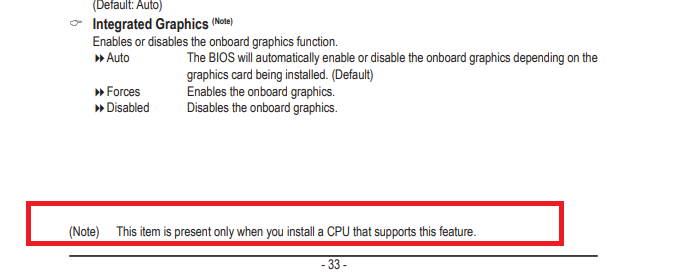Hey guys. I just put my new computer together and I'm having a couple problems.
1) When the 8-pin connector is plugged into the GPU, the PC won't do anything at all, won't turn on, nada.
2) When I take out the GPU and try to use the HDMI cable directly on the motherboard, the PC turns on, fans spinning and all, but the monitor isn't recognized. I haven't installed Windows on the harddrive yet because I can't even get a display. The monitor is fine because I've been using it on my laptop and I'm using it right now. Would it be possible that this is happening because there is a HDMI driver needed and should I try setting up using a DVI cable?
And is it possible to short-circuit the components with static charge but the components still work? Have played myself by setting this up in a carpeted room? But I've setup computers in this room in the past. It's just a thought.
I haven't put together a PC in years and I would appreciate anyone that could shed some light on my dilemma. Thanks!
Specs:
Ryzen 5 2600
Gigabyte RX580
650w 80+ bronze PSU
Gigabye B450M Aorus Elite
Corsair 2x8gb DDR4 3000mhz
Samsung 500gb 860 EVO SSD
1) When the 8-pin connector is plugged into the GPU, the PC won't do anything at all, won't turn on, nada.
2) When I take out the GPU and try to use the HDMI cable directly on the motherboard, the PC turns on, fans spinning and all, but the monitor isn't recognized. I haven't installed Windows on the harddrive yet because I can't even get a display. The monitor is fine because I've been using it on my laptop and I'm using it right now. Would it be possible that this is happening because there is a HDMI driver needed and should I try setting up using a DVI cable?
And is it possible to short-circuit the components with static charge but the components still work? Have played myself by setting this up in a carpeted room? But I've setup computers in this room in the past. It's just a thought.
I haven't put together a PC in years and I would appreciate anyone that could shed some light on my dilemma. Thanks!
Specs:
Ryzen 5 2600
Gigabyte RX580
650w 80+ bronze PSU
Gigabye B450M Aorus Elite
Corsair 2x8gb DDR4 3000mhz
Samsung 500gb 860 EVO SSD